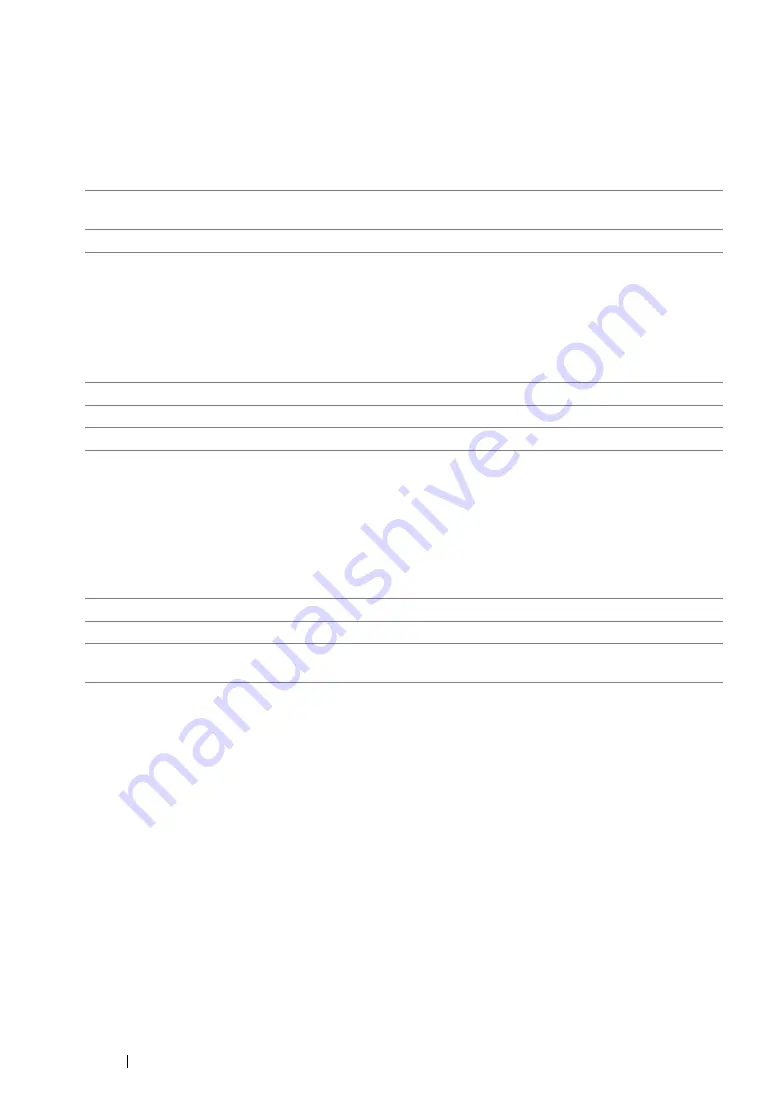
335
Using the Operator Panel Menus and Keypad
• Fax Activity
Purpose:
To set whether to automatically print a fax activity report after every 50 incoming and outgoing fax
communications.
Values:
• Fax Transmit
Purpose:
To set whether to print a transmission report after every fax transmission or only when an error occurs.
Values:
• Fax Broadcast
Purpose:
To set whether to print a transmission report after every fax transmission to multiple destinations or
only when an error occurs.
Values:
• Region
Purpose:
To select the region where the printer is used.
System Settings
Use the
System Settings
menu to configure a variety of printer features.
NOTE:
•
Values marked by an asterisk (*) are the factory default menu settings.
Auto Print*
Automatically prints a fax activity report after every 50 incoming and
outgoing fax communications.
No Auto Print
Does not automatically print a fax activity report.
Print Always
Prints a transmission report after every fax transmission.
Print On Error*
Prints a transmission report only when an error occurs.
Print Disable
Does not print a transmission report after a fax transmission.
Print Always*
Prints a transmission report after every fax transmission.
Print On Error
Prints a transmission report only when an error occurs.
Print Disable
Does not print a transmission report after a fax transmission to
multiple destinations.
Summary of Contents for DocuPrint CM205 b
Page 1: ...User Guide DocuPrint CM205 f CM205 fw CM205 b ...
Page 9: ...Contents 8 ...
Page 31: ...Product Features 30 ...
Page 41: ...Specifications 40 ...
Page 57: ...Basic Operation 56 ...
Page 69: ...Printer Management Software 68 ...
Page 189: ...Printing Basics 188 ...
Page 217: ...Copying 216 ...
Page 259: ...Scanning 258 ...
Page 319: ...Faxing DocuPrint CM205 f CM205 fw Only 318 ...
Page 369: ...Using the Operator Panel Menus and Keypad 368 ...
Page 377: ...Troubleshooting 376 ...
Page 380: ...379 Troubleshooting 4 Lower the levers to their original position 5 Close the rear cover ...
Page 383: ...Troubleshooting 382 8 Close the rear cover ...
Page 439: ...Maintenance 438 5 Close the document cover ...
Page 467: ...Contacting Fuji Xerox 466 ...






























