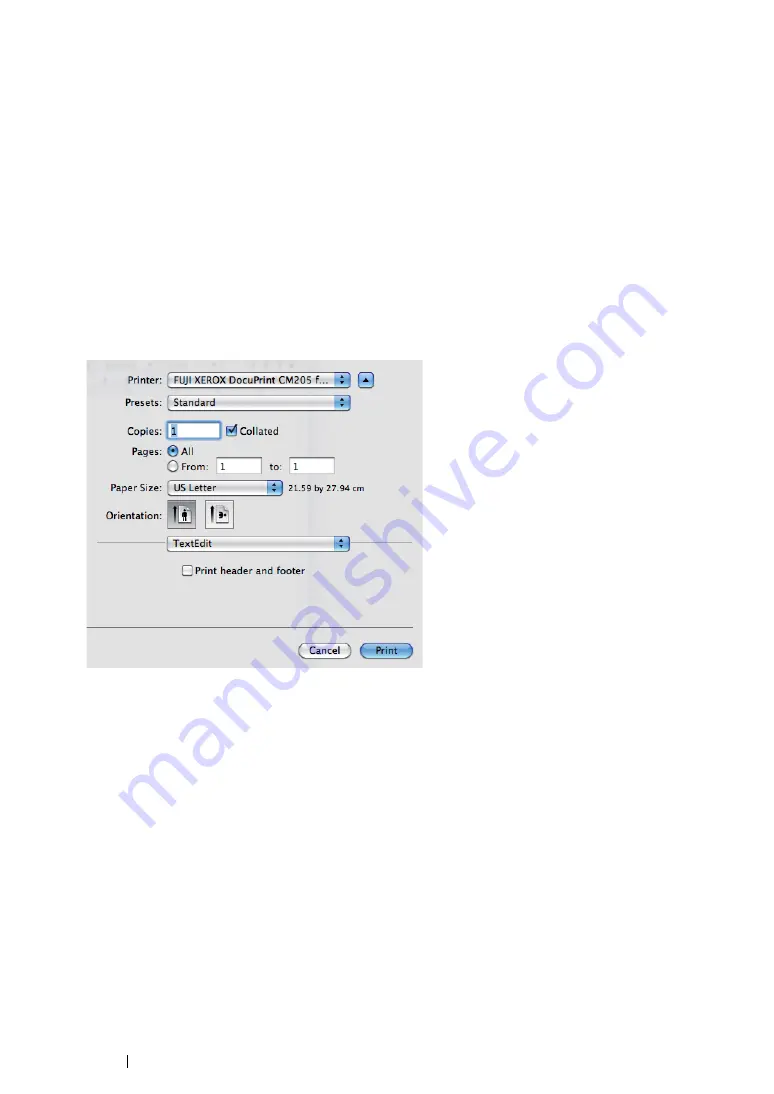
283
Faxing (DocuPrint CM205 f/CM205 fw Only)
For Mac OS X
NOTE:
•
The following procedure uses Mac OS X 10.6 TextEdit as an example. The names of the windows and the
buttons may be different from those given in the following procedure depending on the OS and application you
are using.
•
When using a USB connection on Mac OS X 10.4.11, upgrade Common Unix Printing System (CUPS)
software to version 1.2.12 or later. You can download it from CUPS web site.
•
To use this feature, you must install the fax driver.
See also:
• "Installing Print Driver on Computers Running Mac OS X" on page 129
1
Open the file you want to send by fax.
2
Open the print dialog box from the application, and then select your fax driver.
3
Specify the fax settings.
NOTE:
•
The settings done here are only applied to a single fax job.
4
Click
.
The
Fax Recipient
dialog box appears.
5
Specify the destination for the recipient in one of the following ways:
•
Specify a recipient directly.
a
Enter a name and phone number directly.
b
Click
Add to Recipient List
.
OR
•
Select a recipient from the Phone Book saved on your computer.
a
Click
Look Up Phone Book
.
The
Phone Book
dialog box appears.
b
Select a recipient and then click
Add to Recipient List
.
Summary of Contents for DocuPrint CM205 b
Page 1: ...User Guide DocuPrint CM205 f CM205 fw CM205 b ...
Page 9: ...Contents 8 ...
Page 31: ...Product Features 30 ...
Page 41: ...Specifications 40 ...
Page 57: ...Basic Operation 56 ...
Page 69: ...Printer Management Software 68 ...
Page 189: ...Printing Basics 188 ...
Page 217: ...Copying 216 ...
Page 259: ...Scanning 258 ...
Page 319: ...Faxing DocuPrint CM205 f CM205 fw Only 318 ...
Page 369: ...Using the Operator Panel Menus and Keypad 368 ...
Page 377: ...Troubleshooting 376 ...
Page 380: ...379 Troubleshooting 4 Lower the levers to their original position 5 Close the rear cover ...
Page 383: ...Troubleshooting 382 8 Close the rear cover ...
Page 439: ...Maintenance 438 5 Close the document cover ...
Page 467: ...Contacting Fuji Xerox 466 ...






























