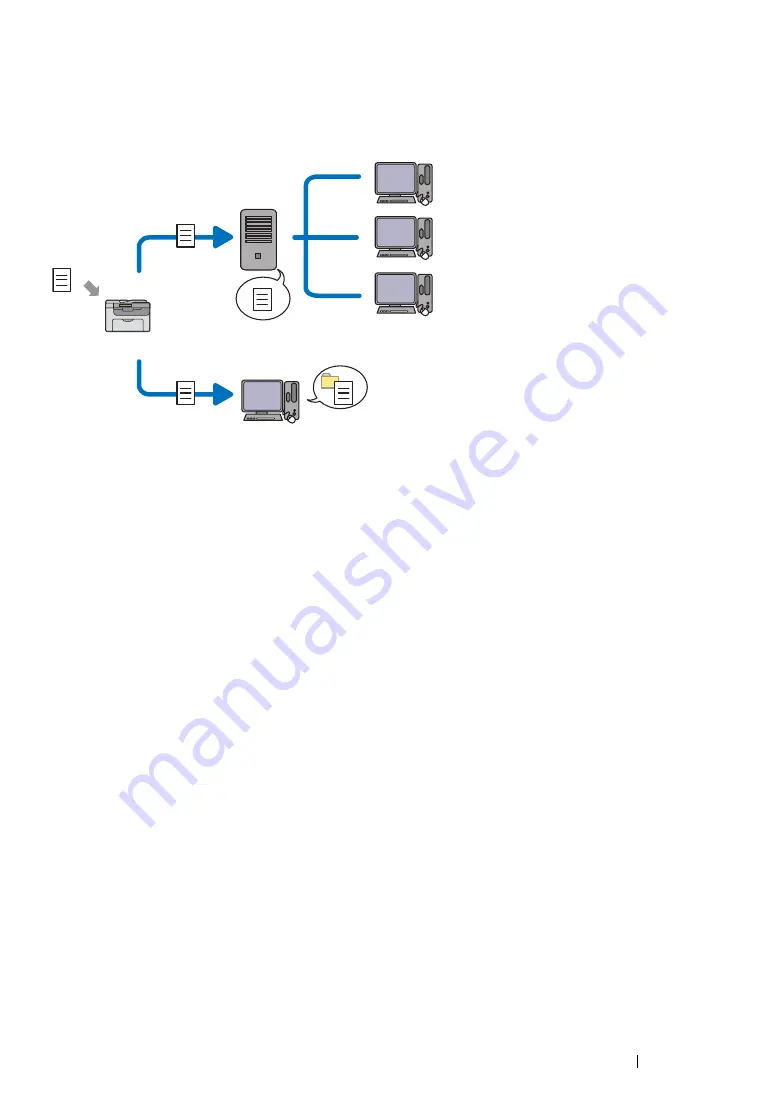
Scanning
226
Overview
The Scan to Server/Computer feature allows you to scan documents and send the scanned document
to a network computer via the FTP or SMB protocol.
You can select the kind of the server and specify a destination to store the scanned document with the
CentreWare Internet Services or Address Book Editor.
The following items are required to use the Scan to Server/Computer feature.
•
Using SMB
To transfer data via SMB, your computer must run on one of the following operating systems that
includes folder sharing.
For Mac OS X, a shared user account is required on the Mac OS X.
•
Windows Server 2003
•
Windows Server 2008
•
Windows Server 2008 R2
•
Windows XP
•
Windows Vista
•
Windows 7
•
Mac OS X 10.4/10.5/10.6
•
Using FTP
To transfer data via FTP, one of the following FTP servers and an account to the FTP server
(login name and password) are required.
•
Windows Server 2003, Windows Server 2008, Windows Server 2008 R2, Windows Vista, or
Windows 7
FTP service of Microsoft Internet Information Services 6.0
•
Windows XP
FTP service of Microsoft Internet Information Server 3.0/4.0 or Internet Information Services
5.0/5.1
•
Mac OS X
FTP service of Mac OS X 10.4.2/10.4.4/10.4.8/10.4.9/10.4.10/10.4.11/10.5/10.6
For information on how to configure the FTP service, contact your system administrator.
Scan
Using FTP
Using SMB
FTP Server
Computer
Computer
Summary of Contents for DocuPrint CM205 b
Page 1: ...User Guide DocuPrint CM205 f CM205 fw CM205 b ...
Page 9: ...Contents 8 ...
Page 31: ...Product Features 30 ...
Page 41: ...Specifications 40 ...
Page 57: ...Basic Operation 56 ...
Page 69: ...Printer Management Software 68 ...
Page 189: ...Printing Basics 188 ...
Page 217: ...Copying 216 ...
Page 259: ...Scanning 258 ...
Page 319: ...Faxing DocuPrint CM205 f CM205 fw Only 318 ...
Page 369: ...Using the Operator Panel Menus and Keypad 368 ...
Page 377: ...Troubleshooting 376 ...
Page 380: ...379 Troubleshooting 4 Lower the levers to their original position 5 Close the rear cover ...
Page 383: ...Troubleshooting 382 8 Close the rear cover ...
Page 439: ...Maintenance 438 5 Close the document cover ...
Page 467: ...Contacting Fuji Xerox 466 ...






























