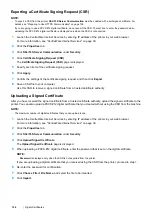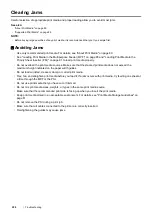188
Using the Operator Panel Menus and Keypad
Panel Lock Function
When your printer is configured as a network printer available to a number of users, the access to
Admin Menu
and
Report / List
can be limited by enabling the Panel Lock function. This prevents unauthorized users from
changing the settings made by the administrator. However, you can select settings for individual print jobs using the
print driver.
Enabling the Panel Lock
1
Press the
System
button.
2
Select
Admin Menu
, and then press the
button.
3
Select
Secure Settings
, and then press the
button.
4
Select
Panel Lock
, and then press the
button.
5
Select
Panel Lock Set
, and then press the
button.
6
Select
Enable
, and then press the
button.
7
As necessary, select
Change Password
, and change the password using the numeric keypad. Then, press
the
button.
NOTE:
•
The factory-default panel password is 0000.
•
Be sure to remember the password. The procedure described below allows you to reset the password.
1
Turn off the printer.
2
Turn on the printer with holding the
System
button.
Changing the Panel Lock Password
1
Press the
System
button.
2
Select
Admin Menu
, and then press the
button.
3
Enter the current password, and then press the
button.
4
Select
Secure Settings
, and then press the
button.
5
Select
Panel Lock
, and then press the
button.
6
Select
Change Password
, and then press the
button.
7
Enter a new password, and then press the
button.