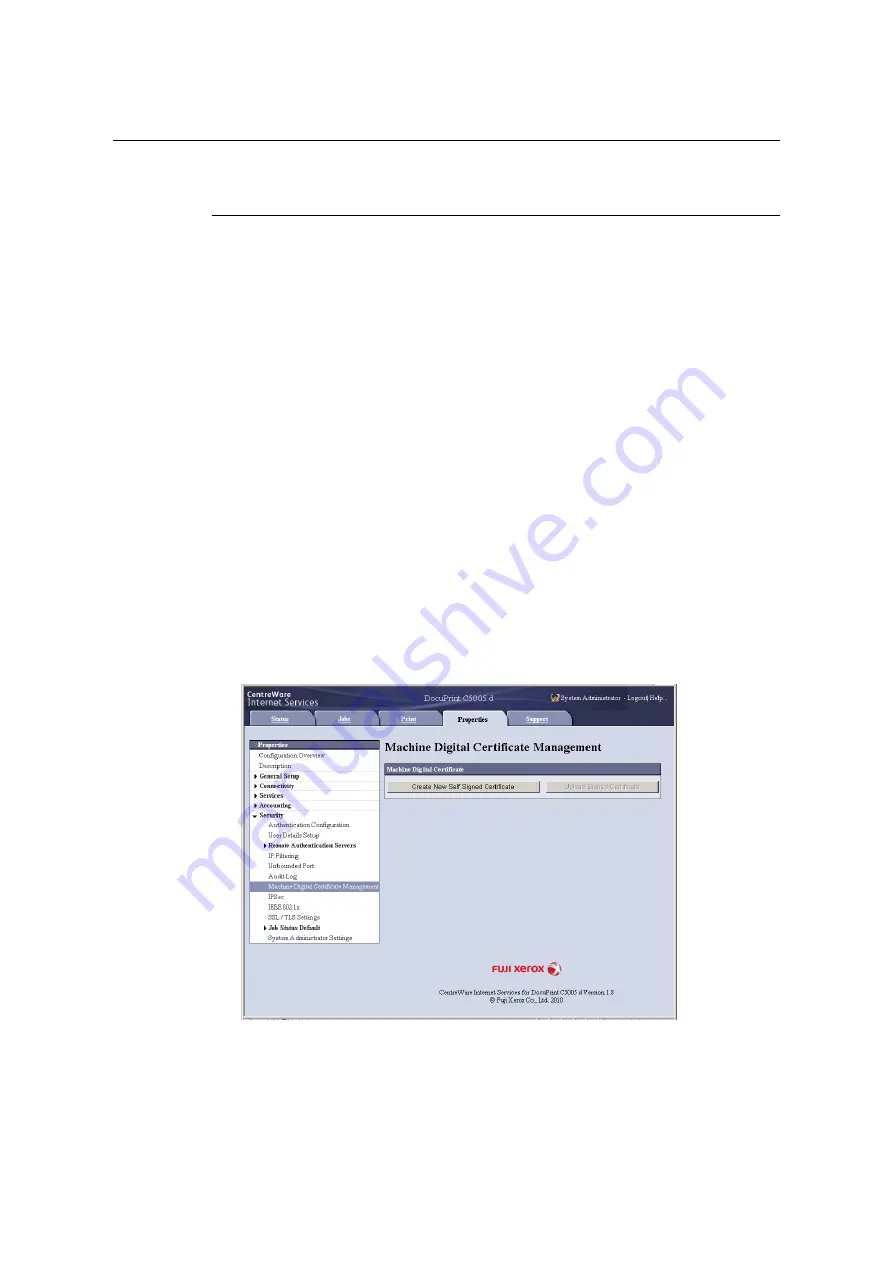
358
7 Maintenance
Configuring HTTP Communication Encryption Settings
This section explains how to configure settings for encrypting HTTP communications.
Configuring Printer Settings
On the printer, configure settings for the certificate.
The example here shows how to use CentreWare Internet Services to create a self-signed
certificate and enable SSL/TLS communication. For details about each setting, refer to the
online help for CentreWare Internet Services.
Note
• You also can use CentreWare Internet Services to import existing certificates. For details about
importing existing certificates, refer to the online help for CentreWare Internet Services.
Important
• Internet Explorer cannot be used in the OS environment of MacOS X 10.2 when performing SSL
communication using a self-signed certificate created on the printer or when the certificate character
codes are written with UTF-8.
• This is because the certificate character code (UTF-8) cannot be recognized. When performing these
communication in the OS environment of MacOS X 10.2, use Netscape 7 instead of Internet Explorer.
1.
Launch your web browser and access CentreWare Internet Services.
Note
• For information on how to access CentreWare Internet Services, refer to “1.6 Configuring the Printer
Using CentreWare Internet Services” (P. 41).
• If you are prompted to enter the administrator's ID and password, enter them and click [OK].
2.
Click the [Properties] tab.
3.
On the menu on the left, click [Security] > [Machine Digital Certificate Management].
The [Machine Digital Certificate Management] screen is displayed.
4.
Create the certificate. Click [Create New Self Signed Certificate].






























