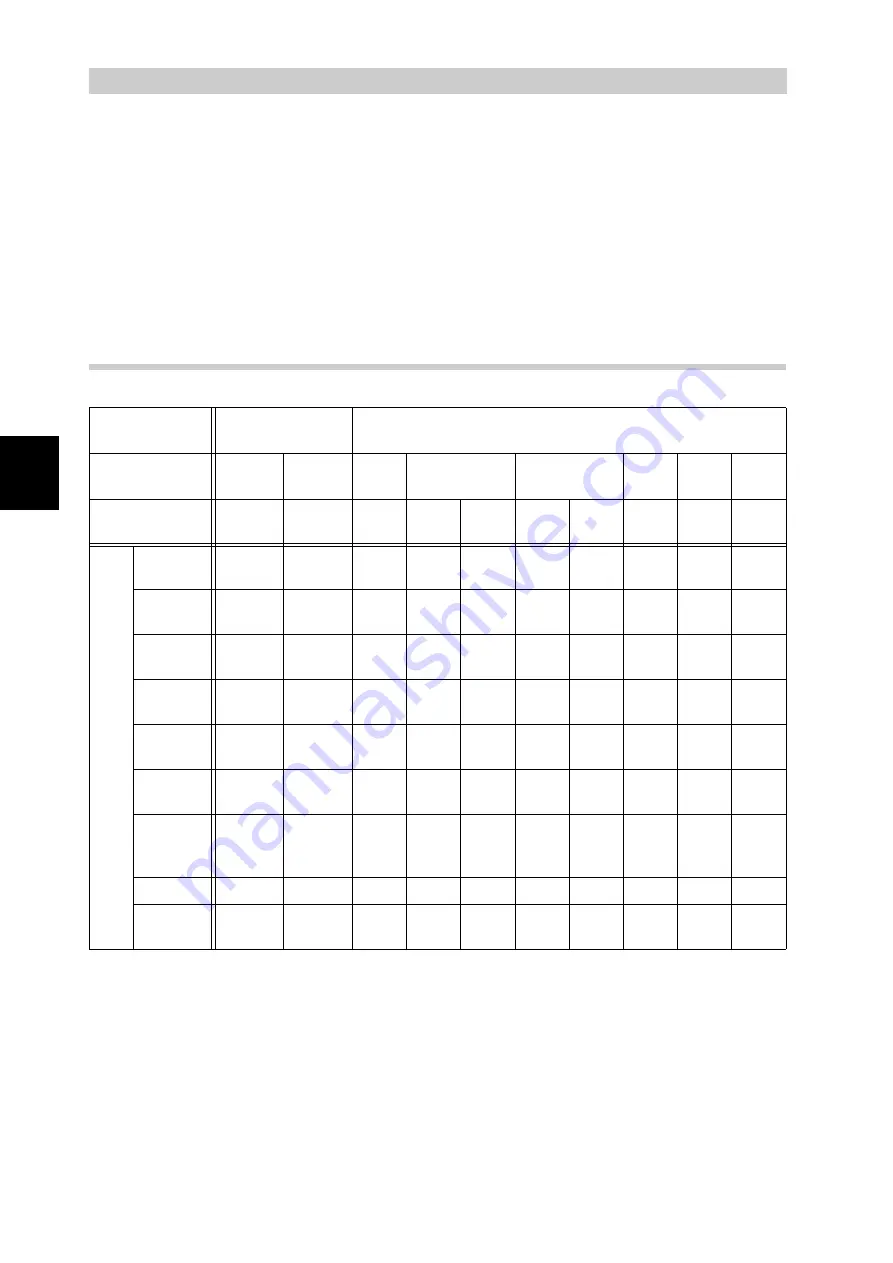
24
2
Inst
alling t
h
e
Driv
er
2.1
Overview
To print from the computer, install the print driver in the computer. The print driver is soft-
ware that converts print data or instructions from the computer into data that can be under-
stood by this printer.
This section describes the environment which is required to install the print driver (neces-
sary for printing data using the functions of this printer) using the supplied CD-ROM.
2.1.1
Supported Operating Systems
* 1: Only Mac OS X 10.2.x/10.3.x are supported.
* 2: Supports Mac OS 7.5.3 or later, 8.x, 9.x, Mac OS X 10.2.x/10.3.x.
* 3: Each connected computer must have USB port. For Windows 98 SE/Me, USB Print
Utility is required (the utility software is supplied by Fuji Xerox). Refer to the manual
stored on the "Driver CD Kit" CD-ROM.
*
4: For Windows 95/98 and Windows ME, install the print driver by using the driver installa-
tion tool, and then use the TCP/IP Direct Print Utility that is installed together with the
print driver.
Connection
method
Local connection
Network connection
Port
Parallel
USB
LPD
NetWare
SMB
IPP
Port
9100
Ether
Talk
Protocol
-
-
TCP/
IP
TCP/
IP
IPX/
SPX
NetB
EUI
TCP/
IP
TCP/
IP
TCP/
IP
Appl
eTalk
OS
Windows
95
Yes
Yes
*4
Yes
Yes
Yes
Yes
Windows
98
Yes
Yes
*3
Yes
*4
Yes
Yes
Yes
Yes
Windows
ME
Yes
Yes
*3
Yes
*4
Yes
Yes
Yes
Windows
NT 4.0
Yes
Yes
Yes
Yes
Yes
Yes
Windows
2000
Yes
Yes
Yes
Yes
Yes
Yes
Yes
Yes
Yes
Windows
XP
Yes
Yes
Yes
Yes
Yes
Yes
Windows
Server
2003
Yes
Yes
Yes
Yes
Yes
Yes
UNIX
Yes
Macin-
tosh
Yes
*1
Yes
*1
Yes
*2
Summary of Contents for DocuPrint C4350
Page 1: ...DocuPrint C4350 User Guide...
Page 4: ...ii DocuPrint C4350 Features The DocuPrint C4350 has the following features...
Page 30: ...xxviii...
Page 42: ...1 3 Setting the IP Address 12 Setting up the Printer Environment 1 Setting the IP Address...
Page 44: ...1 3 Setting the IP Address 14 Setting up the Printer Environment 1...
Page 47: ...1 4 Setting the Port 17 Setting up the Printer Environment 1...
Page 49: ...1 4 Setting the Port 19 Setting up the Printer Environment 1...
Page 74: ...3 5 Loading Configuration of Options and Paper Settings for Trays 44 Basic Operations 3...
Page 88: ...4 5 Printing on Non Standard Size Long size Paper 58 Printing 4...
Page 124: ...4 13 Sending a Document to the Printer by E Mail E mail Printing 94 Printing 4...
Page 161: ...5 4 Loading Paper 131 Maintenance 5...
Page 183: ...5 6 Printing Report List 153 Maintenance 5 Print example...
Page 197: ...5 8 Using Power Saver Mode 167 Maintenance 5...
Page 198: ...5 8 Using Power Saver Mode 168 Maintenance 5...
Page 212: ...5 10 Cleaning the Printer 182 Maintenance 5...
Page 282: ...6 8 Troubleshooting When Using E mail Services 252 Troubleshooting 6...
Page 322: ...7 4 List of Common Menu 292 Setting Common Menu 7 From the previous page To the next page...
Page 323: ...7 4 List of Common Menu 293 Setting Common Menu 7 From the previous page To the next page...
Page 324: ...7 4 List of Common Menu 294 Setting Common Menu 7 From the previous page To the next page...
Page 325: ...7 4 List of Common Menu 295 Setting Common Menu 7 From the previous page To the next page...
Page 326: ...7 4 List of Common Menu 296 Setting Common Menu 7 From the previous page...
Page 339: ...A Main Specifications 309 Appendix Simpli fied Chi nese PCL5 and ESC P ShuSong Optional...
Page 368: ...338 Index...
















































