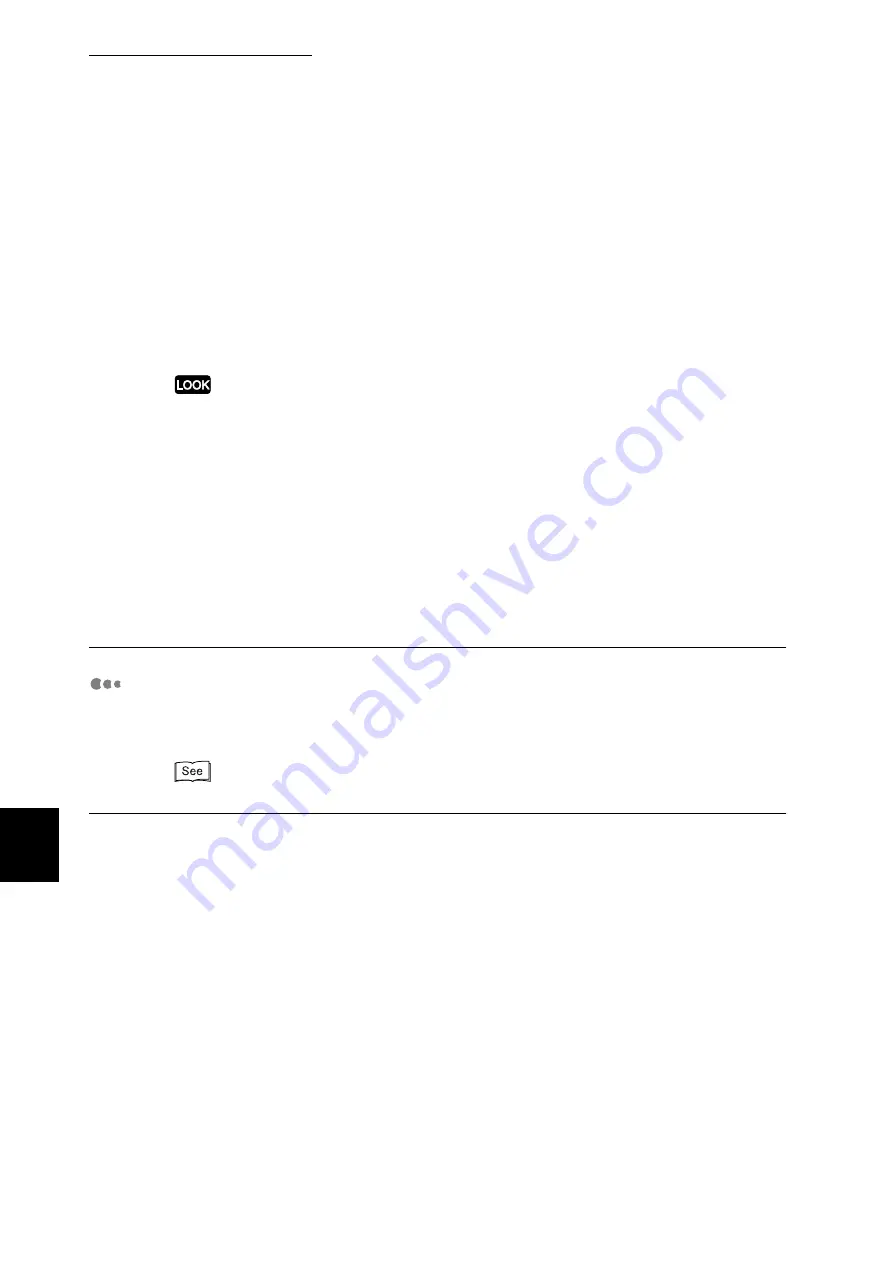
7.2 Description of Common Menu
284
Setting Common Menu
7
Set the SMB-only receive buffer capacity in the range of 64 to 1024 KB, incremented by 32 KB. The
default is [256K].
[Hard Disk]
Spool processing is done. The receiving buffer for the spool process uses the Hard Disk Drive. This
item is available when the Hard Disk Drive (optional) is installed.
[Memory]
Spool process is done. The receiving buffer for the spool process uses memory.
Set memory capacity of the receiving buffer for the spool process in the range of 0.5 to 32.00 MB,
incremented by 0.25 MB. The default is [1.00M]. Any print data larger than memory capacity speci-
fied cannot be received. In this case, select [Hard Disk] or [Off].
For Windows 2000, if the LPR bite count is set to disabled, when any print data larger than memory capacity
specified in [Memory] is transmitted, the job may be transmitted to the printer repeatedly.
In this case, select the [Port] tab on the print driver properties, and set the LPR bite count to enable, or set
memory capacity spool to a larger value than the capacity of the document data.
■
lIPP Spool
This item is displayed when the Hard Disk Drive (optional) is installed.
[Off] (default)
Print data is not spooled. While the printer is under printing process in LPD and SMB from a com-
puter, any data with the same interface from an other computer cannot be received.
Set the allocation of memory capacity of the reception buffer specified for IPP in the range of 64 to
1,024 KB, incremented by 32 KB. The default is [256K].
[Hard Disk]
Spool processing is done. The receiving buffer for the spool process uses the Hard Disk Drive.
Image Quality
When the color gradation or the color registration of the print image is out, they
can be automatically adjusted.
For the gradation adjustment procedure, refer to "5.9 Adjusting Gradation" (P.170).
Adjust Gradation
When the color gradation of the print image is out, it can be automatically adjusted. Through this gra-
dation adjustment, the image quality of this printer can be consistently maintained. There are two
kinds of gradation adjustment giving priority to resolution or gradation.
■
Resolution
■
Gradation Chart
Load A4-size paper on Tray 5 (Bypass) and press the <Eject/Set> button to print the resolution-prior-
ity gradation chart.
■
Enter Value
Calculate setting values from density differences between the printed gradation chart and the color
sample for gradation adjustment supplied with this printer. Enter the setting values into [L] (low den-
sity), [M] (medium density), and [H] (high density) of [Cyan (C)], [Magenta (M)], [Yellow (Y)], and
[Black (K)]. Set [L], [M], and [H] in the range from -6 to +6, incremented by 1. The default is [0] for
no gradation adjustment.
Summary of Contents for DocuPrint C4350
Page 1: ...DocuPrint C4350 User Guide...
Page 4: ...ii DocuPrint C4350 Features The DocuPrint C4350 has the following features...
Page 30: ...xxviii...
Page 42: ...1 3 Setting the IP Address 12 Setting up the Printer Environment 1 Setting the IP Address...
Page 44: ...1 3 Setting the IP Address 14 Setting up the Printer Environment 1...
Page 47: ...1 4 Setting the Port 17 Setting up the Printer Environment 1...
Page 49: ...1 4 Setting the Port 19 Setting up the Printer Environment 1...
Page 74: ...3 5 Loading Configuration of Options and Paper Settings for Trays 44 Basic Operations 3...
Page 88: ...4 5 Printing on Non Standard Size Long size Paper 58 Printing 4...
Page 124: ...4 13 Sending a Document to the Printer by E Mail E mail Printing 94 Printing 4...
Page 161: ...5 4 Loading Paper 131 Maintenance 5...
Page 183: ...5 6 Printing Report List 153 Maintenance 5 Print example...
Page 197: ...5 8 Using Power Saver Mode 167 Maintenance 5...
Page 198: ...5 8 Using Power Saver Mode 168 Maintenance 5...
Page 212: ...5 10 Cleaning the Printer 182 Maintenance 5...
Page 282: ...6 8 Troubleshooting When Using E mail Services 252 Troubleshooting 6...
Page 322: ...7 4 List of Common Menu 292 Setting Common Menu 7 From the previous page To the next page...
Page 323: ...7 4 List of Common Menu 293 Setting Common Menu 7 From the previous page To the next page...
Page 324: ...7 4 List of Common Menu 294 Setting Common Menu 7 From the previous page To the next page...
Page 325: ...7 4 List of Common Menu 295 Setting Common Menu 7 From the previous page To the next page...
Page 326: ...7 4 List of Common Menu 296 Setting Common Menu 7 From the previous page...
Page 339: ...A Main Specifications 309 Appendix Simpli fied Chi nese PCL5 and ESC P ShuSong Optional...
Page 368: ...338 Index...
















































