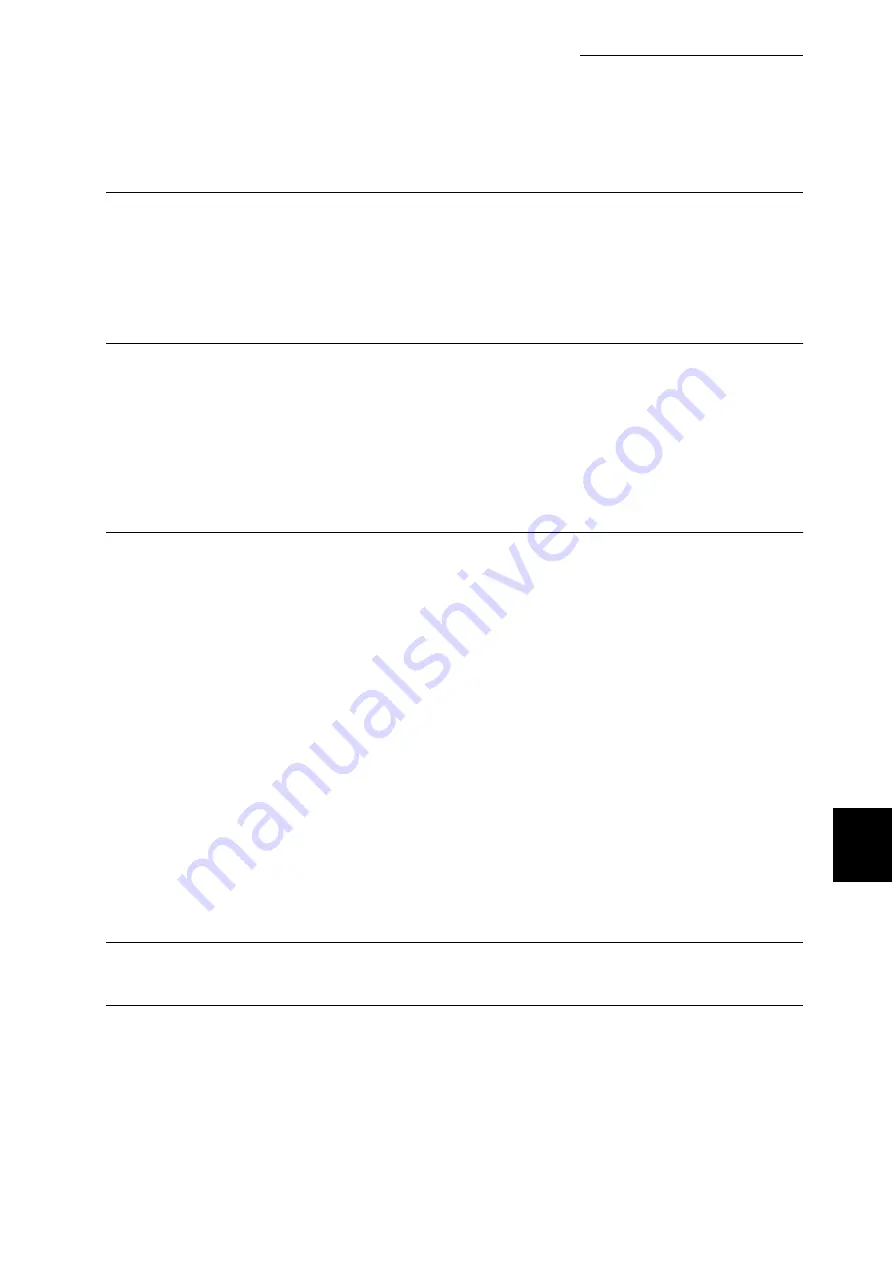
7.2 Description of Common Menu
275
Setting Common Menu
7
Banner Sheet
■
Banner Output
Set whether to output the banner sheet. You can select to print banner sheet before printing the docu-
ment or after, or both. The default is [Off].
■
Banner Tray
Select the tray to output the banner sheet from the Trays 1 to 4. The default is [Tray 1].
Secure Print
Set whether or not to use the secure print function.
[Enable] (default)
The secure print function is on.
[Disable]
You cannot print secure print jobs.
This item is available when the Hard Disk Drive (optional) is installed. Set whether or not to use the
secure print function. The default is [Enable] to use the secure print function.
If [Disable] is set, secure printing is not available.
Machine Clock (Note 1) (P.287)
Set the date (year/month/day), and time (hour/minute) of the system clock in the machine in format
of A.D (4 digits from 2000 to 2099) and 24 hours. The date/time set here is printed on the report or
the list.
■
Set Date
Set in the form of YYYY/MM/DD like 2003/01/01.
■
Set Time
Set in the form of HH/MM like 12/02.
■
Date Format
Select the order of the date display on the screen from YYYY/MM/DD (year/month/day), MM/DD/
YYYY (month/day/year), or DD/MM/YYYY (day/month/year).
■
Time Format
Select the time display either 12-hour or 24-hour.
■
Time Zone
If necessary, set the time zone.
■
Daylight Savings, Start Date, End Date
If necessary, set summer time.
Print Speed
Set the first printing speed with color or monochrome priority. The default is [Color].
Drum Life End
Message is displayed when the drum cartridge is nearly empty. After the message is displayed, you
can normally print about 2500 sheets.
Select whether to cancel print operation when replacing the drum cartridge.
[Cancel Print] (default)
When the message is displayed, the printing job is cancelled until the drum cartridge is replaced with
a new one.
[Continue Print]
Summary of Contents for DocuPrint C4350
Page 1: ...DocuPrint C4350 User Guide...
Page 4: ...ii DocuPrint C4350 Features The DocuPrint C4350 has the following features...
Page 30: ...xxviii...
Page 42: ...1 3 Setting the IP Address 12 Setting up the Printer Environment 1 Setting the IP Address...
Page 44: ...1 3 Setting the IP Address 14 Setting up the Printer Environment 1...
Page 47: ...1 4 Setting the Port 17 Setting up the Printer Environment 1...
Page 49: ...1 4 Setting the Port 19 Setting up the Printer Environment 1...
Page 74: ...3 5 Loading Configuration of Options and Paper Settings for Trays 44 Basic Operations 3...
Page 88: ...4 5 Printing on Non Standard Size Long size Paper 58 Printing 4...
Page 124: ...4 13 Sending a Document to the Printer by E Mail E mail Printing 94 Printing 4...
Page 161: ...5 4 Loading Paper 131 Maintenance 5...
Page 183: ...5 6 Printing Report List 153 Maintenance 5 Print example...
Page 197: ...5 8 Using Power Saver Mode 167 Maintenance 5...
Page 198: ...5 8 Using Power Saver Mode 168 Maintenance 5...
Page 212: ...5 10 Cleaning the Printer 182 Maintenance 5...
Page 282: ...6 8 Troubleshooting When Using E mail Services 252 Troubleshooting 6...
Page 322: ...7 4 List of Common Menu 292 Setting Common Menu 7 From the previous page To the next page...
Page 323: ...7 4 List of Common Menu 293 Setting Common Menu 7 From the previous page To the next page...
Page 324: ...7 4 List of Common Menu 294 Setting Common Menu 7 From the previous page To the next page...
Page 325: ...7 4 List of Common Menu 295 Setting Common Menu 7 From the previous page To the next page...
Page 326: ...7 4 List of Common Menu 296 Setting Common Menu 7 From the previous page...
Page 339: ...A Main Specifications 309 Appendix Simpli fied Chi nese PCL5 and ESC P ShuSong Optional...
Page 368: ...338 Index...
















































