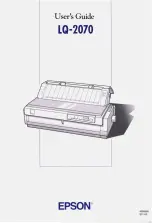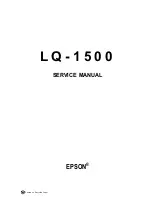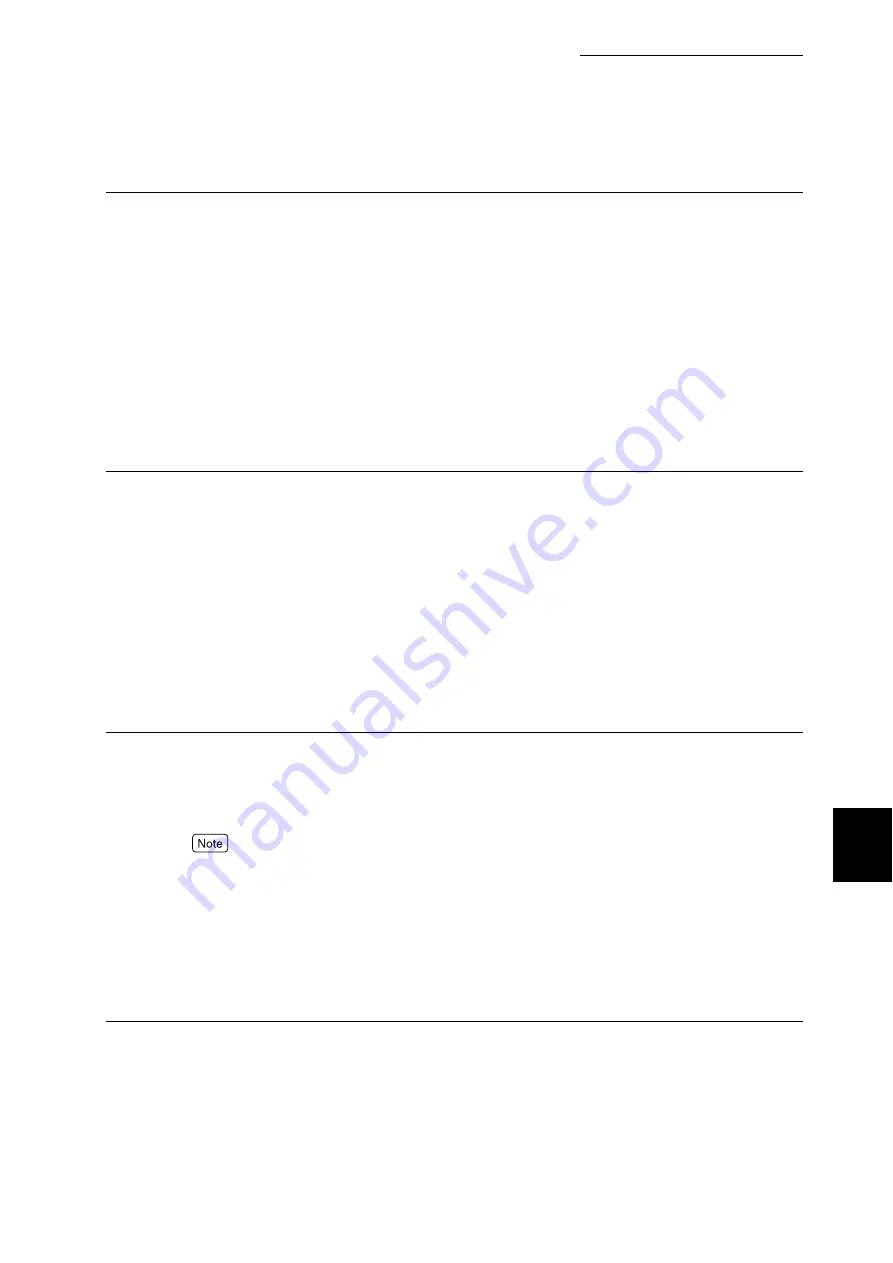
7.2 Description of Common Menu
271
Setting Common Menu
7
Ethernet
Set the communication speed and the type of the connector for the Ethernet interface.
The optional values are as follows:
[Auto] (default)
The machine is switched to 100M full duplex, 100M half duplex, 10M full duplex, or 10M half
duplex automatically.
[100M Full Dup]
Select for 100M full duplex only.
[100M Half Dup]
Select for 100M half duplex only.
[10M Full Dup]
Select for 10M full duplex only.
[10M Half Dup]
Select for 10M half duplex only.
IPX/SPX Frame Type
Set the active frame type of IPX/SPX.
The optional values are as follows:
[Auto] (default)
Set the frame type automatically.
[Ethernet II]
Use the frame type specified for Ethernet.
[Ethernet 802.3]
Use the frame type specified for IEEE802.3.
[Ethernet 802.2]
Use the frame type specified for IEEE802.3/IEEE802.2.
[Ethernet SNAP]
Use the frame type specified for IEEE802.3/IEEE802.2/SNAP.
Filter
■
IP Filter
Set whether to limit the reception IP address for printing. When [On] is set, a printing job cannot be
processed except from registered IP addresses. The default is [Off].
In case the registered IP address is all 000. 000. 000. 000, the command is disabled even if [On] is selected.
■
IP Address (Note 1) (P.287)
To limit acceptable IP addresses, register the IP address from which to receive print jobs. Up to 10 IP
addresses can be registered. The address mask is set for the registered IP address. Enter the IP
address and the address mask in a format as follows: xxx.xxx.xxx.xxx . xxx needs to be in the range
of 0 to 255.
For example, if you set the [IP Address]: [129.249.110.23], [IP Address Mask]: [255.255.255.0],
the accepted IP addresses are [129.249.110* (1 to 254)].
Summary of Contents for DocuPrint C4350
Page 1: ...DocuPrint C4350 User Guide...
Page 4: ...ii DocuPrint C4350 Features The DocuPrint C4350 has the following features...
Page 30: ...xxviii...
Page 42: ...1 3 Setting the IP Address 12 Setting up the Printer Environment 1 Setting the IP Address...
Page 44: ...1 3 Setting the IP Address 14 Setting up the Printer Environment 1...
Page 47: ...1 4 Setting the Port 17 Setting up the Printer Environment 1...
Page 49: ...1 4 Setting the Port 19 Setting up the Printer Environment 1...
Page 74: ...3 5 Loading Configuration of Options and Paper Settings for Trays 44 Basic Operations 3...
Page 88: ...4 5 Printing on Non Standard Size Long size Paper 58 Printing 4...
Page 124: ...4 13 Sending a Document to the Printer by E Mail E mail Printing 94 Printing 4...
Page 161: ...5 4 Loading Paper 131 Maintenance 5...
Page 183: ...5 6 Printing Report List 153 Maintenance 5 Print example...
Page 197: ...5 8 Using Power Saver Mode 167 Maintenance 5...
Page 198: ...5 8 Using Power Saver Mode 168 Maintenance 5...
Page 212: ...5 10 Cleaning the Printer 182 Maintenance 5...
Page 282: ...6 8 Troubleshooting When Using E mail Services 252 Troubleshooting 6...
Page 322: ...7 4 List of Common Menu 292 Setting Common Menu 7 From the previous page To the next page...
Page 323: ...7 4 List of Common Menu 293 Setting Common Menu 7 From the previous page To the next page...
Page 324: ...7 4 List of Common Menu 294 Setting Common Menu 7 From the previous page To the next page...
Page 325: ...7 4 List of Common Menu 295 Setting Common Menu 7 From the previous page To the next page...
Page 326: ...7 4 List of Common Menu 296 Setting Common Menu 7 From the previous page...
Page 339: ...A Main Specifications 309 Appendix Simpli fied Chi nese PCL5 and ESC P ShuSong Optional...
Page 368: ...338 Index...