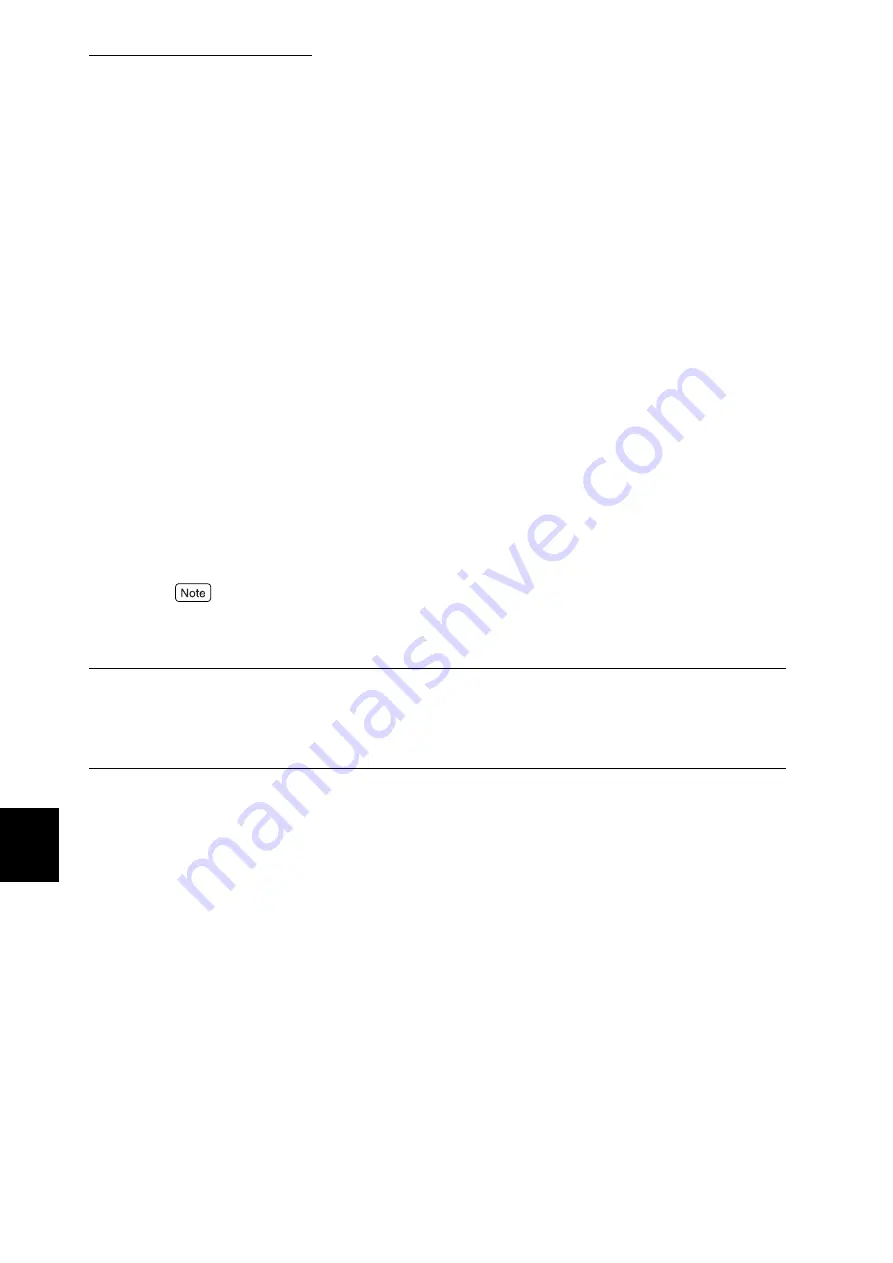
7.2 Description of Common Menu
266
Setting Common Menu
7
■
PJL (Note 1) (P.287)
You can use the PJL command with this machine regardless of any print languages used. The PJL
command controls the print job, and is necessary when you use the print driver. Set the status of the
PJL command sent from the computer to enable or disable. By using the PJL command, you can
select any print language for the next data, even if the printer is processing in different print lan-
guage. Set [Enable] for normal use. The default is [Enable].
■
Auto Eject Time (Note 1) (P.287)
Set the time to output remaining data in the printer, in case data transmission is interrupted. You can
select from 5 to 1275 seconds, in 5 second increments. The default is [30 Secs]. When the next data
is not received during this time, it is recognized as the end of job.
■
Adobe Protocol
Set the communications protocol for PostScript.
[Normal] (default)
Select when the communications protocol is ASCII format.
[Binary]
Select when the communications protocol is Binary format. According to data, the processing speed
of printing in Binary format may be faster than that of [Normal].
[TBCP]
Select when both ASCII format and Binary format is installed in one communications protocol, and
to switch by a specified control code.
●
Set up accordingly with data format output by the print driver on the computer.
●
Use [Normal] for normal operation.
●
This settings can be used only when it is printed with PostScript.
USB-2 (2.0)
Set to use the USB 2.0 port.
The setting items and contents are the same as those of [USB-1 (1.1)].
The default is [Disable]. Set [Enable] when you use the USB port.
Summary of Contents for DocuPrint C4350
Page 1: ...DocuPrint C4350 User Guide...
Page 4: ...ii DocuPrint C4350 Features The DocuPrint C4350 has the following features...
Page 30: ...xxviii...
Page 42: ...1 3 Setting the IP Address 12 Setting up the Printer Environment 1 Setting the IP Address...
Page 44: ...1 3 Setting the IP Address 14 Setting up the Printer Environment 1...
Page 47: ...1 4 Setting the Port 17 Setting up the Printer Environment 1...
Page 49: ...1 4 Setting the Port 19 Setting up the Printer Environment 1...
Page 74: ...3 5 Loading Configuration of Options and Paper Settings for Trays 44 Basic Operations 3...
Page 88: ...4 5 Printing on Non Standard Size Long size Paper 58 Printing 4...
Page 124: ...4 13 Sending a Document to the Printer by E Mail E mail Printing 94 Printing 4...
Page 161: ...5 4 Loading Paper 131 Maintenance 5...
Page 183: ...5 6 Printing Report List 153 Maintenance 5 Print example...
Page 197: ...5 8 Using Power Saver Mode 167 Maintenance 5...
Page 198: ...5 8 Using Power Saver Mode 168 Maintenance 5...
Page 212: ...5 10 Cleaning the Printer 182 Maintenance 5...
Page 282: ...6 8 Troubleshooting When Using E mail Services 252 Troubleshooting 6...
Page 322: ...7 4 List of Common Menu 292 Setting Common Menu 7 From the previous page To the next page...
Page 323: ...7 4 List of Common Menu 293 Setting Common Menu 7 From the previous page To the next page...
Page 324: ...7 4 List of Common Menu 294 Setting Common Menu 7 From the previous page To the next page...
Page 325: ...7 4 List of Common Menu 295 Setting Common Menu 7 From the previous page To the next page...
Page 326: ...7 4 List of Common Menu 296 Setting Common Menu 7 From the previous page...
Page 339: ...A Main Specifications 309 Appendix Simpli fied Chi nese PCL5 and ESC P ShuSong Optional...
Page 368: ...338 Index...
















































