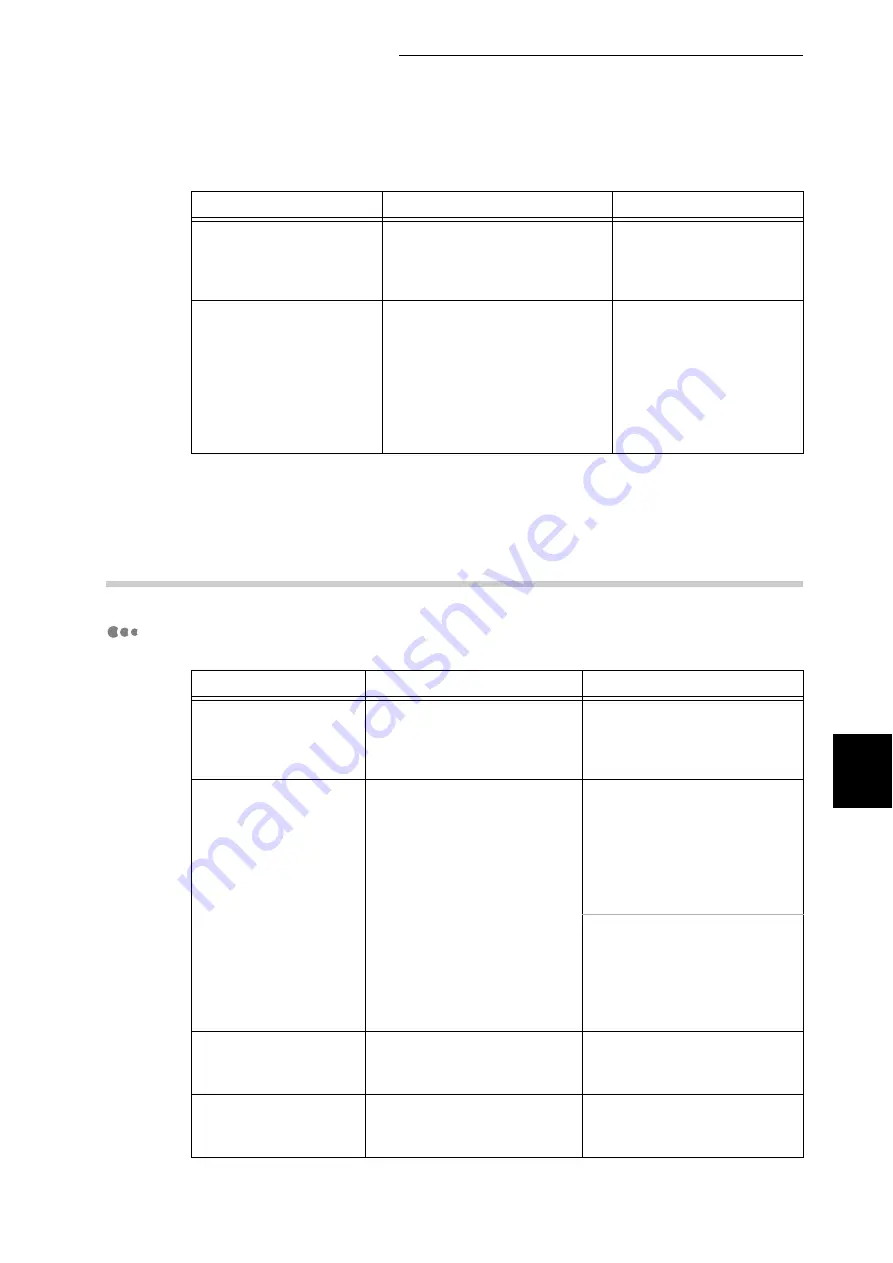
6.6 Troubleshooting When Working in a TCP/IP Environment
249
Trouble
s
hooting
6
6.6.2
For Windows NT 4.0/Windows 2000/Win-
dows XP/Windows Server 2003
When Printing is Disabled
Print requests from multi-
ple computers are sent to
this printer at the same
time.
[Unable to print (Network Error)]
is displayed.
None. (Printing will restart
automatically).
Printing files cannot be
spooled due to insufficient
disk capacity of the com-
puter.
[Unable to print (Spool Error)] is
displayed. Open [My Computer],
and right-click the disk (e.g. C-
drive) installed with Windows 95
®
, Windows 98
®
, or Windows
Me
®
. Select [Properties] from
the menu displayed and then
check the free space available.
After deleting unneces-
sary files to increase the
free disk space, select
[Pause Printing] from the
[Document] menu of the
[Printer] window to restart
printing.
Cause
Verification
Action
Incorrect IP address is
set.
Ask the network system
administrator to check if the IP
address of this printer is cor-
rect.
Set the correct address for this
printer.
When [LPD Spool] is
set to [Memory], the
print data sent by the
computer in one print
request has exceeded
the upper limit of the
receiving capacity.
Check memory capacity of
[LPD Spool], and then com-
pare it with the print data that
was sent in one print request.
1. If the print data is a single
file and it exceeds the
upper limit of memory
capacity, split the file into
smaller size within the
upper limit, and then send
them to print.
2. If the print data consists of
multiple files that exceed
the upper limit of the receiv-
ing capacity, reduce the
number of files to be sent
for printing at a time.
An irrecoverable error
has occurred during
print processing.
Check if there are any errors
displayed on the printer con-
trol panel.
Switch the printer off and on
again.
The transport protocol
is different from that of
the computer.
Check the selected transport
protocol.
Select the transport protocol
corresponding to that of the
computer.
Cause
Verification
Action
Summary of Contents for DocuPrint C4350
Page 1: ...DocuPrint C4350 User Guide...
Page 4: ...ii DocuPrint C4350 Features The DocuPrint C4350 has the following features...
Page 30: ...xxviii...
Page 42: ...1 3 Setting the IP Address 12 Setting up the Printer Environment 1 Setting the IP Address...
Page 44: ...1 3 Setting the IP Address 14 Setting up the Printer Environment 1...
Page 47: ...1 4 Setting the Port 17 Setting up the Printer Environment 1...
Page 49: ...1 4 Setting the Port 19 Setting up the Printer Environment 1...
Page 74: ...3 5 Loading Configuration of Options and Paper Settings for Trays 44 Basic Operations 3...
Page 88: ...4 5 Printing on Non Standard Size Long size Paper 58 Printing 4...
Page 124: ...4 13 Sending a Document to the Printer by E Mail E mail Printing 94 Printing 4...
Page 161: ...5 4 Loading Paper 131 Maintenance 5...
Page 183: ...5 6 Printing Report List 153 Maintenance 5 Print example...
Page 197: ...5 8 Using Power Saver Mode 167 Maintenance 5...
Page 198: ...5 8 Using Power Saver Mode 168 Maintenance 5...
Page 212: ...5 10 Cleaning the Printer 182 Maintenance 5...
Page 282: ...6 8 Troubleshooting When Using E mail Services 252 Troubleshooting 6...
Page 322: ...7 4 List of Common Menu 292 Setting Common Menu 7 From the previous page To the next page...
Page 323: ...7 4 List of Common Menu 293 Setting Common Menu 7 From the previous page To the next page...
Page 324: ...7 4 List of Common Menu 294 Setting Common Menu 7 From the previous page To the next page...
Page 325: ...7 4 List of Common Menu 295 Setting Common Menu 7 From the previous page To the next page...
Page 326: ...7 4 List of Common Menu 296 Setting Common Menu 7 From the previous page...
Page 339: ...A Main Specifications 309 Appendix Simpli fied Chi nese PCL5 and ESC P ShuSong Optional...
Page 368: ...338 Index...






























