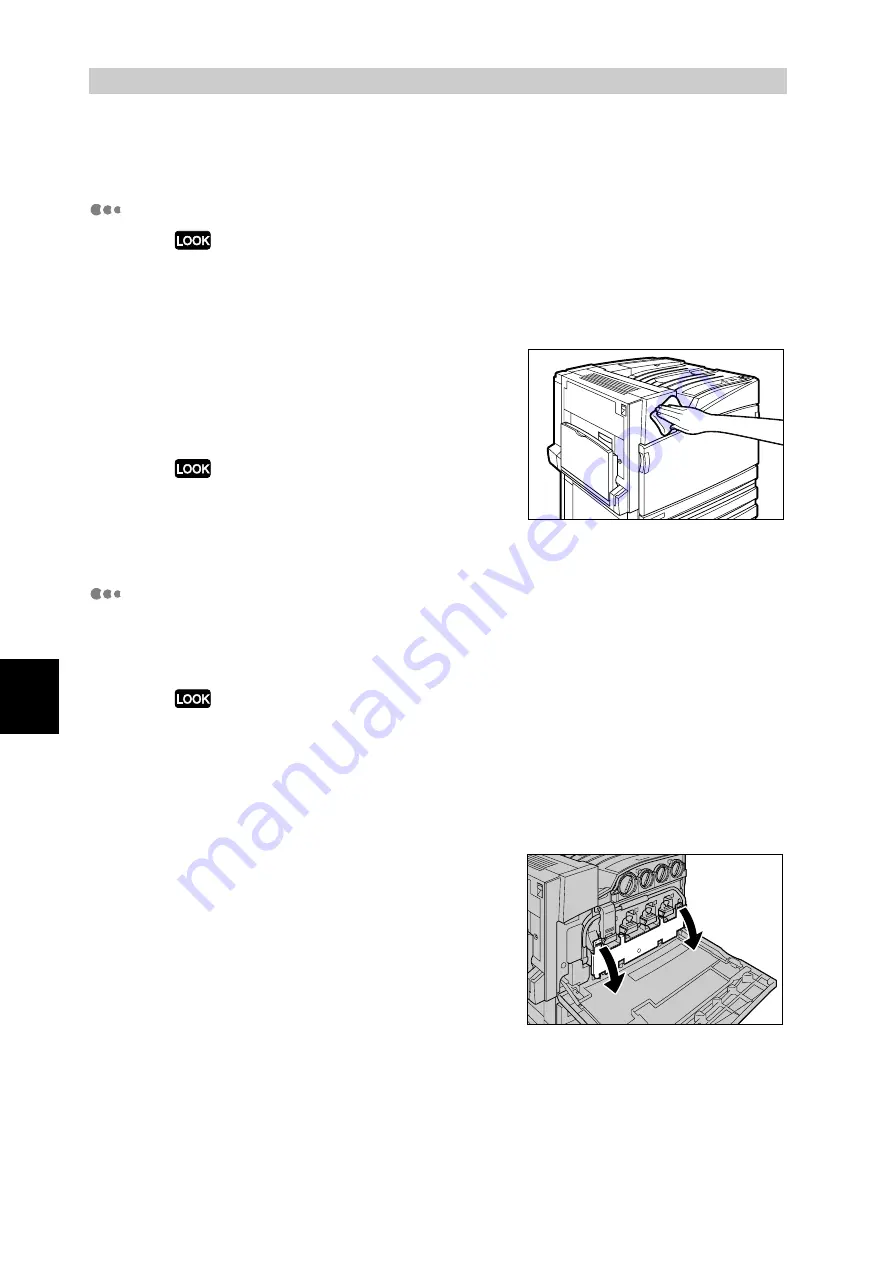
Ma
int
enanc
e
180
5
5.10
Cleaning the Printer
Cleaning the exterior of printer
●
Before you start to clean the printer, be sure to switch off and unplug the printer to avoid the risk of
electric shock.
●
Do not use benzene, paint thinner, or other volatile liquids, or insect repellent spray on the printer.
These listed above may discolor, deform, or crack covers.
1
Wipe the exterior with a firmly wrung
soft cloth moistened with water.
If it is difficult to remove dirt, try gently wiping with a
soft cloth moistened with a small amount of neutral
detergent.
Do not use cleaning agents other than water or neutral
detergent.
2
Wipe off any excess water from the exterior with a soft cloth.
Cleaning Raster Output Scanners
Normally, clean Raster Output Scanners after you have replaced the waste toner
container. Also, clean Raster Output Scanners when image-quality defects such
as white or color streaks appear during printing.
●
A cleaning rod is provided on the inside of the front cover.
●
Before you clean the Raster Output Scanners, remove the waste toner container. We recommend
laying paper on the floor beforehand because toner will be spilt if the waste toner container is
placed at an angle.
1
Make sure that the printer has stopped before opening the front cover.
2
Open the black cover (B) at the front of
the printer by pulling the left and right
orange tabs downward.
Summary of Contents for DocuPrint C4350
Page 1: ...DocuPrint C4350 User Guide...
Page 4: ...ii DocuPrint C4350 Features The DocuPrint C4350 has the following features...
Page 30: ...xxviii...
Page 42: ...1 3 Setting the IP Address 12 Setting up the Printer Environment 1 Setting the IP Address...
Page 44: ...1 3 Setting the IP Address 14 Setting up the Printer Environment 1...
Page 47: ...1 4 Setting the Port 17 Setting up the Printer Environment 1...
Page 49: ...1 4 Setting the Port 19 Setting up the Printer Environment 1...
Page 74: ...3 5 Loading Configuration of Options and Paper Settings for Trays 44 Basic Operations 3...
Page 88: ...4 5 Printing on Non Standard Size Long size Paper 58 Printing 4...
Page 124: ...4 13 Sending a Document to the Printer by E Mail E mail Printing 94 Printing 4...
Page 161: ...5 4 Loading Paper 131 Maintenance 5...
Page 183: ...5 6 Printing Report List 153 Maintenance 5 Print example...
Page 197: ...5 8 Using Power Saver Mode 167 Maintenance 5...
Page 198: ...5 8 Using Power Saver Mode 168 Maintenance 5...
Page 212: ...5 10 Cleaning the Printer 182 Maintenance 5...
Page 282: ...6 8 Troubleshooting When Using E mail Services 252 Troubleshooting 6...
Page 322: ...7 4 List of Common Menu 292 Setting Common Menu 7 From the previous page To the next page...
Page 323: ...7 4 List of Common Menu 293 Setting Common Menu 7 From the previous page To the next page...
Page 324: ...7 4 List of Common Menu 294 Setting Common Menu 7 From the previous page To the next page...
Page 325: ...7 4 List of Common Menu 295 Setting Common Menu 7 From the previous page To the next page...
Page 326: ...7 4 List of Common Menu 296 Setting Common Menu 7 From the previous page...
Page 339: ...A Main Specifications 309 Appendix Simpli fied Chi nese PCL5 and ESC P ShuSong Optional...
Page 368: ...338 Index...






























