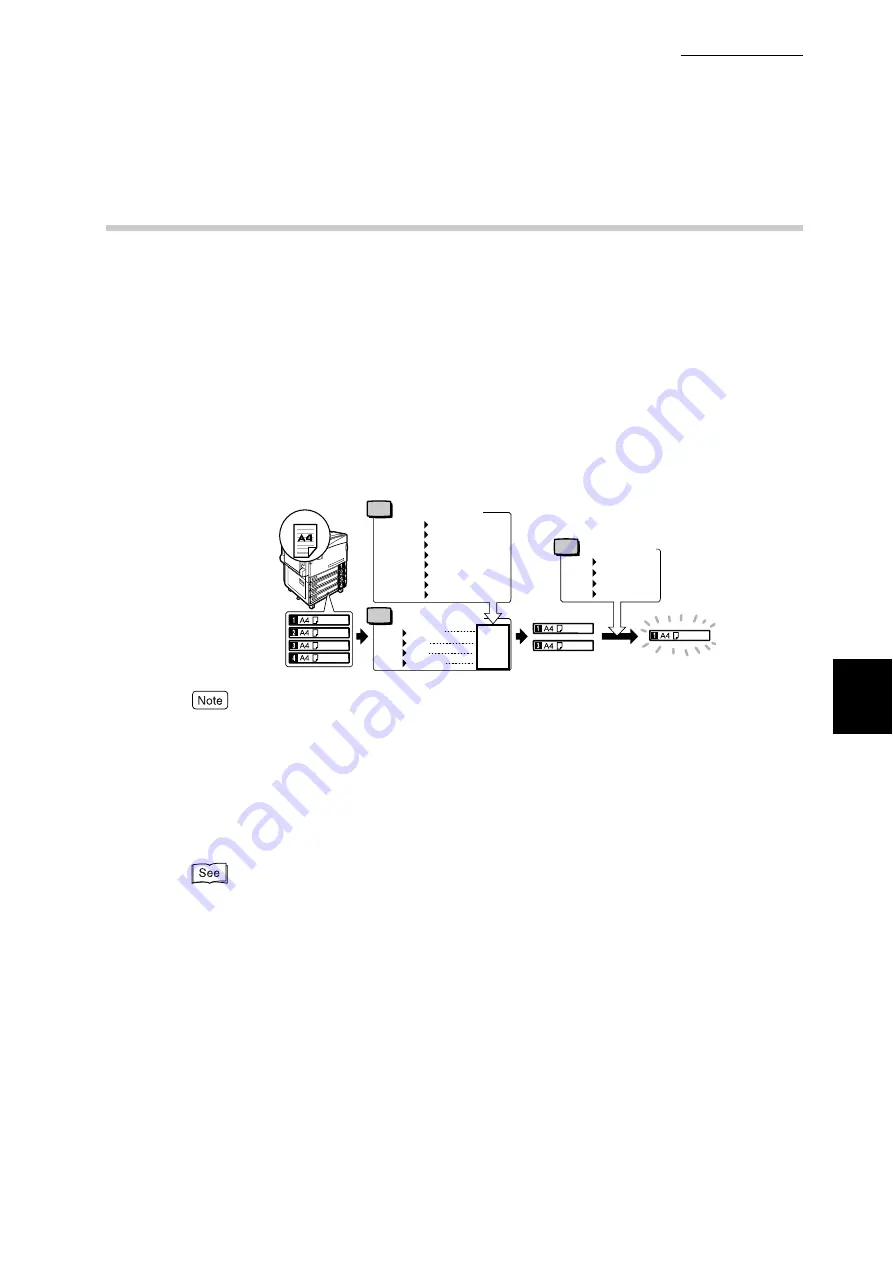
5.4 Loading Paper
133
Ma
int
enanc
e
5
5.4.7
Automatic Tray Selection
If you set paper source on the [Paper/Output] tab to [Paper Source] in the PCL6
print driver's properties screen when making prints, the printer automatically
selects the corresponding paper tray according to the size and orientation of the
document to print. This is called "Automatic Tray Selection".
If the printer judges that there are two or more corresponding trays in automatic
tray selection, the printer gives higher priority to the tray having the highest
[Paper Type Priority] set at [Tray Paper Type]. During automatic tray selection,
trays whose [Paper Type Priority] setting is set to [Off] are not targeted in [Auto-
matic Tray Selection]. Also, if the [Paper Priority] setting is exactly the same,
automatic tray selection is determined by [Tray Priority].
●
If automatic tray selection cannot identify the appropriate tray, a message prompting replenish-
ment of paper appears. However, it is possible to modify the settings, so that the paper size close to
the original document, or one size bigger than the original document will be automatically selected
without displayingi this mdssage.
●
When the printer runs out of paper during printing, select the tray containing the paper of the same
size and orientation that was being used for printing, and continue printing (Auto Tray Switch fea-
ture). During this operation, a tray containing paper of type whose [Paper Priority] setting is set to
[Off] cannot be switched to.
For information about setting [Paper Type], [Paper Type Priority], [Paper Tray Priority], and setting
the paper substitute feature, refer to "Printer Settings" (P.278). Some of these settings can also be
made from CentreWare Internet Services.
For example:
Document
Plain
Plain
Plain
Recycled
Recycled
Bond
Setting Paper Priority
Plain First
Recycled First
Bond Off
Custom-1 Off
Custom-2 Off
Custom-3 Second
Custom-4 Off
Custom-5 Off
Setting Tray Paper Type
Setting
Setting
Tray 1 Recycled
Tray 2 Bond
Tray 3 Plain
Tray 4 Custom-3
First
Second
Third
Fourth
Setting
Setting Tray Priority
Tray 1 First
Tray 2 Second
Tray 3 Third
Tray 4 Fourth
Determined to:
Summary of Contents for DocuPrint C4350
Page 1: ...DocuPrint C4350 User Guide...
Page 4: ...ii DocuPrint C4350 Features The DocuPrint C4350 has the following features...
Page 30: ...xxviii...
Page 42: ...1 3 Setting the IP Address 12 Setting up the Printer Environment 1 Setting the IP Address...
Page 44: ...1 3 Setting the IP Address 14 Setting up the Printer Environment 1...
Page 47: ...1 4 Setting the Port 17 Setting up the Printer Environment 1...
Page 49: ...1 4 Setting the Port 19 Setting up the Printer Environment 1...
Page 74: ...3 5 Loading Configuration of Options and Paper Settings for Trays 44 Basic Operations 3...
Page 88: ...4 5 Printing on Non Standard Size Long size Paper 58 Printing 4...
Page 124: ...4 13 Sending a Document to the Printer by E Mail E mail Printing 94 Printing 4...
Page 161: ...5 4 Loading Paper 131 Maintenance 5...
Page 183: ...5 6 Printing Report List 153 Maintenance 5 Print example...
Page 197: ...5 8 Using Power Saver Mode 167 Maintenance 5...
Page 198: ...5 8 Using Power Saver Mode 168 Maintenance 5...
Page 212: ...5 10 Cleaning the Printer 182 Maintenance 5...
Page 282: ...6 8 Troubleshooting When Using E mail Services 252 Troubleshooting 6...
Page 322: ...7 4 List of Common Menu 292 Setting Common Menu 7 From the previous page To the next page...
Page 323: ...7 4 List of Common Menu 293 Setting Common Menu 7 From the previous page To the next page...
Page 324: ...7 4 List of Common Menu 294 Setting Common Menu 7 From the previous page To the next page...
Page 325: ...7 4 List of Common Menu 295 Setting Common Menu 7 From the previous page To the next page...
Page 326: ...7 4 List of Common Menu 296 Setting Common Menu 7 From the previous page...
Page 339: ...A Main Specifications 309 Appendix Simpli fied Chi nese PCL5 and ESC P ShuSong Optional...
Page 368: ...338 Index...
















































