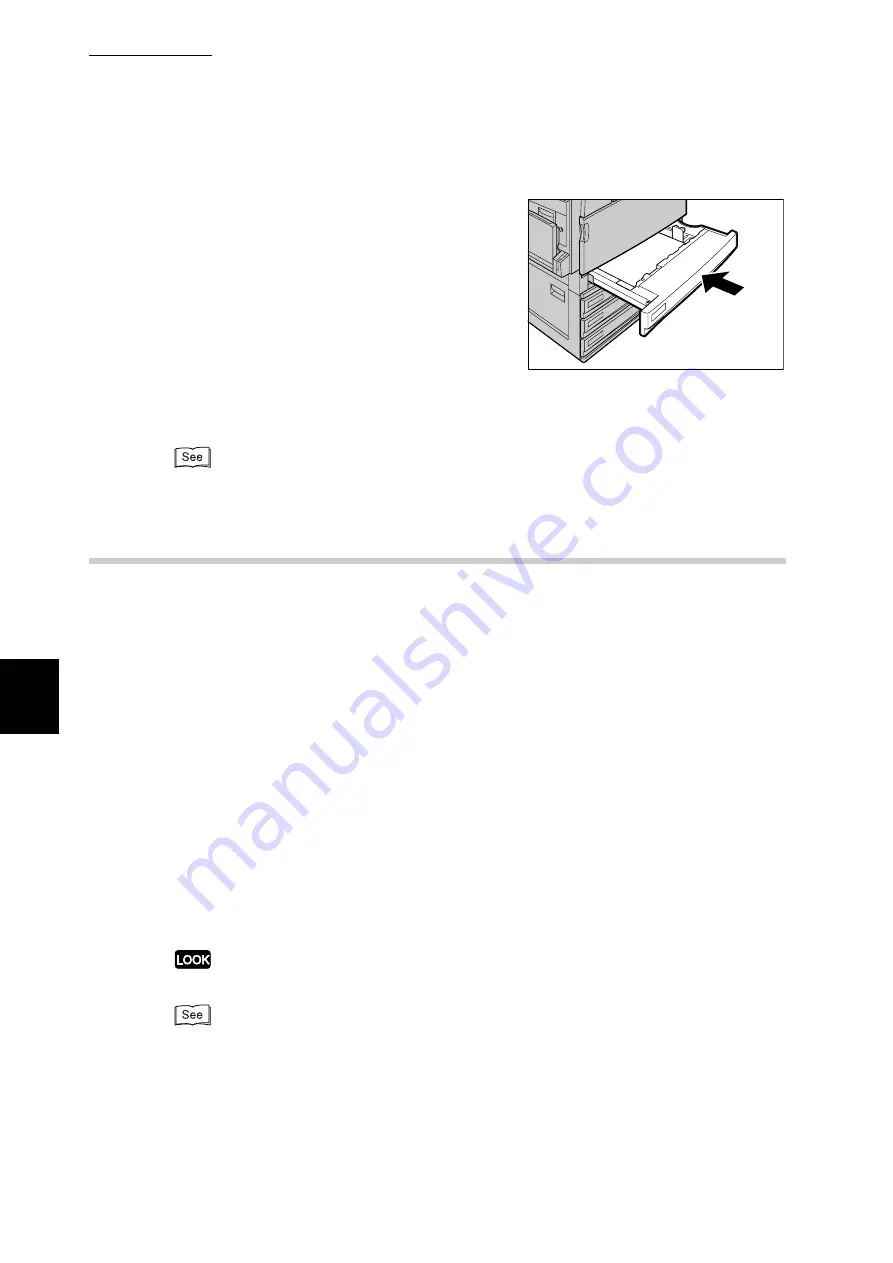
5.4 Loading Paper
126
Ma
int
enanc
e
5
7
Push the tray in gently until it comes to
a stop.
8
After changing the paper size, set the paper type for the paper tray
(plain, bond, recycled paper, etc.).
For information about how to set the paper type, refer to "(2) Set the paper type." (P.123).
5.4.4
Loading Paper into Tray 5 (Bypass)
When printing on postcards, envelops, or non-standard size paper that cannot
be loaded in Trays 1 to 4, use Tray 5 (Bypass). The following describes how to
load paper into Tray 5 (Bypass).
Detailed print instructions are designated using the [Paper/Output] tab in the
print driver. At that time, also specify the type of paper to load. The paper types
that can be specified are as listed below.
●
Plain paper (64 to 98 g/m
2
)
●
Bond paper (64 to 98 g/m
2
)
●
Recycled paper (64 to 98 g/m
2
)
●
Heavyweight paper 1, Heavyweight paper 1/Side 2 (99 to 169 g/m
2
)
●
Heavyweight paper 2, Heavyweight paper 2/Side 2 (170 to 220 g/m
2
)
●
Transparency
●
Lightweight paper (55 to 63 g/m
2
)
●
Lavels (99 to 169 g/m
2
)
●
Custom paper 1 to 5
●
Coated paper 1, Coated paper 1/Side 2 (99 to 169 g/m
2
)
●
Coated paper 2, Coated paper 2/Side 2 (170 to 220 g/m
2
)
Positions on sides 1 and 2 may deviate when printing on name-card paper.
For information about printing on special paper, refer to "4.3 Printing on Special Paper" (P.49),
and/or "4.5 Printing on Non-Standard Size/Long-size Paper" (P.55).
Summary of Contents for DocuPrint C4350
Page 1: ...DocuPrint C4350 User Guide...
Page 4: ...ii DocuPrint C4350 Features The DocuPrint C4350 has the following features...
Page 30: ...xxviii...
Page 42: ...1 3 Setting the IP Address 12 Setting up the Printer Environment 1 Setting the IP Address...
Page 44: ...1 3 Setting the IP Address 14 Setting up the Printer Environment 1...
Page 47: ...1 4 Setting the Port 17 Setting up the Printer Environment 1...
Page 49: ...1 4 Setting the Port 19 Setting up the Printer Environment 1...
Page 74: ...3 5 Loading Configuration of Options and Paper Settings for Trays 44 Basic Operations 3...
Page 88: ...4 5 Printing on Non Standard Size Long size Paper 58 Printing 4...
Page 124: ...4 13 Sending a Document to the Printer by E Mail E mail Printing 94 Printing 4...
Page 161: ...5 4 Loading Paper 131 Maintenance 5...
Page 183: ...5 6 Printing Report List 153 Maintenance 5 Print example...
Page 197: ...5 8 Using Power Saver Mode 167 Maintenance 5...
Page 198: ...5 8 Using Power Saver Mode 168 Maintenance 5...
Page 212: ...5 10 Cleaning the Printer 182 Maintenance 5...
Page 282: ...6 8 Troubleshooting When Using E mail Services 252 Troubleshooting 6...
Page 322: ...7 4 List of Common Menu 292 Setting Common Menu 7 From the previous page To the next page...
Page 323: ...7 4 List of Common Menu 293 Setting Common Menu 7 From the previous page To the next page...
Page 324: ...7 4 List of Common Menu 294 Setting Common Menu 7 From the previous page To the next page...
Page 325: ...7 4 List of Common Menu 295 Setting Common Menu 7 From the previous page To the next page...
Page 326: ...7 4 List of Common Menu 296 Setting Common Menu 7 From the previous page...
Page 339: ...A Main Specifications 309 Appendix Simpli fied Chi nese PCL5 and ESC P ShuSong Optional...
Page 368: ...338 Index...
















































