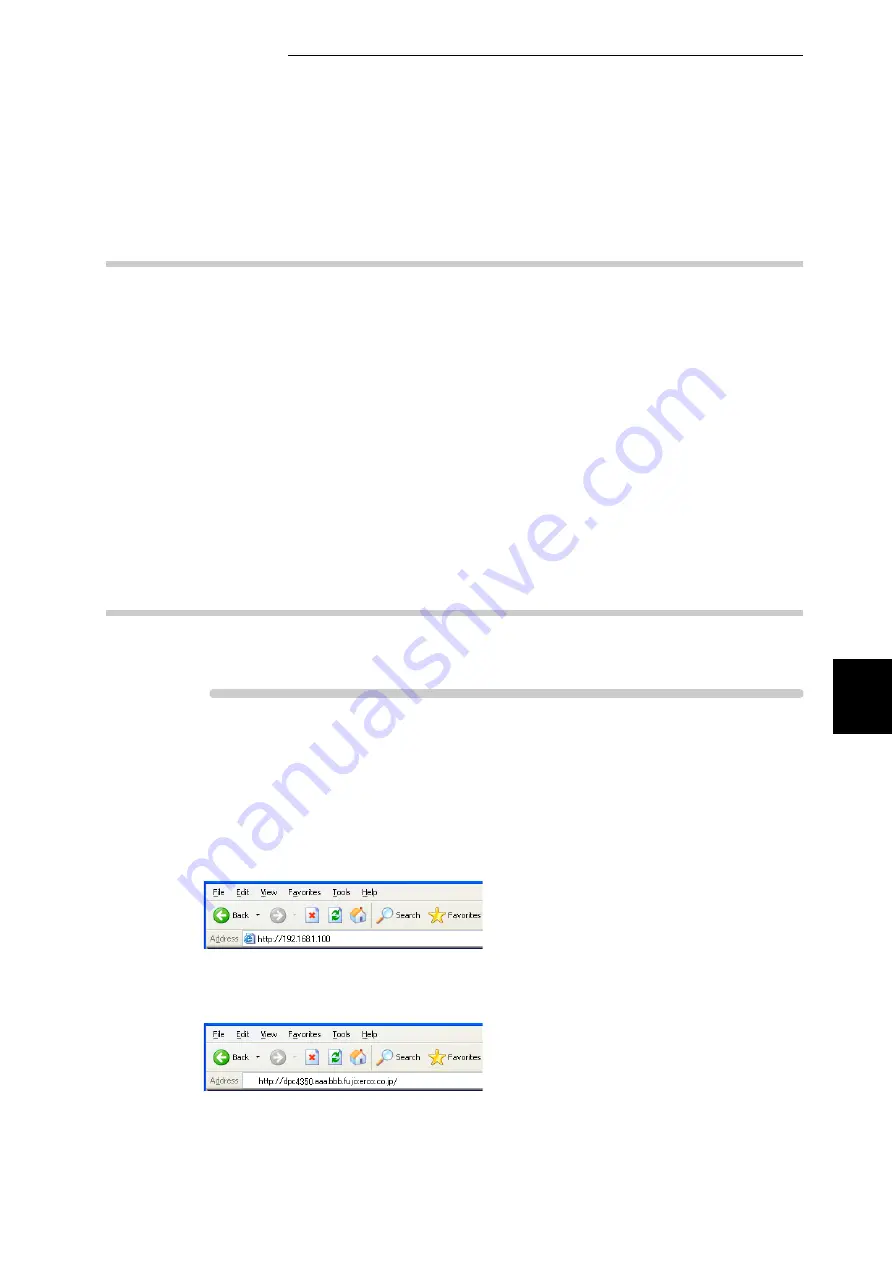
5.1 Configuring the Printer from the Computer (CentreWare Internet Services)
101
Ma
int
enanc
e
5
5.1.6
Items That Can Be Set for CentreWare
Internet Services
After enabling CentreWare Internet Services, you can set the following items
related to the services.
Items that can be set in [Internet Services Setting] on the [Properties]
screen:
●
Auto Refresh Interval:
(Default: 120 sec)
Items that can be set in [HTTP] of [Protocol Settings] on the [Properties]
screen:
●
Port Number:
(Default: 80)
●
Maximum Sessions:
(Default: 5)
●
Connection Time-Out:
(Default: 30 sec)
5.1.7
Using CentreWare Internet Services
To use these services, start the web browser by the following procedure.
Procedure
1
Start your computer, and then the web browser.
2
Enter the IP address or URL of this printer in the address bar of the web
browser, and then press the <Enter> key.
●
Example 1: When the IP address is 192.168.1.100
Enter "http://192.168.1.100/".
●
Example 2: When the URL is dpc4350.aaa.bbb.fujixerox.co.jp (Host name:
dpc4350, Domain name: aaa.bbb.fujixerox.co.jp).
Enter "http://dpc4350.aaa.bbb.fujixerox.co.jp/".
Summary of Contents for DocuPrint C4350
Page 1: ...DocuPrint C4350 User Guide...
Page 4: ...ii DocuPrint C4350 Features The DocuPrint C4350 has the following features...
Page 30: ...xxviii...
Page 42: ...1 3 Setting the IP Address 12 Setting up the Printer Environment 1 Setting the IP Address...
Page 44: ...1 3 Setting the IP Address 14 Setting up the Printer Environment 1...
Page 47: ...1 4 Setting the Port 17 Setting up the Printer Environment 1...
Page 49: ...1 4 Setting the Port 19 Setting up the Printer Environment 1...
Page 74: ...3 5 Loading Configuration of Options and Paper Settings for Trays 44 Basic Operations 3...
Page 88: ...4 5 Printing on Non Standard Size Long size Paper 58 Printing 4...
Page 124: ...4 13 Sending a Document to the Printer by E Mail E mail Printing 94 Printing 4...
Page 161: ...5 4 Loading Paper 131 Maintenance 5...
Page 183: ...5 6 Printing Report List 153 Maintenance 5 Print example...
Page 197: ...5 8 Using Power Saver Mode 167 Maintenance 5...
Page 198: ...5 8 Using Power Saver Mode 168 Maintenance 5...
Page 212: ...5 10 Cleaning the Printer 182 Maintenance 5...
Page 282: ...6 8 Troubleshooting When Using E mail Services 252 Troubleshooting 6...
Page 322: ...7 4 List of Common Menu 292 Setting Common Menu 7 From the previous page To the next page...
Page 323: ...7 4 List of Common Menu 293 Setting Common Menu 7 From the previous page To the next page...
Page 324: ...7 4 List of Common Menu 294 Setting Common Menu 7 From the previous page To the next page...
Page 325: ...7 4 List of Common Menu 295 Setting Common Menu 7 From the previous page To the next page...
Page 326: ...7 4 List of Common Menu 296 Setting Common Menu 7 From the previous page...
Page 339: ...A Main Specifications 309 Appendix Simpli fied Chi nese PCL5 and ESC P ShuSong Optional...
Page 368: ...338 Index...






























