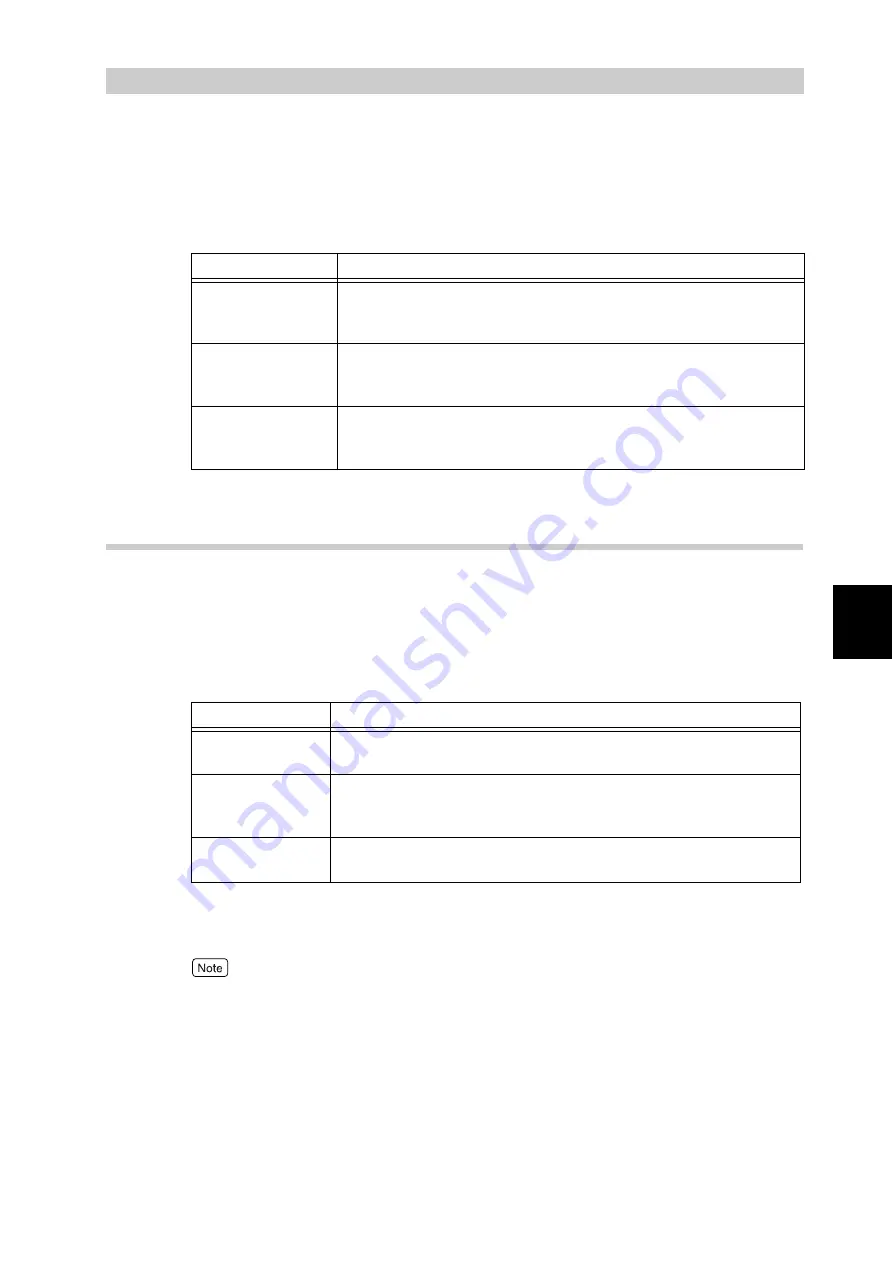
Pri
n
ti
n
g
77
4
4.10
Printing after Adjusting
the Image Quality
You can print after making detailed settings for the image quality.
To make these settings, display the Graphic Properties screen. This screen has three tabs
which allow you to make the following settings:
4.10.1
Adjusting the Brightness/Contrast/Chroma
You can adjust the brightness/contrast/chroma for the entire document or individual docu-
ment components such as texts, drawings/tables/graphs, and photos.
You can set the brightness/contrast/chroma in steps of 1 within the range of -100 to +100.
When you set the brightness/contrast/chroma for individual document compo-
nents, the document components on each page are automatically identified and
the set values are applied to the corresponding document components.
To adjust the brightness/contrast/chroma, use the [Image Options] tab.
Here, we use WordPad for Windows XP as an example. The procedure is the
same for other operating systems.
●
When [ICM Adjustment (System)] or [CMS Adjustment (Application)] is selected from [Output
Color] on the [Image Options] tab, you cannot adjust the brightness/contrast/chroma . [ICM
Adjustment (System)] appears only when you are running Windows 98/Windows Me/Windows XP/
Windows 2003.
●
When [Black] is selected from [Output Color] on the [Image Options] tab, chroma cannot be
adjusted.
●
The method of displaying the Properties dialog box for this printer differs depending on the appli-
cation. Refer to the guide for the application used.
Tab name
Description
Image Settings
Allows you to adjust the brightness/contrast/chroma for the entire
document or individual document components such as texts, draw-
ings/tables/graphs, and photos.
Color Balance
Allows you to finely adjust the densities of black, cyan, magenta, and
yellow toners. The density of each color toner can be adjusted finely
at three levels (low, middle, and high).
Profile Settings
Allows you to set the color temperature/gamma value or specify the
ICC profile according to the characteristics of devices (monitor,
scanner, etc.) in order to reproduce the document image.
Item Description
Brightness
Indicates the quality of being bright and dark. The higher the lumi-
nance, the whiter the image looks.
Contrast
Indicates the degree of difference between the lightest and darkest
parts of an image. The higher the contrast, the greater the difference
between the lightest and darkest parts of an image.
Chroma
Indicates the degree of difference from the gray having the same
brightness. The higher the saturation, the more vivid the image looks.
Summary of Contents for DocuPrint C4350
Page 1: ...DocuPrint C4350 User Guide...
Page 4: ...ii DocuPrint C4350 Features The DocuPrint C4350 has the following features...
Page 30: ...xxviii...
Page 42: ...1 3 Setting the IP Address 12 Setting up the Printer Environment 1 Setting the IP Address...
Page 44: ...1 3 Setting the IP Address 14 Setting up the Printer Environment 1...
Page 47: ...1 4 Setting the Port 17 Setting up the Printer Environment 1...
Page 49: ...1 4 Setting the Port 19 Setting up the Printer Environment 1...
Page 74: ...3 5 Loading Configuration of Options and Paper Settings for Trays 44 Basic Operations 3...
Page 88: ...4 5 Printing on Non Standard Size Long size Paper 58 Printing 4...
Page 124: ...4 13 Sending a Document to the Printer by E Mail E mail Printing 94 Printing 4...
Page 161: ...5 4 Loading Paper 131 Maintenance 5...
Page 183: ...5 6 Printing Report List 153 Maintenance 5 Print example...
Page 197: ...5 8 Using Power Saver Mode 167 Maintenance 5...
Page 198: ...5 8 Using Power Saver Mode 168 Maintenance 5...
Page 212: ...5 10 Cleaning the Printer 182 Maintenance 5...
Page 282: ...6 8 Troubleshooting When Using E mail Services 252 Troubleshooting 6...
Page 322: ...7 4 List of Common Menu 292 Setting Common Menu 7 From the previous page To the next page...
Page 323: ...7 4 List of Common Menu 293 Setting Common Menu 7 From the previous page To the next page...
Page 324: ...7 4 List of Common Menu 294 Setting Common Menu 7 From the previous page To the next page...
Page 325: ...7 4 List of Common Menu 295 Setting Common Menu 7 From the previous page To the next page...
Page 326: ...7 4 List of Common Menu 296 Setting Common Menu 7 From the previous page...
Page 339: ...A Main Specifications 309 Appendix Simpli fied Chi nese PCL5 and ESC P ShuSong Optional...
Page 368: ...338 Index...






























