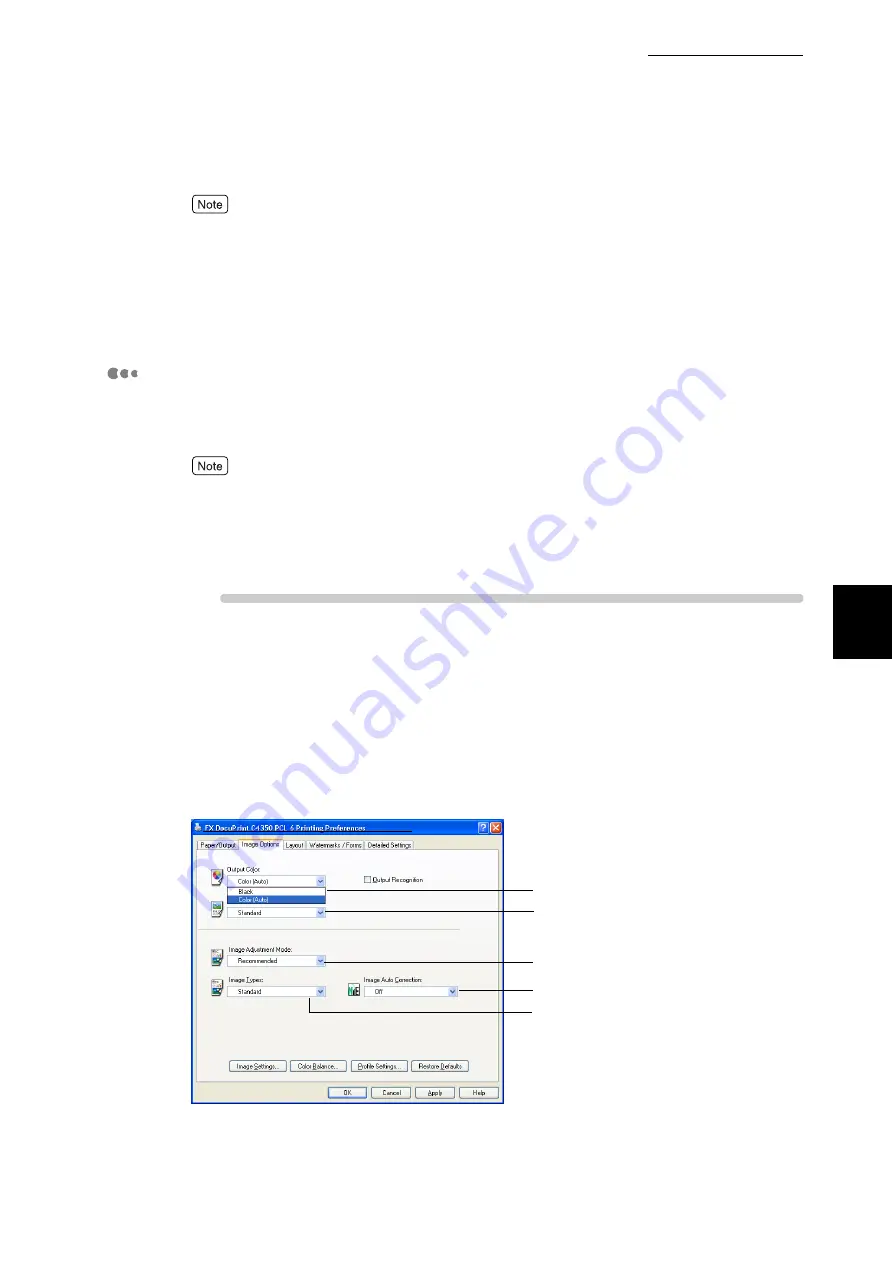
4.9 Setting Print Modes
75
Pri
n
ti
n
g
4
When printing you can specify the resolution to be reported to the application. Select [Auto], [600
dpi], [300 dpi], or [200 dpi] from [Resolution] under [Other Settings (Graphics Setting)] on the
[Detailed Settings] tab according to the type of prints you want to make. Although this printer sup-
ports resolution of 600 dpi only, selecting [300 dpi] or [200 dpi] reports resolution of 300 dpi or 200
dpi to the application that cannot print normally at 600 dpi. Note that printing at 300 dpi or 200 dpi
may cause slight difference between characters and colors on the original document and the printed
ones. Also note that dots may become coarse when fonts are downloaded to the printer.
About [Image Auto Correction]
Specify a print mode according to the characteristics of the document you want
to print. Image data such as a photo on a page will be automatically adjusted
according to the characteristics of the image of the specified type.
●
This setting cannot be used when [Black] is selected from [Output Color] on the [Image Options]
or [General] tab or when [ICM Adjustment (System)] or [CMS Adjustment (Application)] is
selected from [Output Color].
●
[ICM Adjustment (System)] appears only when you are running Windows 98/Windows Me/Win-
dows XP/Windows 2003.
Procedure
1
Select [Print] from the [File] menu.
2
Check [Select Printer] and then click [Preferences].
3
Click the [Image Options] tab.
4
Select [Color (Auto)] or [Black] from [Output Color].
5
6
8
4
7
Summary of Contents for DocuPrint C4350
Page 1: ...DocuPrint C4350 User Guide...
Page 4: ...ii DocuPrint C4350 Features The DocuPrint C4350 has the following features...
Page 30: ...xxviii...
Page 42: ...1 3 Setting the IP Address 12 Setting up the Printer Environment 1 Setting the IP Address...
Page 44: ...1 3 Setting the IP Address 14 Setting up the Printer Environment 1...
Page 47: ...1 4 Setting the Port 17 Setting up the Printer Environment 1...
Page 49: ...1 4 Setting the Port 19 Setting up the Printer Environment 1...
Page 74: ...3 5 Loading Configuration of Options and Paper Settings for Trays 44 Basic Operations 3...
Page 88: ...4 5 Printing on Non Standard Size Long size Paper 58 Printing 4...
Page 124: ...4 13 Sending a Document to the Printer by E Mail E mail Printing 94 Printing 4...
Page 161: ...5 4 Loading Paper 131 Maintenance 5...
Page 183: ...5 6 Printing Report List 153 Maintenance 5 Print example...
Page 197: ...5 8 Using Power Saver Mode 167 Maintenance 5...
Page 198: ...5 8 Using Power Saver Mode 168 Maintenance 5...
Page 212: ...5 10 Cleaning the Printer 182 Maintenance 5...
Page 282: ...6 8 Troubleshooting When Using E mail Services 252 Troubleshooting 6...
Page 322: ...7 4 List of Common Menu 292 Setting Common Menu 7 From the previous page To the next page...
Page 323: ...7 4 List of Common Menu 293 Setting Common Menu 7 From the previous page To the next page...
Page 324: ...7 4 List of Common Menu 294 Setting Common Menu 7 From the previous page To the next page...
Page 325: ...7 4 List of Common Menu 295 Setting Common Menu 7 From the previous page To the next page...
Page 326: ...7 4 List of Common Menu 296 Setting Common Menu 7 From the previous page...
Page 339: ...A Main Specifications 309 Appendix Simpli fied Chi nese PCL5 and ESC P ShuSong Optional...
Page 368: ...338 Index...






























