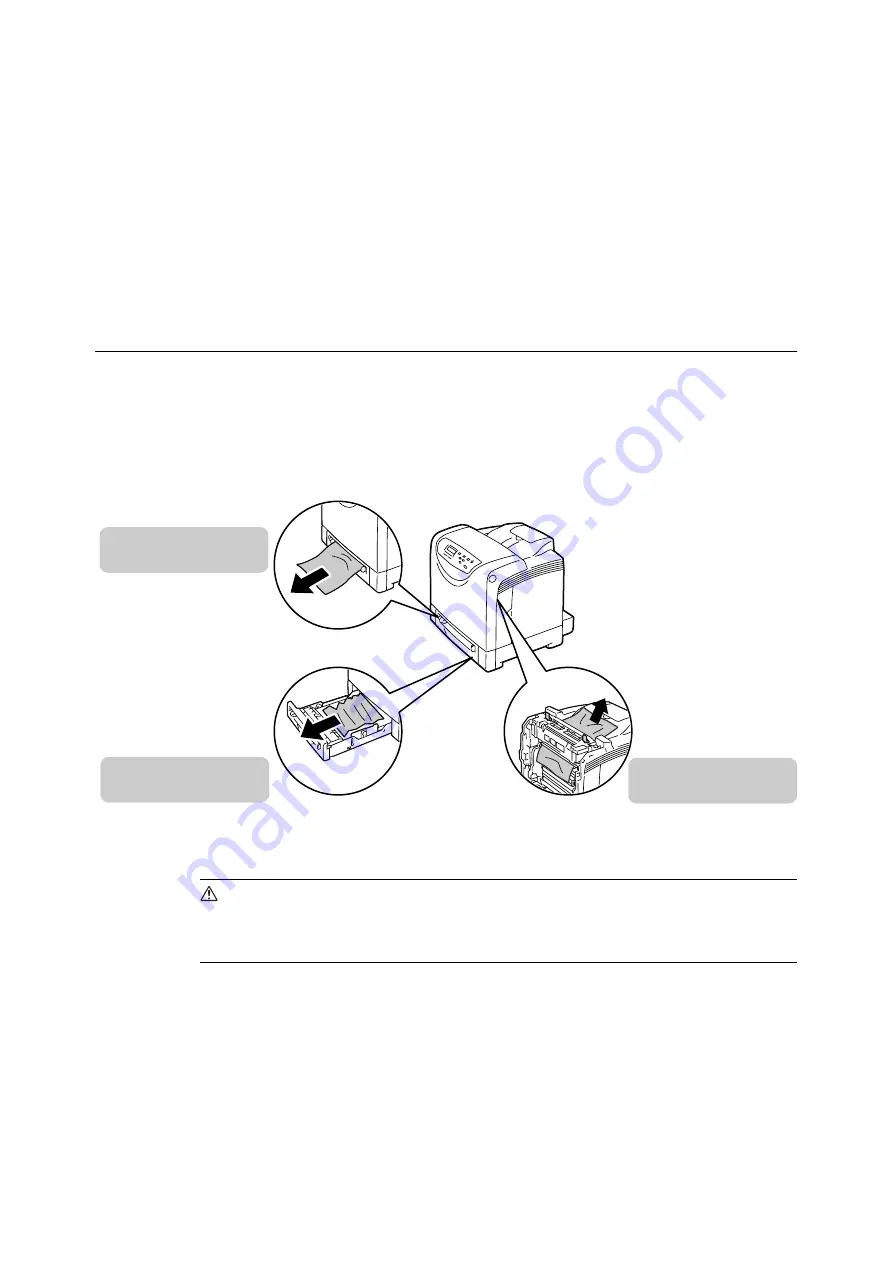
6.1 Clearing Paper Jams
99
6
Troubleshooting
If you encounter a problem while using this printer and have trouble solving the problem,
see if any of the symptoms in the following pages matches your problem.
If your problem is described in the following pages, apply the suggested solution provided
for the problem.
If your problem is not described, or could not be solved with the suggested solution, contact
our Customer Support Center or your dealers.
6.1
Clearing Paper Jams
When a sheet of paper jams inside the printer, the control panel displays an error message.
Follow the instructions in the message to open the appropriate cover and identify the
jammed area.
Remove the jammed paper according to the procedure provided for each jammed area.
See the following diagram for the reference pages to the jam clearance procedures.
CAUTION
• Do not attempt to remove a paper jammed deeply inside the product, particularly a paper
wrapped around a fuser or a heat roller. Otherwise, it may cause injuries or burns.
Switch off the product promptly and contact your local Fuji Xerox representative.
Important
• The fuser is hot. Do not touch areas with labels indicating high temperature and those surrounding the
labels. Otherwise, you can get burnt.
• Be careful not to pinch your fingers when closing a cover after removing the jammed paper.
• To protect the drum cartridge from exposure to bright light, close the front cover within 3 minutes. If the
front cover remains open for more than 3 minutes, print quality may deteriorate.
" Paper Jams in the Tray 1"
(P. 102)
















































