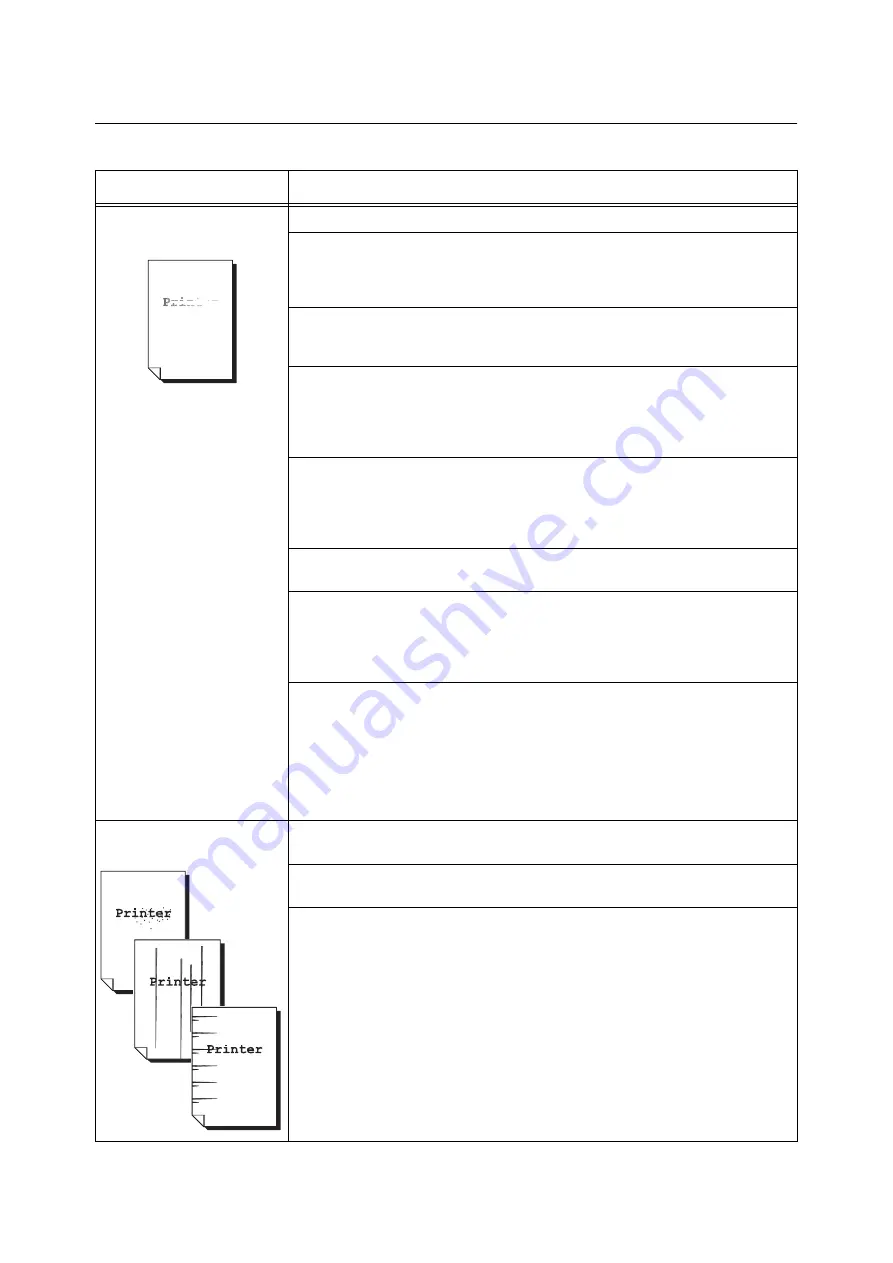
6.4 Print Quality Problems
107
6.4
Print Quality Problems
Symptom
Cause/Remedy
Output is too light.
(faded or unclear)
The paper is damp. Load fresh paper.
The paper is not appropriate for the printer. Load appropriate paper.
Refer to
The drum cartridge or fuser unit is damaged or deteriorated. The drum cartridge or
fuser unit may need replacement depending on its condition. Contact our Customer
Support Center or your dealers.
Is the toner save feature enabled?
On the [Detailed Settings] tab on your print driver, clear the [Draft Mode] check box.
Refer to
• Online help for the print driver
Change the print density settings under the [Graphics] tab > [Image Settings] on your
print driver and try printing again.
Refer to
• Online help for the print driver
Change the [Paper Type] setting and try printing again. For example, if [Paper Type] is
set to [Heavyweight 1], try changing it to [Heavyweight 2].
Did not you forget to remove the yellow tapes from the drum cartridge?
Properly remove the eight yellow tapes from the drum cartridge.
Refer to
• " Replacing the Drum Cartridge" (P. 129)
When you are printing many images with low density, perform the toner cartridge
refreshing under [Maintenance Mode] on the control panel.
Important
• Performing the toner cartridge refreshing consumes extra toner.
Refer to
• "7.13 Toner Cartridge Refreshing" (P. 168)
Equally spaced smears appear
on output.
The paper path may not be clean. Print a couple of sheets or so to remove dirt from the
paper path.
The interior of the printer may not be clean. Clean the interior of the printer.
If there is any dust or dirt in the interior of the printer, wipe it off with a clean dry cloth.
The drum cartridge or fuser unit is damaged or deteriorated. The drum cartridge or
fuser unit may need replacement depending on its condition. Contact our Customer
Support Center or your dealers.
















































