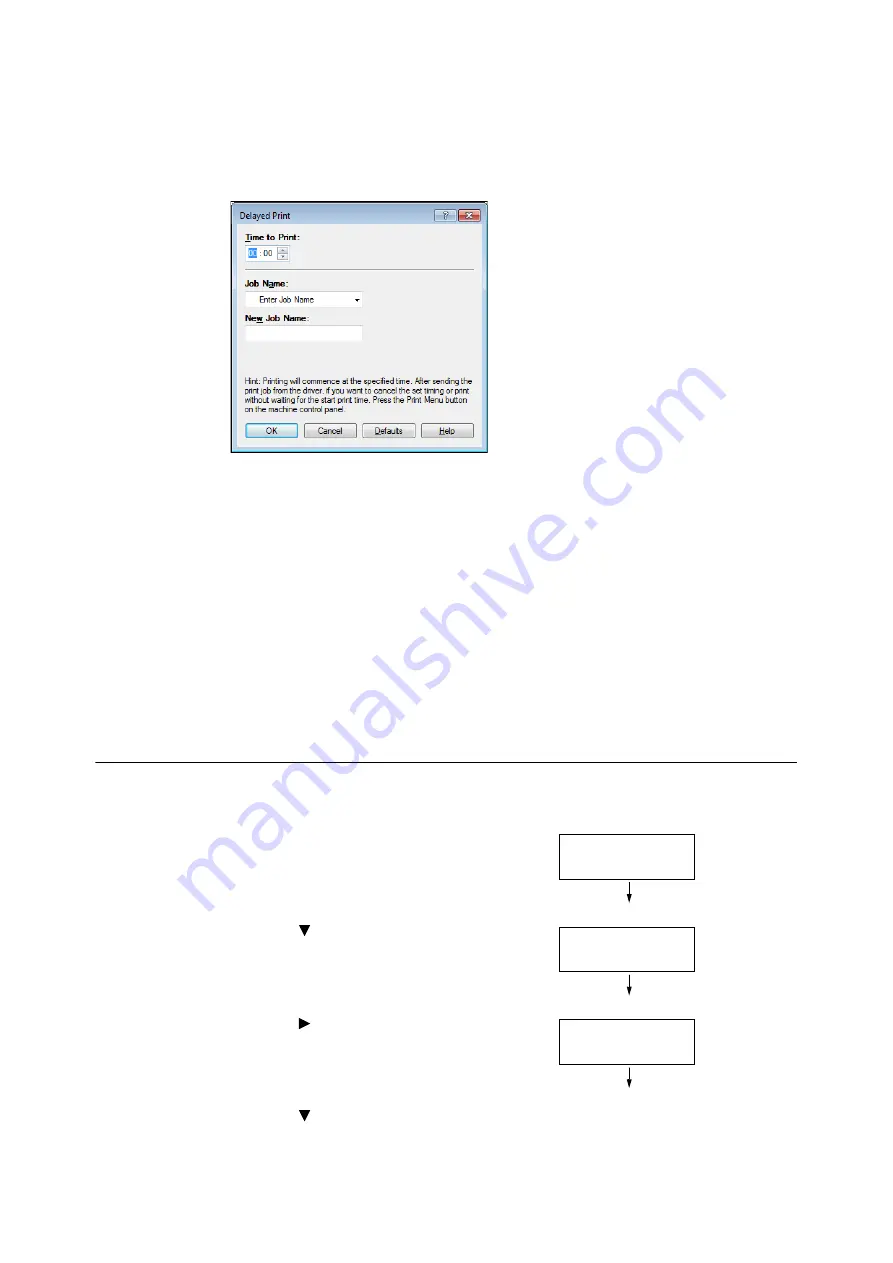
90
3 Printing
4.
Click [Setup].
The [Delayed Print] dialog box appears.
5.
Specify the printing start time.
Use 24-hour format to specify the time.
6.
For [Job Name], select [Enter Job Name] or [Use Existing Name]. If you selected [Enter Job
Name], name the document by entering up to 12 single-byte characters into [New Job
Name].
If you selected [Use Existing Name], the document name will be the name of the
document to be printed. If the printer cannot identify the name of the document, the date
and time that the document will be printed is used for the name.
7.
Click [OK].
8.
On the [Paper/ Output] tab, click [OK].
9.
Click [Print] on the [Print] dialog box to start printing.
Printing will start when the specified time is reached.
Canceling a Delayed Print Job
You can use the control panel to cancel a Delayed Print job or to print a Delayed Print job
immediately, regardless of the specified time.
1.
On the control panel, press the <Print Menu>
button.
2.
Press the <
> button until [Delayed Print] is
displayed.
3.
Press the <
> or <OK> button to select.
A document name appears.
4.
Press the <
> button until the desired
document name appears.
Print Menu
Secure Print
Print Menu
Delayed Print
Select Job
1.Report
Summary of Contents for DocuPrint 5105 d
Page 1: ...DocuPrint 5105 d User Guide...
Page 75: ...3 3 Printing on Custom Size Paper 75 2 Click the Device Settings tab 3 Click Custom Paper Size...
Page 78: ...78 3 Printing 6 Click Print on the Print dialog box to start printing...
Page 94: ...94 3 Printing 8 Press the Print Menu button to return to the Ready to print screen...
Page 418: ...418 Control Panel Menu Tree...






























