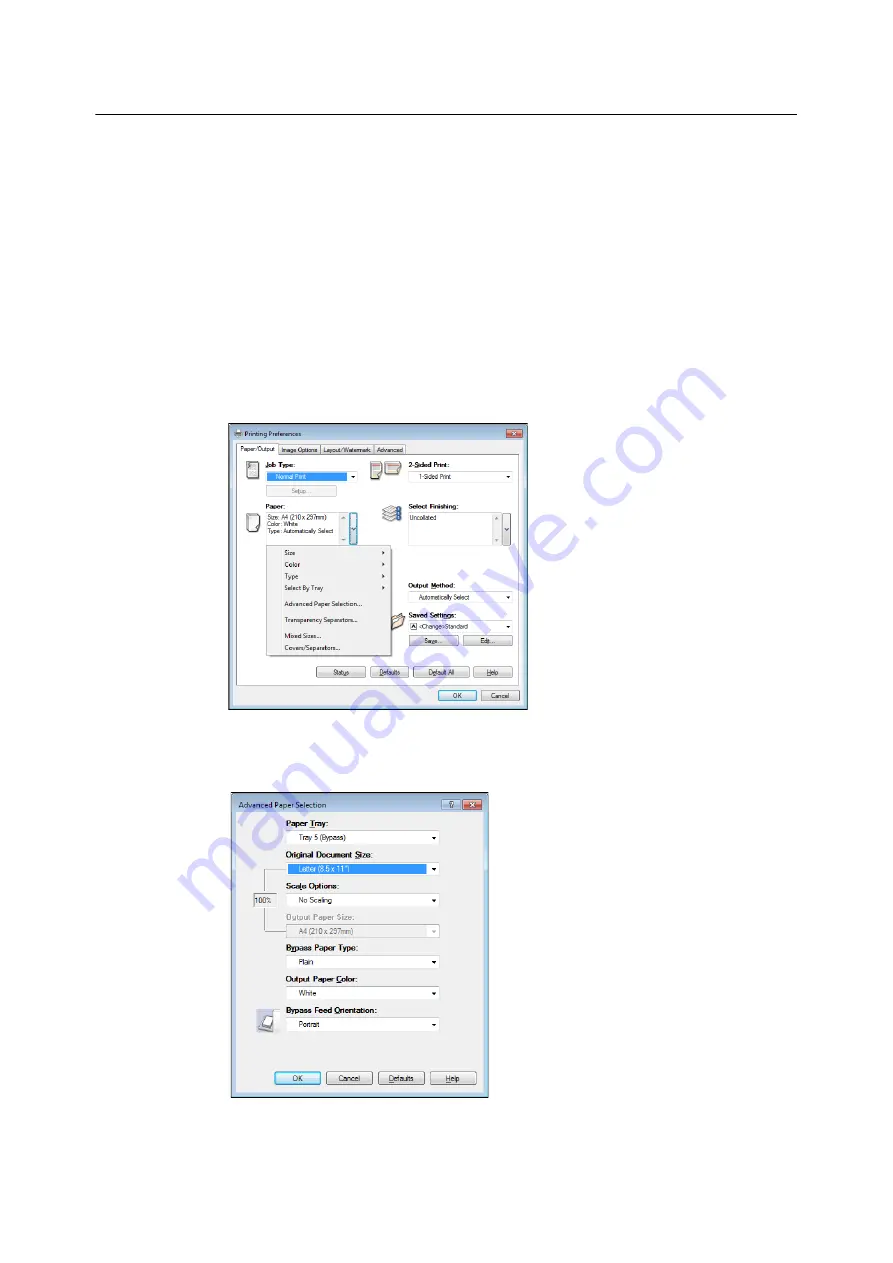
3.3 Printing on Custom Size Paper
77
Printing on Custom Size Paper
The following procedure uses Windows 7 WordPad as an example.
Important
• Make sure to set paper sizes correctly. Setting wrong paper sizes can cause printer malfunctions.
Note
• The method for displaying the Properties dialog box varies depending on the application being used. Refer to the
documentation of the application.
1.
On the [File] menu, select [Print].
2.
Select the printer from the [Select Printer] list box, and then click [Preferences].
3.
The [Paper/Output] tab appears.
Click <v> beside the [Paper] to display the options, and then select the registered custom
paper size from [Size].
4.
When the paper is loaded in the Bypass Tray, click <v> beside the [Paper] to display the
options, and then select [Advanced Paper Selection].
5.
Click [OK].
Summary of Contents for DocuPrint 5105 d
Page 1: ...DocuPrint 5105 d User Guide...
Page 75: ...3 3 Printing on Custom Size Paper 75 2 Click the Device Settings tab 3 Click Custom Paper Size...
Page 78: ...78 3 Printing 6 Click Print on the Print dialog box to start printing...
Page 94: ...94 3 Printing 8 Press the Print Menu button to return to the Ready to print screen...
Page 418: ...418 Control Panel Menu Tree...






























