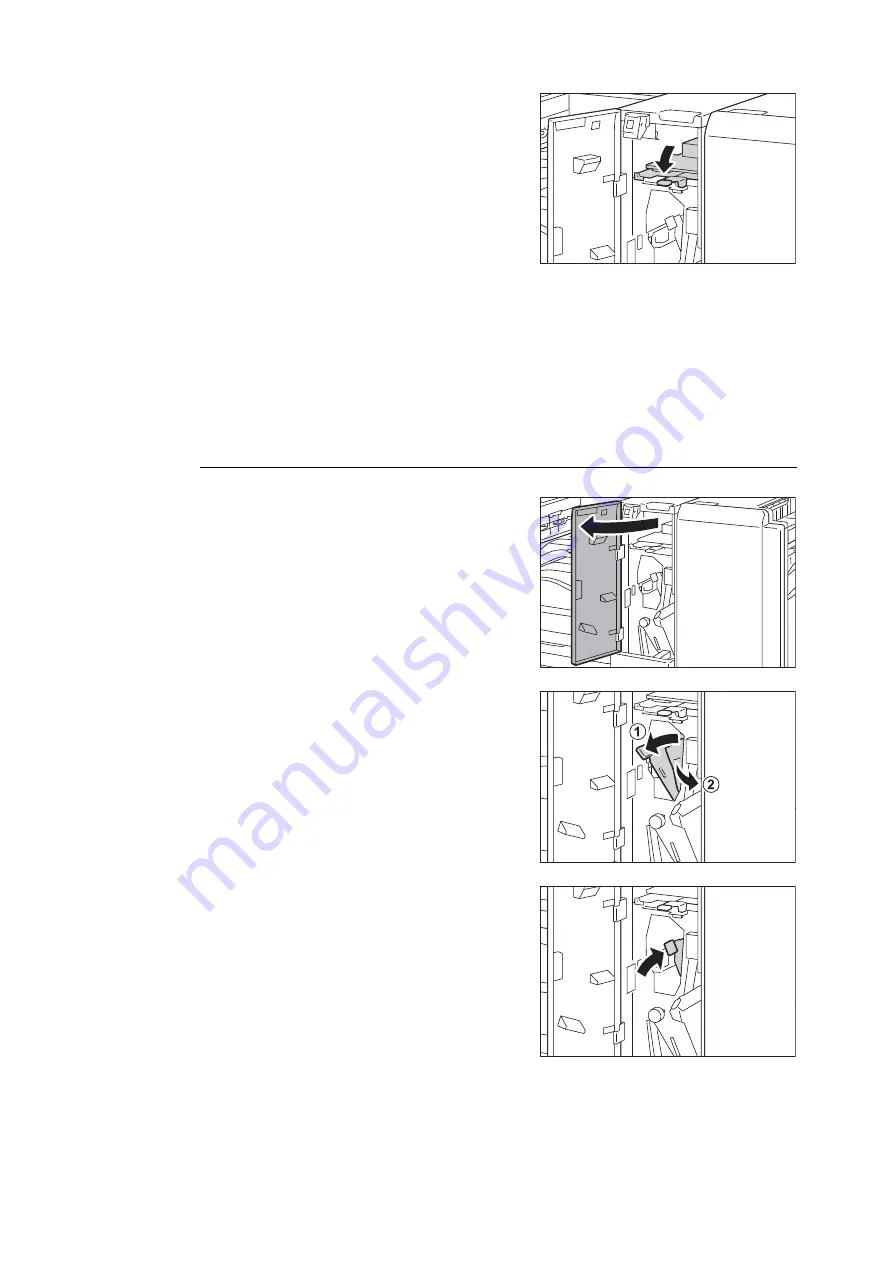
234
6 Troubleshooting
3.
Return the handle 2a to its original position.
4.
Close the folder unit door of the Folder Unit
CD1.
Note
• A message will be displayed and the machine will not
operate if the folder unit door of the Folder Unit CD1 is
even slightly open.
Paper Jams at the Handle 2b
1.
Make sure that the machine has stopped, and
open the folder unit door of the Folder Unit
CD1.
2.
Move the handle 2b to the left (1), and
remove the jammed paper (2).
Note
• If paper is torn, check for any torn pieces of paper inside
the machine.
3.
Return the handle 2b to its original position.
4.
Close the folder unit door of the Folder Unit
CD1.
Summary of Contents for DocuPrint 5105 d
Page 1: ...DocuPrint 5105 d User Guide...
Page 75: ...3 3 Printing on Custom Size Paper 75 2 Click the Device Settings tab 3 Click Custom Paper Size...
Page 78: ...78 3 Printing 6 Click Print on the Print dialog box to start printing...
Page 94: ...94 3 Printing 8 Press the Print Menu button to return to the Ready to print screen...
Page 418: ...418 Control Panel Menu Tree...






























