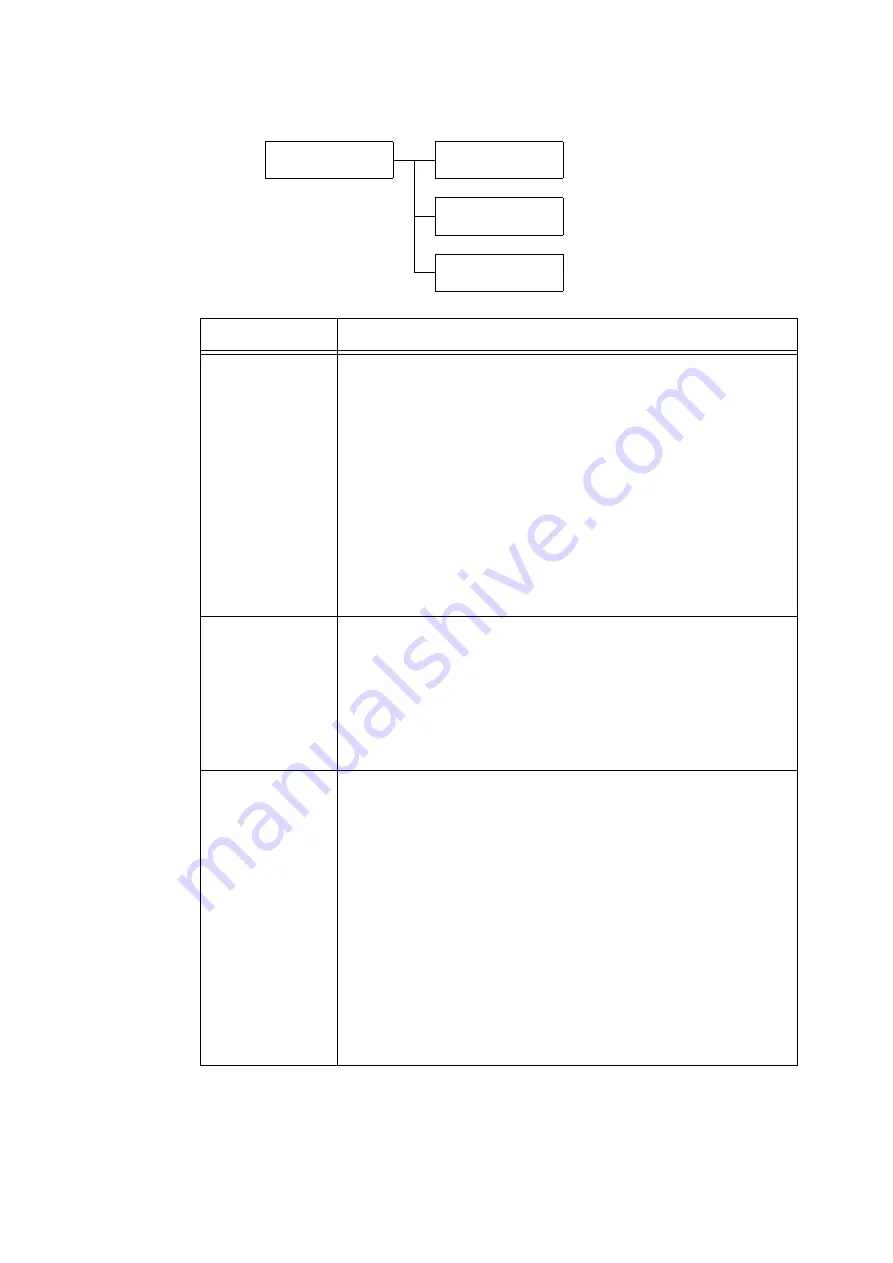
5.2 Common Menus Setting
179
[Accounting]
System Settings
Accounting
Accounting
Accounting Type
Accounting
VerifyUserDetails
Accounting
Customize Prompt
Setting
Description
Accounting Type
Select types of management to perform account administration. When an [Local
Accounting] is set, you can print the [Auditron Report (Print Jobs)] instead of the
[Meter Report (Print Jobs)].
• [Disabled] (default)
• [AuthenticationSrvr]
Performs account administration using user information managed on the
Authentication Server.
• [Local Accounting]
Performs account administration using pre-registered information in the printer.
• [Network Accounting]
Performs account administration based on the user information managed by a
remote service. User information is registered on the remote service.
• [XeroxStdAccounting]
Accounting administration is carried out based on the user information and
account information pre-registered on the machine.
The HDD Extension Kit (optional) is required to select [XeroxStdAccounting].
Verify User Details
Sets whether or not to check the login information.
• [No] (default)
• [Yes]
Note
• [No] is displayed when [Authentication] > [Login Type] is set to [No Login
Required].
• [Yes] is displayed when [Authentication] > [Login Type] is set to [No Login
Required] or [Local Accounts].
Customize Prompt
Sets the items to be input by login users.
• [User ID, Account ID] (default)
Requires both User ID and Account ID for login.
• [Account ID Prompt]
Requires Account ID for login.
• [User ID Prompt]
Requires User ID for login.
• [No Prompts]
Does not require any information input for login.
Note
• [User ID, Account ID] and [User ID Prompt] are not displayed when
[Authentication] > [Login Type] is set to [No Login Required] and [Verify User
Details] is set to [Yes].
• [Account ID Prompt] is not displayed when [Authentication] > [Login Type] is set
to [Local Accounts].
• [No Prompts] is not displayed when [Authentication] > [Login Type] is set to
[Local Accounts] or the IC Card Reader (optional) is installed.
Summary of Contents for DocuPrint 5105 d
Page 1: ...DocuPrint 5105 d User Guide...
Page 75: ...3 3 Printing on Custom Size Paper 75 2 Click the Device Settings tab 3 Click Custom Paper Size...
Page 78: ...78 3 Printing 6 Click Print on the Print dialog box to start printing...
Page 94: ...94 3 Printing 8 Press the Print Menu button to return to the Ready to print screen...
Page 418: ...418 Control Panel Menu Tree...






























