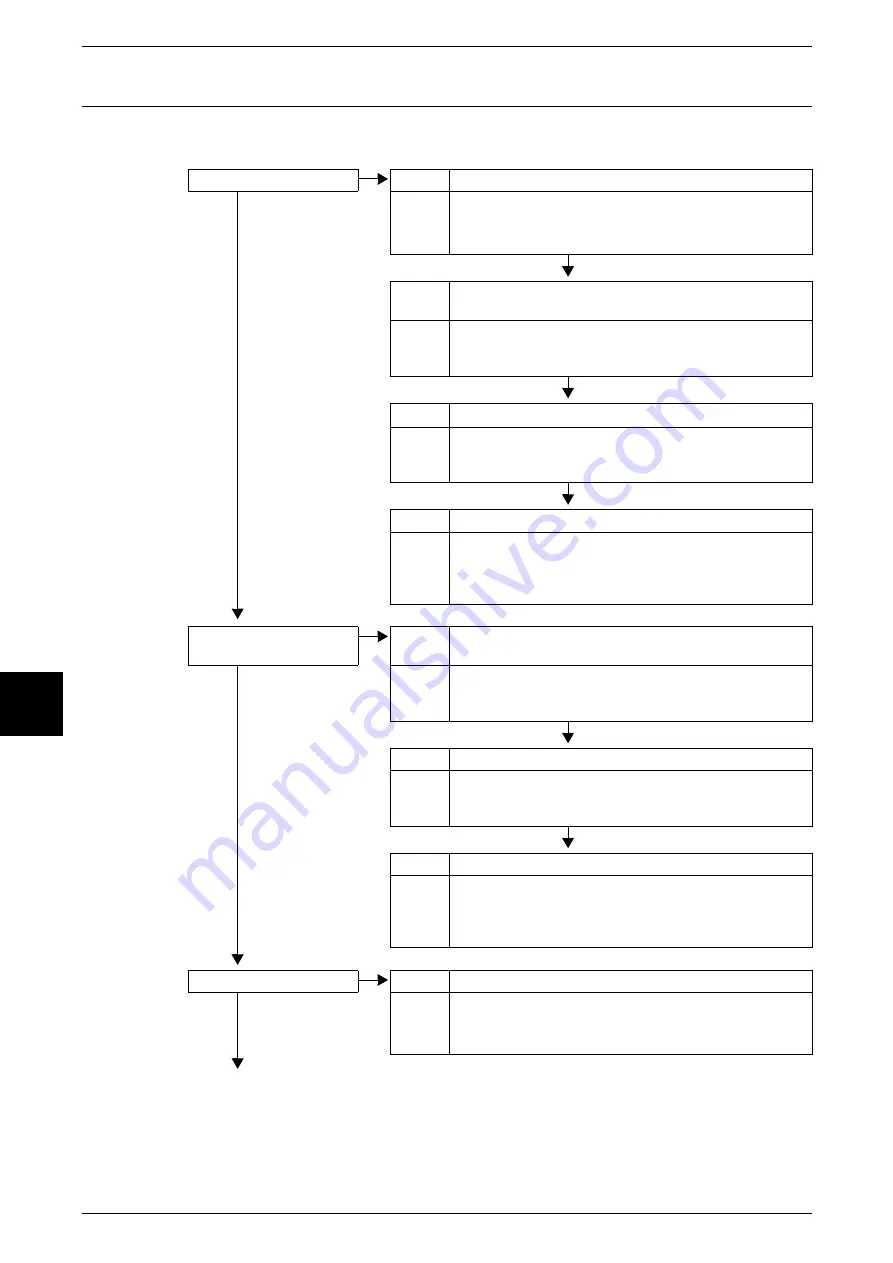
16 Problem Solving
444
Probl
em
So
lving
16
The Copy Result is not What was Expected
Described solutions for situations in which the copy result is different from that
expected.
The copy is dirty.
Cause
The document glass or the document cover is dirty.
No
Action
Clean the document glass or the document cover.
Refer to "Cleaning the Document Cover and Document
Glass" (P.421).
Cause
The document is made of highly transparent material like a
transparency.
Action
If the document is highly transparent, marks on the
document cover will be copied. Place a white sheet of paper
on the original document and make a copy.
Cause
Color paper, rough paper, or blueprint paper is being used.
Action
The paper's background color is copied. Either adjust the
copy density or image quality, or specify suppress
background color, and then retry copying.
Cause
Glossy printing paper is being used.
Action
Glossy printing paper easily sticks to the document glass,
and shadows are sometimes copied and reproduced as dirt.
Place a transparency or highly transparent film under the
document and retry copying.
Copy is too dark, or too
light
Cause
Copy density is set to [Dark], or to [Light].
No
Action
Adjust the copy density.
Refer to "Lighten/Darken /Contrast (Adjusting the Copy Density
and Contrast)" (P.63)
Cause
Density of the document is too light.
Action
Adjust the copy density.
Refer to "Lighten/Darken /Contrast (Adjusting the Copy Density
and Contrast)" (P.63)
Cause
The [Original Type] is inappropriate.
Action
Copy black text. If it is too light, select [Text] for [Original
Type].
Refer to "Image Quality Presets (Selecting Image Quality)"
(P.61).
The copy shifts slightly.
Cause
Paper set in the paper tray is misaligned.
No
Action
Align the edges of the paper, and load the paper again so
that is flush against the front tray corners.
Refer to "Loading Paper" (P.232).
Summary of Contents for Document Centre C250
Page 1: ...Document Centre C450 C360 C250 User Guide ...
Page 14: ......
Page 98: ......
Page 198: ......
Page 204: ......
Page 210: ......
Page 356: ......
Page 388: ......
Page 408: ......
Page 430: ......
Page 487: ...Paper Jams 485 Problem Solving 16 4 Return the light finisher to the main body ...
Page 535: ...18 Glossary This chapter describes the glossary provided by the machine z Glossary 534 ...
Page 554: ......
Page 556: ......






























