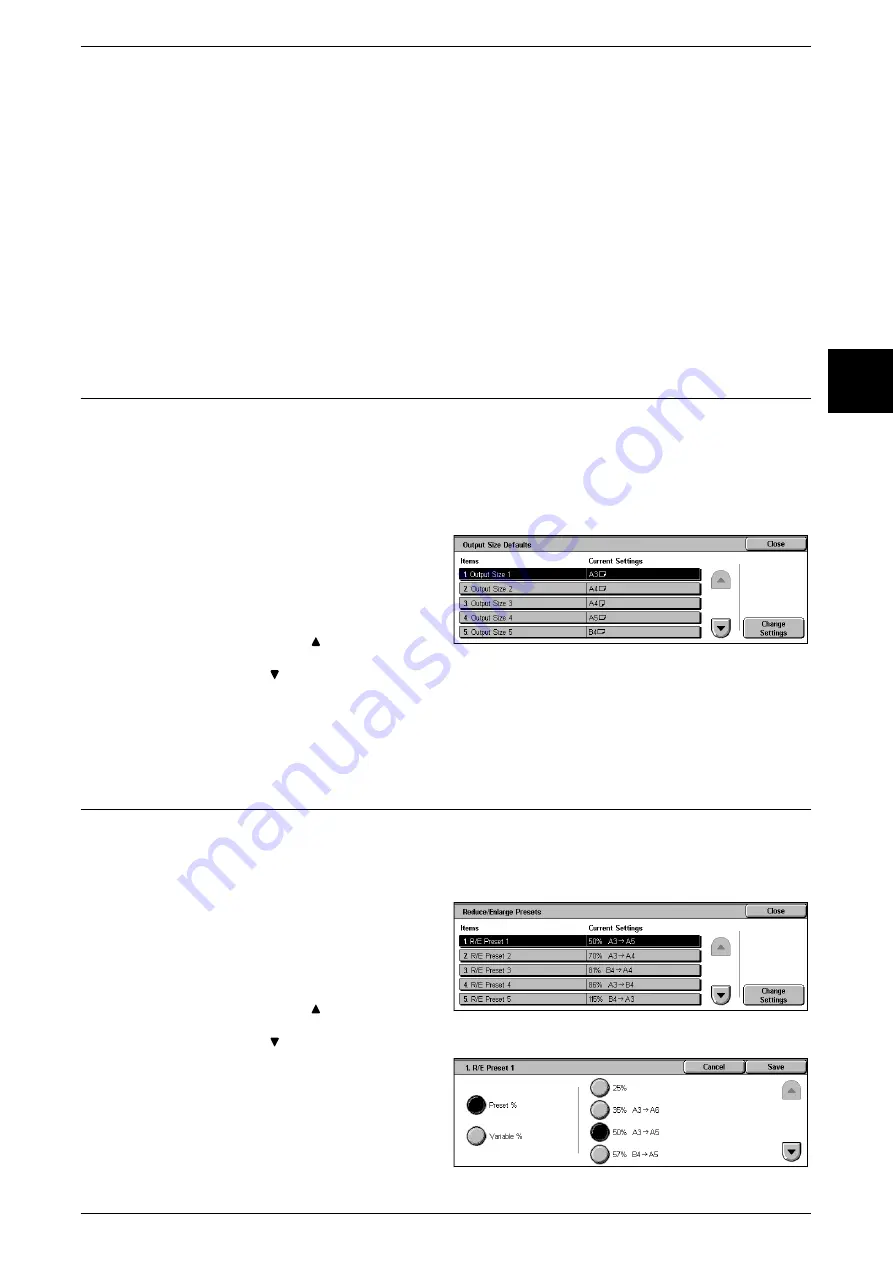
Scan Mode Settings
299
Setups
11
A/B Series Size
You can select from ten A and B series sizes.
Inch Size
You can select from twelve inch series sizes.
Others
You can select from thirteen other sizes.
Variable Size
You can enter any size. Set the width from 15 to 432 mm, and the height from 15 to 297
mm, in 1 mm increments.
Output Size Defaults
Set the sizes to be displayed at [Output Size] when selecting [Auto %] for scanning
documents at [Reduce/Enlarge] in the [Scan Options] screen.
Any output sizes can be assigned to output size buttons 1 to 8.
By setting the commonly used sizes, you can reduce the number of selection
operations for making a scan.
1
Select [Output Size Defaults].
2
Select the item to be set or
changed, and select [Change
Settings].
Note
•
Select [
] to display the
previous screen and select
[
] to display the next screen.
3
Select the setting value.
4
Select [Save].
Reduce/Enlarge Presets
Set the magnifications shown in [Preset %] for [Reduce/Enlarge] in the [Scan Options]
screen.
You can assign any magnification to the R/E Preset buttons 1 to 7 other than [100%].
1
Select [Reduce/Enlarge Presets].
2
Select the item to be set or
changed, and select [Change
Settings].
Note
•
Select [
] to display the
previous screen and select
[
] to display the next screen.
3
Select [Preset %] or [Variable].
4
Select the setting value.
5
Select [Save].
Summary of Contents for Document Centre C250
Page 1: ...Document Centre C450 C360 C250 User Guide ...
Page 14: ......
Page 98: ......
Page 198: ......
Page 204: ......
Page 210: ......
Page 356: ......
Page 388: ......
Page 408: ......
Page 430: ......
Page 487: ...Paper Jams 485 Problem Solving 16 4 Return the light finisher to the main body ...
Page 535: ...18 Glossary This chapter describes the glossary provided by the machine z Glossary 534 ...
Page 554: ......
Page 556: ......






























