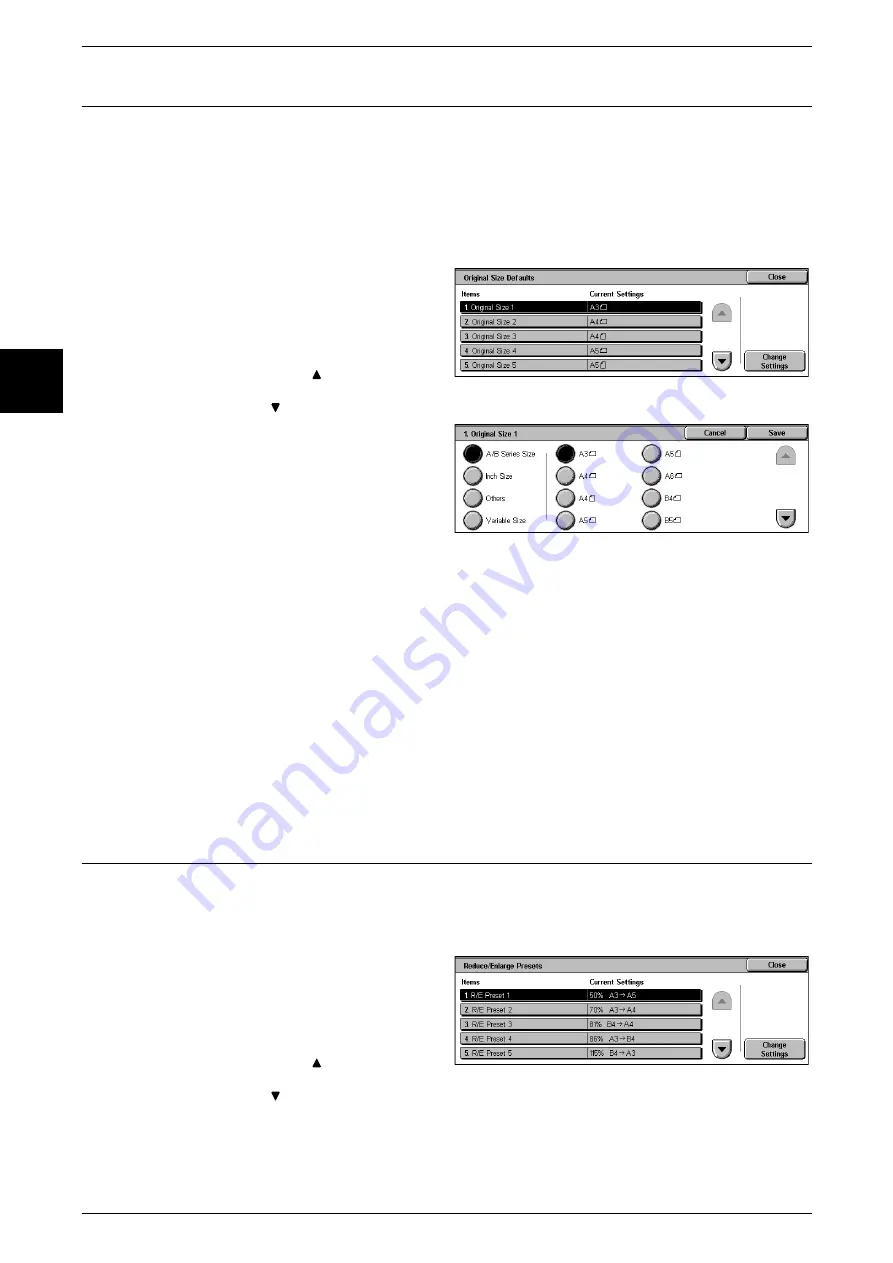
11 Setups
284
Setu
ps
11
Original Size Defaults
Set the original sizes that appear in [Original Size] in the [Scan Options] screen.
An original size is assigned to each of the eleven buttons other than [Auto Size Detect].
When frequently copying nonstandard size originals, by presetting a nonstandard size,
it is not necessary to enter the original size each time a copy is made.
Note that to set the nonstandard size, with [Variable Size] the width is set from 15 to
432 mm, and the height from 15 to 297 mm, in 1 mm increments.
1
Select [Original Size Defaults].
2
Select the item to be set or
changed, and select [Change
Settings].
Note
•
Select [
] to display the
previous screen and select
[
] to display the next screen.
3
Select the setting value.
4
Select [Save].
A/B Series Size
You can select from ten A and B series sizes.
Inch Size
You can select from twelve inch series sizes.
Others
You can select from thirteen other sizes.
Variable Size
You can enter any size. Set the width from 15 to 432 mm, and the height from 15 to 297
mm, in 1 mm increments.
Reduce/Enlarge Presets
Set the magnifications shown in [Preset %], in [Reduce/Enlarge] in the [Basic Copying
Tab] screen.
You can assign any magnification to each of the R/E Preset buttons 1 to 7.
1
Select [Reduce/Enlarge Presets].
2
Select the item to be set or
changed, and select [Change
Settings].
Note
•
Select [
] to display the
previous screen and select
[
] to display the next screen.
3
Select the setting value.
4
Select [Save].
Summary of Contents for Document Centre C250
Page 1: ...Document Centre C450 C360 C250 User Guide ...
Page 14: ......
Page 98: ......
Page 198: ......
Page 204: ......
Page 210: ......
Page 356: ......
Page 388: ......
Page 408: ......
Page 430: ......
Page 487: ...Paper Jams 485 Problem Solving 16 4 Return the light finisher to the main body ...
Page 535: ...18 Glossary This chapter describes the glossary provided by the machine z Glossary 534 ...
Page 554: ......
Page 556: ......






























