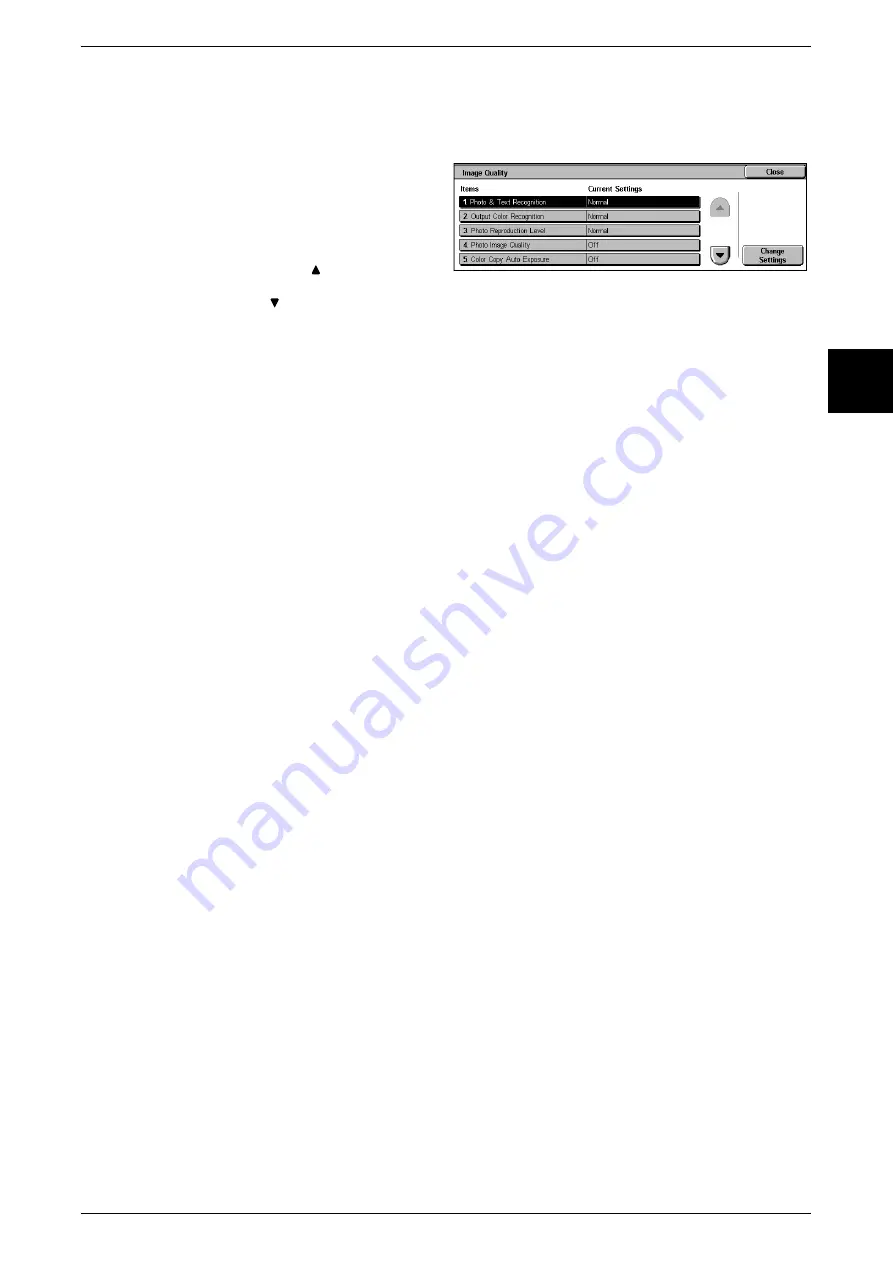
Common Settings
265
Setups
11
Image Quality
You can select the image quality processing method when the machine is scanning an
original.
1
Select [Image Quality].
2
Select the item to be set or
changed, and select [Change
Settings].
Note
•
Select [
] to display the
previous screen and select
[
] to display the next screen.
3
Set the setting value.
Photo & Text Recognition
You can change the level at which the machine separates text from photos while
scanning the original, when copying with [Original Type] in the [Image Quality] screen
set to [Text & Photo].
Selecting [More Text] makes it easier for very fine print to be recognized as text.
Selecting [More Photo] makes it easier for newspaper and advertisement halftone
images to be recognized as photos.
Output Color Recognition
In the [Basic Copying] screen, when copying with [Output Color] set to [Auto], you can
change the level at which the machine distinguishes monochrome and color images.
Selecting [More Black] makes originals more easily recognized as monochrome.
Selecting [More Color] makes originals more easily recognized as color.
Photo Reproduction Level
When copying with [Original Type] in the [Image Quality] screen set to [Text & Photo],
you can adjust the color reproduction level in the areas determined by the machine to
be photos.
Selecting [More Text] emphasizes the dense parts of the image, yielding a bold copy
effect.
Selecting [More Photo] makes the gradation of the photo parts of the image softer.
Photo Image Quality
[Photo Image Quality] is effective when copying with [Original Type] in the [Image
Quality] screen set to [Photo].
Selecting [Off] allows copying to proceed with no loss of speed.
Selecting [On] allows copying with an image quality more true to the original.
Note
•
This feature does not appear for some models. An optional package is necessary. For more
information, contact our Customer Support Center.
•
If you select image quality as the priority, there may be a drop in copying speed.
Color Copy Auto Exposure
Set the method of auto exposure to be used when making color copies.
Set how the machine detects the density of and deletes the background color.
Select [Off] to sample a section of the original and detect the background color.
Select [On] to conduct a pre-scan, and sample the whole document to detect the
background color.
Summary of Contents for Document Centre C250
Page 1: ...Document Centre C450 C360 C250 User Guide ...
Page 14: ......
Page 98: ......
Page 198: ......
Page 204: ......
Page 210: ......
Page 356: ......
Page 388: ......
Page 408: ......
Page 430: ......
Page 487: ...Paper Jams 485 Problem Solving 16 4 Return the light finisher to the main body ...
Page 535: ...18 Glossary This chapter describes the glossary provided by the machine z Glossary 534 ...
Page 554: ......
Page 556: ......






























