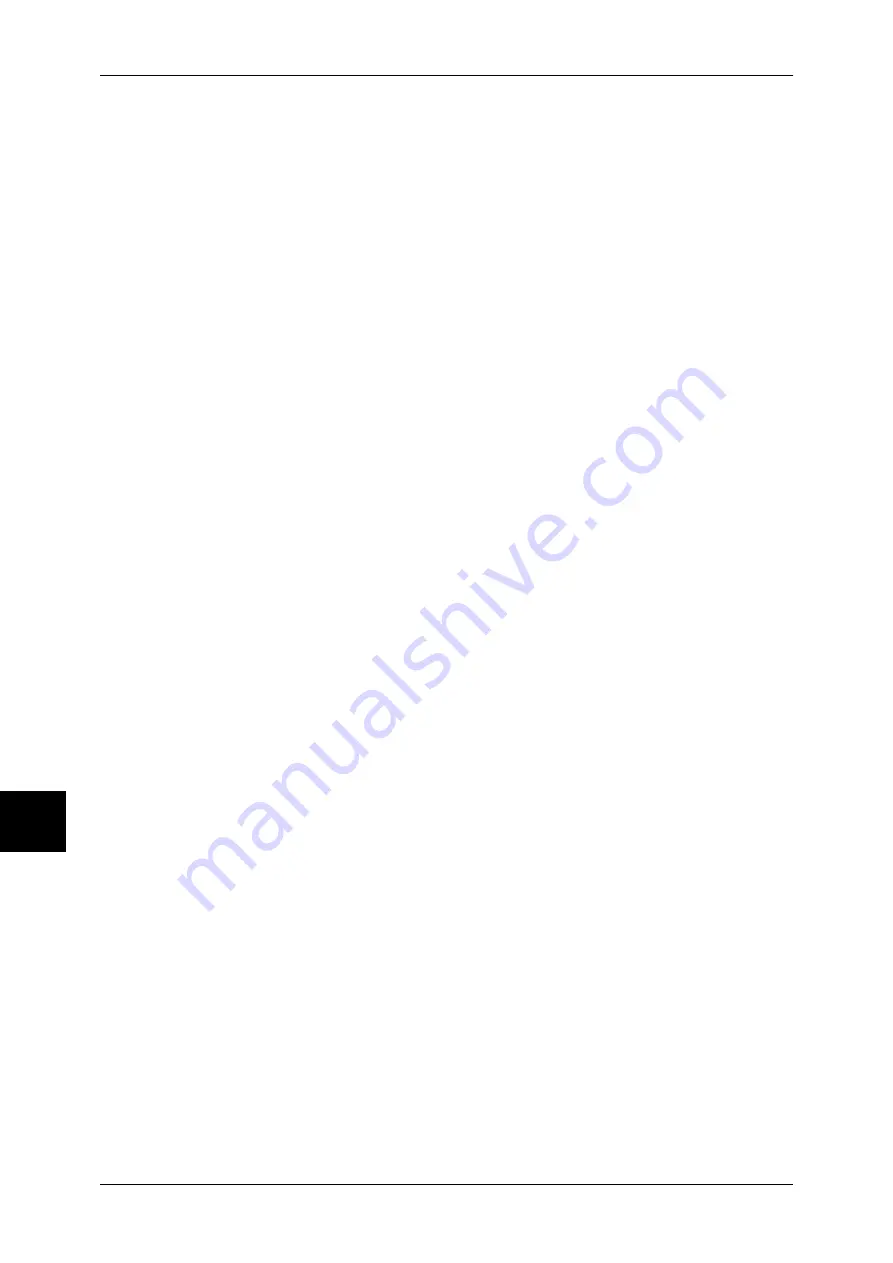
8 System Settings
234
S
yst
em S
et
tin
g
s
Stamp Position-Top Right
When selecting [Top Right] under [Annotation - Stamp - Position] in the [Output Format]
screen for printing, you can tune the stamp position finely.
Set the position in the horizontal direction within the range 0 to 100 and in the vertical
position within the range 0 to 100 in 0.5mm increments.
Stamp Position-Left Center
When selecting [Left Center] under [Annotation - Stamp - Position] in the [Output
Format] screen for printing, you can tune the stamp position finely.
Set the position in the horizontal direction within the range 0 to 200 and in the vertical
position within the range 0 to 100 in 0.5mm increments.
Stamp Position-Center
When selecting [Center] under [Annotation - Stamp - Position] in the [Output Format]
screen for printing, you can tune the stamp position finely.
Set the position in the horizontal direction within the range 0 to 200 and in the vertical
position within the range 0 to 200 in 0.5mm increments.
Stamp Position- Right Center
When selecting [Right Center] under [Annotation - Stamp - Position] in the [Output
Format] screen for printing, you can tune the stamp position finely.
Set the position in the horizontal direction within the range 0 to 200 and in the vertical
position within the range 0 to 100 in 0.5mm increments.
Stamp Position- Bottom Left
When selecting [Bottom Left] under [Annotation - Stamp - Position] in the [Output
Format] screen for printing, you can tune the stamp position finely.
Set the position in the horizontal direction within the range 0 to 100 and in the vertical
position within the range 0 to 100 in 0.5mm increments.
Stamp Position- Bottom Center
When selecting [Bottom Center] under [Annotation - Stamp - Position] in the [Output
Format] screen for printing, you can tune the stamp position finely.
Set the position in the horizontal direction within the range 0 to 100 and in the vertical
position within the range 0 to 200 in 0.5mm increments.
Stamp Position- Bottom Right
When selecting [Bottom Right] under [Annotation - Stamp - Position] in the [Output
Format] screen for printing, you can tune the print position finely.
Set the position in the horizontal direction within the range 0 to 100 and in the vertical
position within the range 0 to 100 in 0.5mm increments.
Date Position-Top Left
When selecting [Top Left] under [Annotation - Date - Position] in the [Output Format]
screen for printing, you can tune the date position finely.
Set the position in the horizontal direction within the range 0 to 100 and in the vertical
position within the range 0 to 100 in 0.5mm increments.
Date Position-Top Center
When selecting [Top Center] under [Annotation - Date - Position] in the [Output Format]
screen for printing, you can turn the date position finely.






























