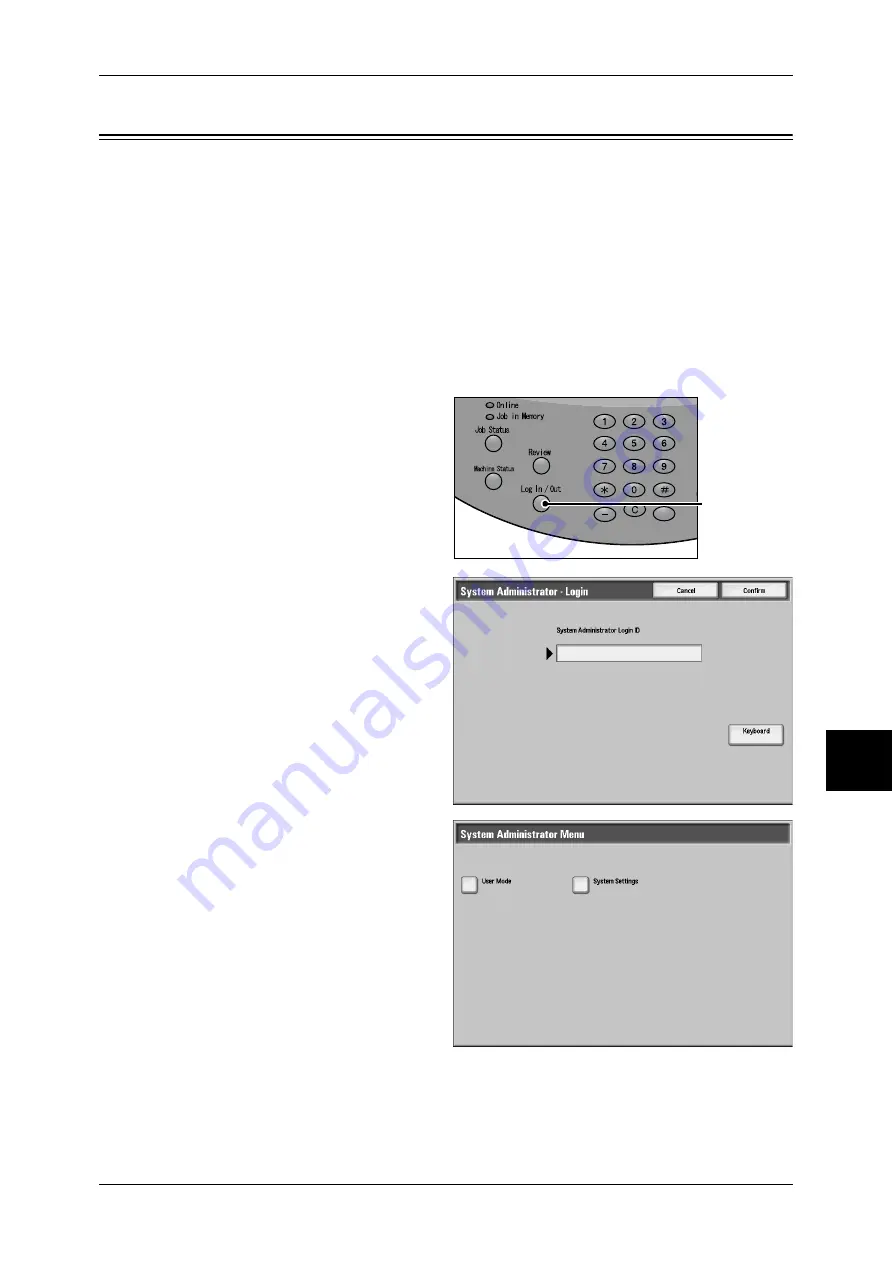
Changing Paper Settings
179
Pa
pe
r a
nd Ot
he
r M
edia
Changing Paper Settings
The following describes how to change the paper type on trays and how to set image
quality processing by individual paper type.
After loading paper, change tray settings including paper type and image quality
processing for the paper type. Image quality best suited to the paper type can be
obtained by setting the desired image processing to particular paper types. For
information on image quality processing for different paper types, refer to "Original
Type (Selecting the Document Type)" (P.73).
Note
•
Users can name custom paper 1 to 5 displayed in the paper type.
For information about how to set names to custom paper 1 to 5, refer to "Custom Paper Name" (P.203).
For information about image quality processing for different paper types, refer to "Image Quality"
(P.209).
1
Press the <Log In/Out> button.
2
Enter the system administrator
UserID with the numeric keypad or
a keyboard displayed by pressing
[Keyboard], and select [Confirm].
Note
•
The default UserID value is
“11111”. When using the
Authentication feature, a
Passcode is required. The
default Passcode value is “x-
admin”.
3
Select [System Settings].
<Log In/Out>
button






























