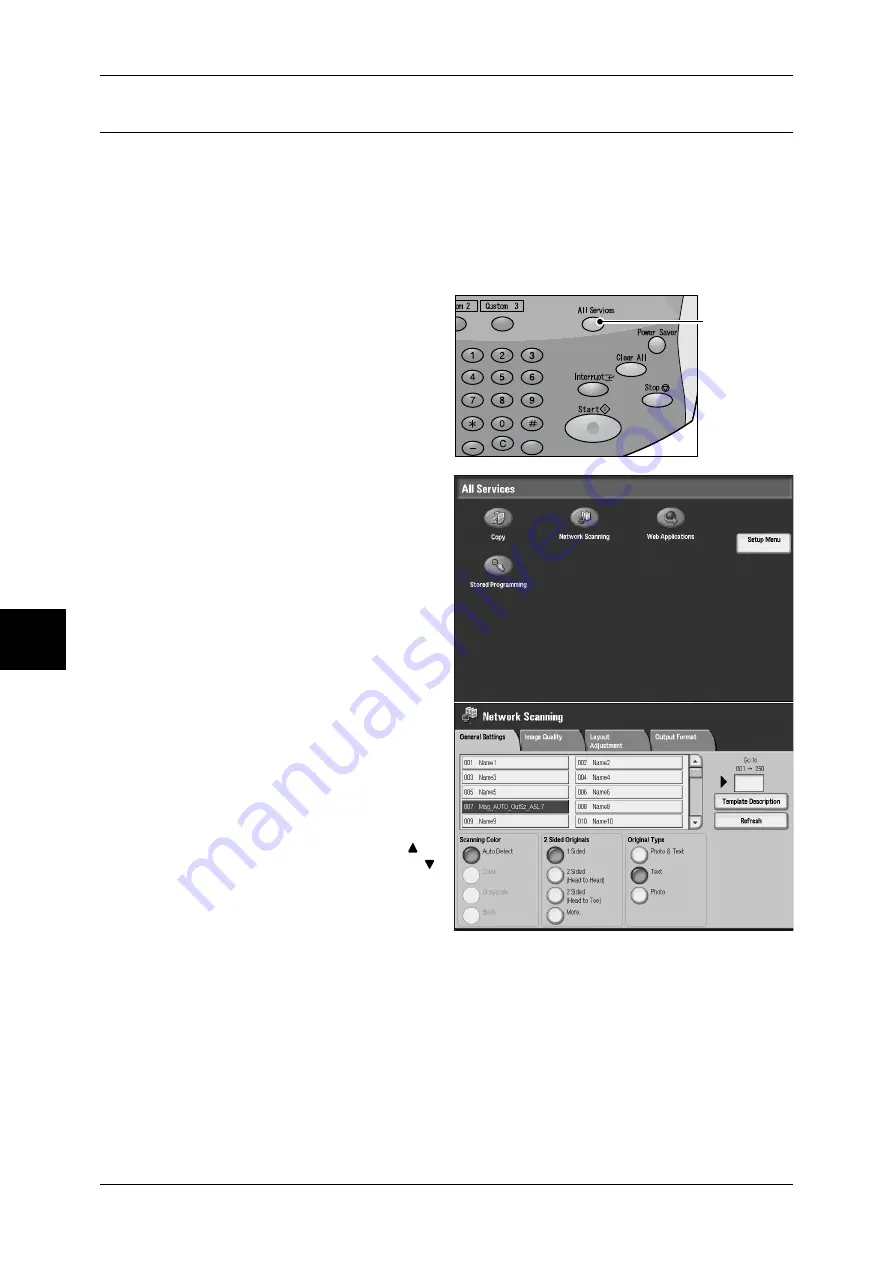
5 Scan
130
Scan
Step 2 Selecting Features
Scans a document after specifying the file (job template) set with scanning conditions,
information about the transfer destination server and other information.
Job templates are created on a computer using the Webtools. Scanned data is
converted to PDF,TIFF or JPEG format via Network Controller. The machine
automatically receives the job template created by the WebTools.
For information about the WebTools, refer to "Utilities" contained in USER DOCUMENTATIONS for
the Network Controller.
1
Press the <All Services> button.
2
Select [Network Scanning].
3
Specify a job template.
Note
•
If a created job template is not
displayed, select [Refresh].
Job Template
Select a job template that is
configured with the scan
parameters you want. Select [ ] to
return to the previous screen or [ ]
to move to the next screen.
Go to
Entering a job template number
with the numeric keypad causes
that job template to appear at the top of the list.
Template Description
You can display a description of the job template.
4
Select the features to set from each tab as necessary.
For information about each of these features, refer to the following sections.
"General Settings" (P.135)
@ @
<All Services>
button






























