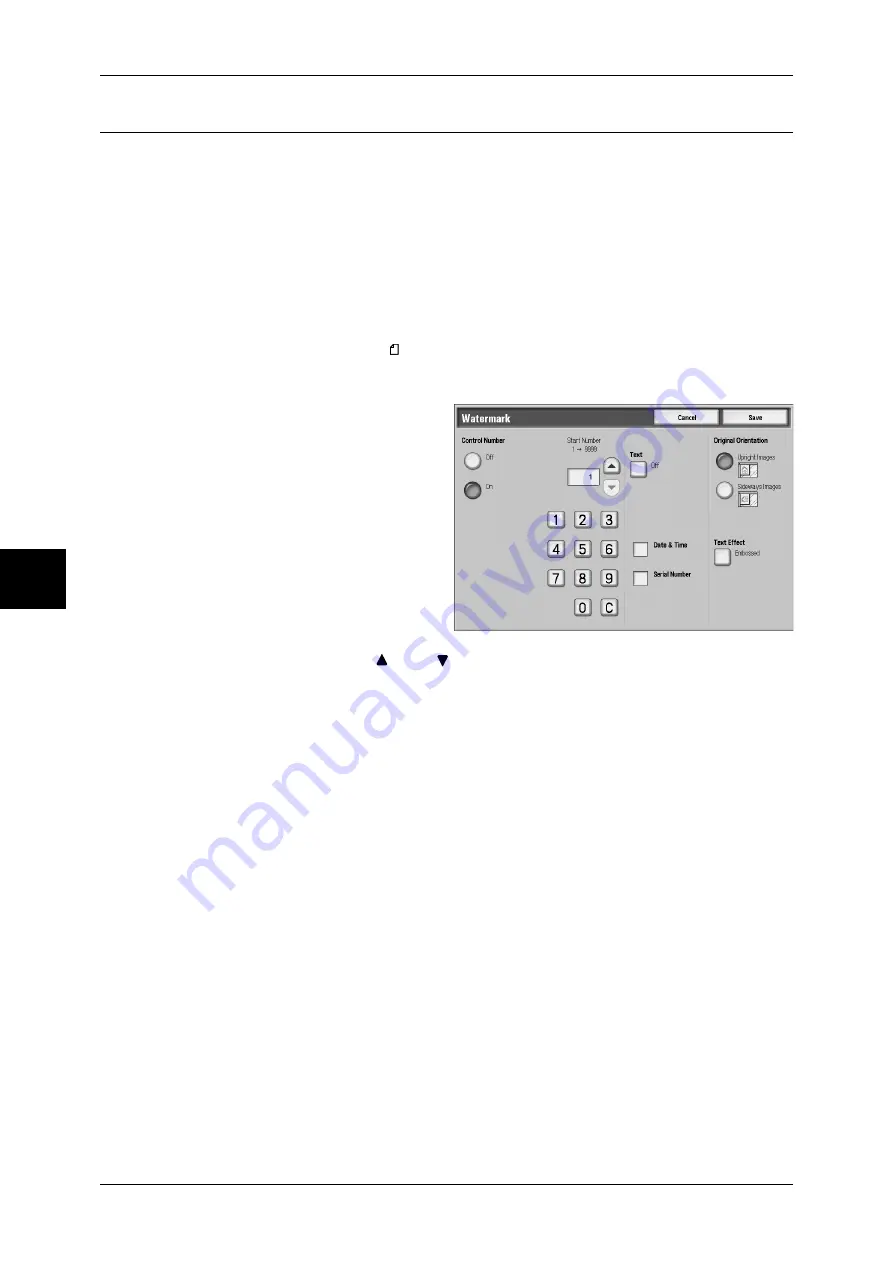
4 Copy
110
Cop
y
Watermark (Printing Control Number on Background)
You can faintly print a sequential control number on the background of each copy set.
For example, if you set “1” for the start page, “1” is printed on all page of the first copy
set and “2” is printed on all pages of the second set.
To prevent, for instance, the duplication of confidential documents for distribution at
conferences, you can use sequential numbering to associate distribution copies to
people.
Important •
When you select this feature, if the number of the document pages exceeds the maximum
that the machine can scan, the document already scanned cannot be printed. In this case,
cancel the job following the message displayed. The number of the document pages that
can be scanned is 999 pages per job. For multiple jobs, the total numbers are about 1,500
pages for color documents or about 6,000 pages for black and white documents, if the
document size is A4 (Xerox standard document). This figure could be used only as a
guide, since the maximum number of the document pages depend of the types, sizes and
direction of the document.
1
Select [Watermark].
2
Select any item.
Control Number - Off
No control numbers are printed.
Control Number - On
Control numbers are printed.
Start Number
You can set a control number within
the range from 1 to 9999. When you
put control number, use [
] and [
] or the numeric keypad to enter the start number.
Text
Displays the [Watermark - Text] screen.
For more information, refer to "[Watermark - Text] Screen" (P.111).
Date & Time
You can print the date and time that copying started. Check when printing the date.
For information about the format for the date, refer to "Date Format" (P.216).
Serial Number
The serial number of the machine is printed. Check when printing the serial number.






























