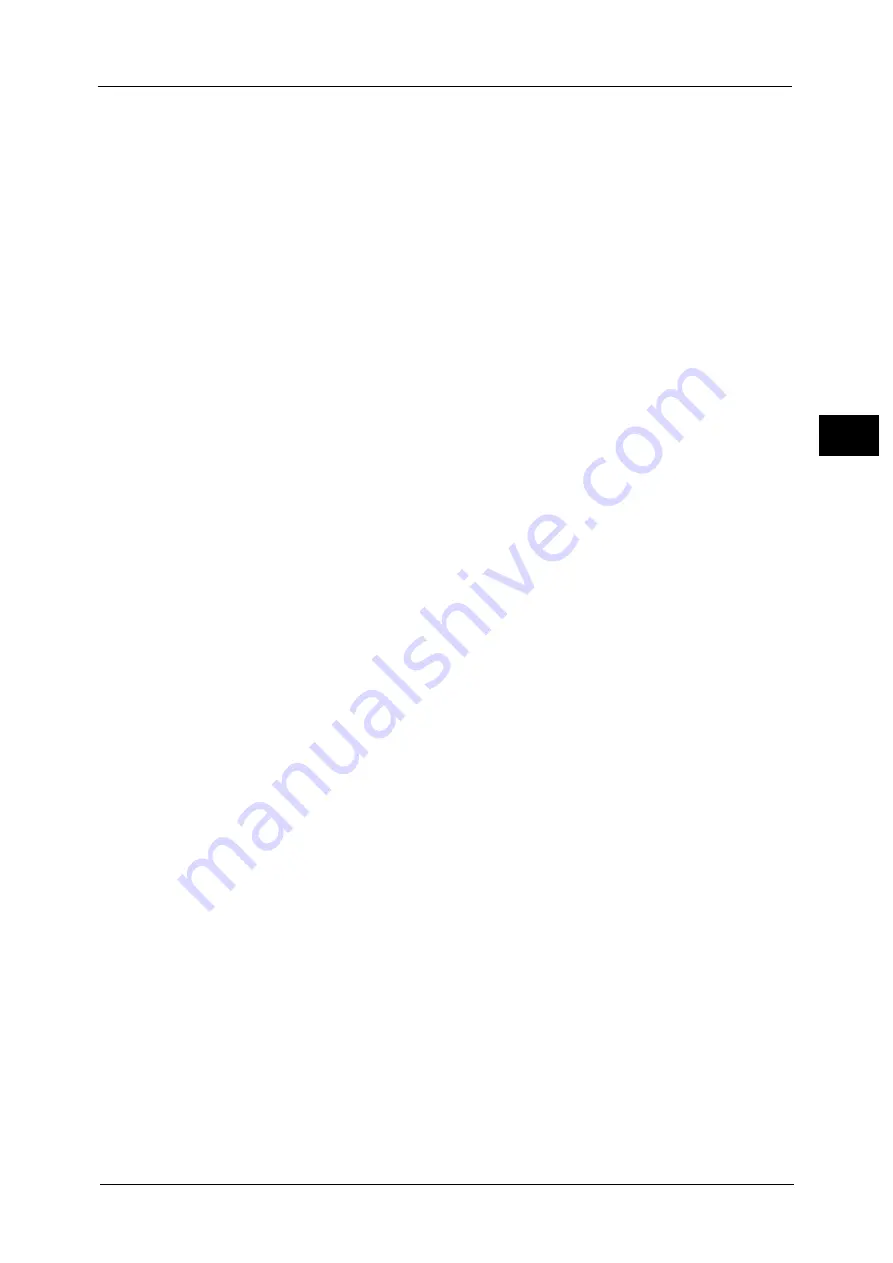
Using CentreWare Internet Services
51
Env
ironm
e
nt
Sett
in
gs
2
Configuration
Connection
[Enabled] is displayed.
Physical Connection
[Ethernet] is displayed.
Keep Alive Timeout
The keep-alive timeout period is displayed.
Port Number
You can set the port No. used for HTTP communication (a value between 1 and 65535).
You must set a unique number for each port. (Default: 80)
Connection Time-Out
Set the connection timeout period from 1 through 255 seconds. (Default: 30)
Title
You can select the display for the title displayed on a browser from [Internet Services] or
[Printer Model - IP Address].
[Apply] button
You can apply changes by pressing this button.
Note
•
Reboot the machine to enable new settings.
Network TWAIN
You can set the Network TWAIN protocol.
Configuration
Network TWAIN Port Status
[Enabled] is displayed.
Physical Connection
[Ethernet] is displayed.
Connection Time-Out
Set the connection timeout period from 1 through 255 seconds. (Default: 30)
[Apply] button
You can apply changes by pressing this button.
Note
•
Reboot the machine to enable new settings.
Defaults (Services > E-mail)
General
Subject (Default: Scan Data from "model name")
You can enter the E-mail header (up to 128 ASCII code characters).
Message
You can enter the E-mail body (up to 256 ASCII code characters).
Maximum Attached Size (Default: 20MB)
You can set the maximum file size between 2 and 20 MB to attach to an e-mail.
Summary of Contents for DocuCentreS2320
Page 1: ...1 DocuCentre S2320 User Guide DocuCentre S2520 ...
Page 26: ...1 Before Using the Machine 26 Before Using the Machine 1 ...
Page 58: ...2 Environment Settings 58 Environment Settings 2 ...
Page 80: ...3 Product Overview 80 Product Overview 3 ...
Page 94: ...4 Loading Paper 94 Loading Paper 4 ...
Page 160: ...8 Tools 160 Tools 8 ...
Page 176: ...10 Job Status 176 Job Status 10 ...
Page 190: ...11 Maintenance 190 Maintenance 11 ...
Page 252: ...13 Appendix 252 Appendix 13 ...
















































