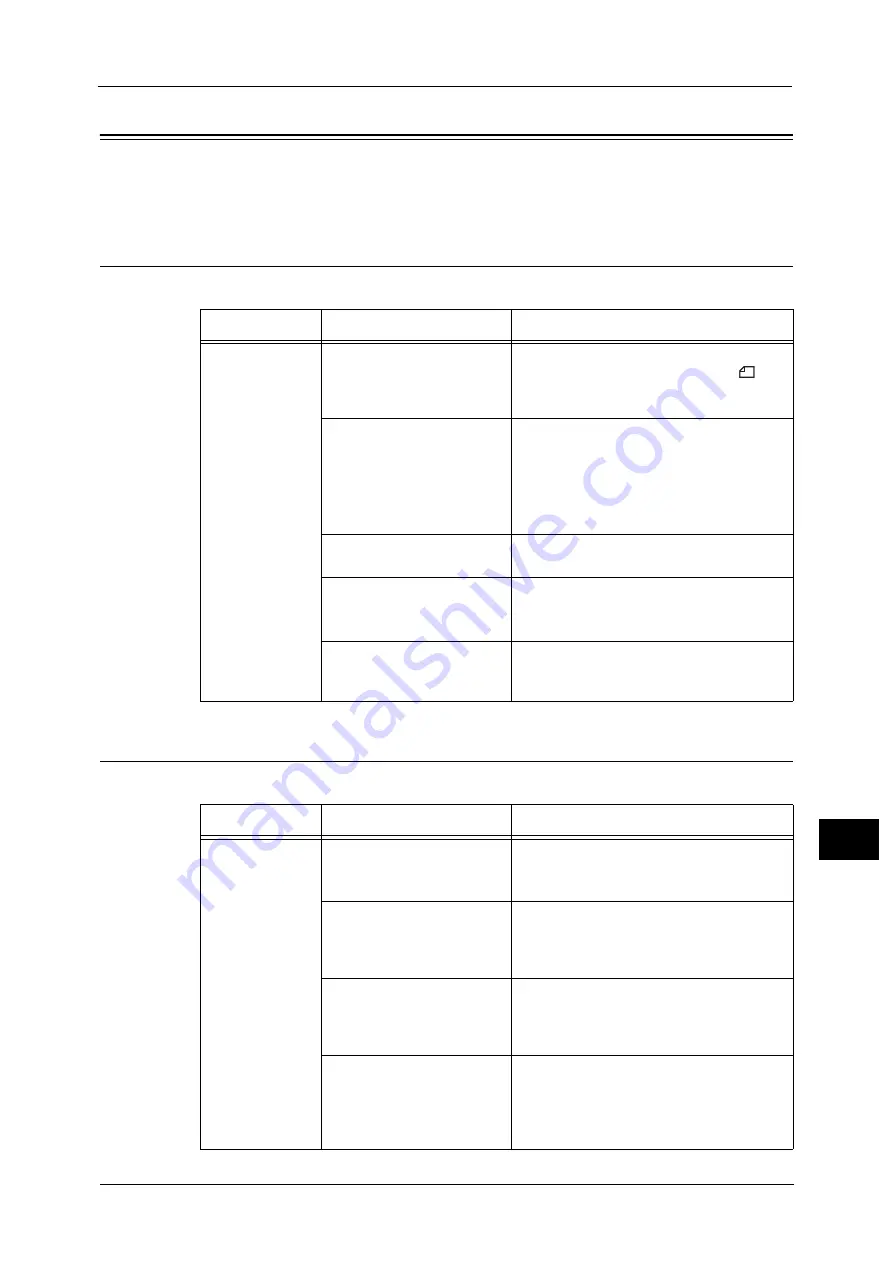
Copying Problems
201
P
roblem
S
o
lvin
g
12
Copying Problems
This section provides possible solutions to various problems you may encounter when using
the Copy features.
Unable to Copy
The table below lists possible solutions when you are unable to copy.
Copy Output Problems
The table below lists possible solutions to problems with the copy output.
Symptom
Possible Cause
Remedy
The document is
not fed properly
through the
document feeder.
The document size is too
small.
The minimum size of document that can be
loaded on the document feeder is A5
.
The document is not a
supported type.
The document feeder does not support
warped documents, business cards,
transparencies, thin documents,
or documents with attached stick-on notes,
paper clips or tape.
Refer to "Paper Types" (P.82).
The document guides are
misaligned.
Align the document guides properly to match
the document size.
There are document shreds
stuck in the document feeder.
Open the document feeder cover, and
remove the document shreds.
Refer to "Document Jams" (P.234).
You have placed a document
containing pages of different
sizes.
You cannot place documents with different
size pages.
Symptom
Possible Cause
Remedy
Copies are dirty.
The document cover or
document glass is dirty.
Clean the document cover or document glass.
Refer to "Cleaning the Document Cover and the
Document Glass" (P.187).
The document is a
transparency or highly
translucent medium.
When copying highly translucent documents,
dirt on the document cover shows up in the
copy. Place a sheet of white paper over the
document before copying.
The document is on colored or
rough paper, or is a blueprint.
The paper's background color is being copied.
Adjust the copy density or image quality, or
specify background suppression before
copying.
The document is printed on
glossy printing paper.
Glossy printing paper easily sticks to the
document glass, and shadows can resemble
dirt in the copy. Place a transparency or
transparent film under the document before
copying.
Summary of Contents for DocuCentreS2320
Page 1: ...1 DocuCentre S2320 User Guide DocuCentre S2520 ...
Page 26: ...1 Before Using the Machine 26 Before Using the Machine 1 ...
Page 58: ...2 Environment Settings 58 Environment Settings 2 ...
Page 80: ...3 Product Overview 80 Product Overview 3 ...
Page 94: ...4 Loading Paper 94 Loading Paper 4 ...
Page 160: ...8 Tools 160 Tools 8 ...
Page 176: ...10 Job Status 176 Job Status 10 ...
Page 190: ...11 Maintenance 190 Maintenance 11 ...
Page 252: ...13 Appendix 252 Appendix 13 ...
















































