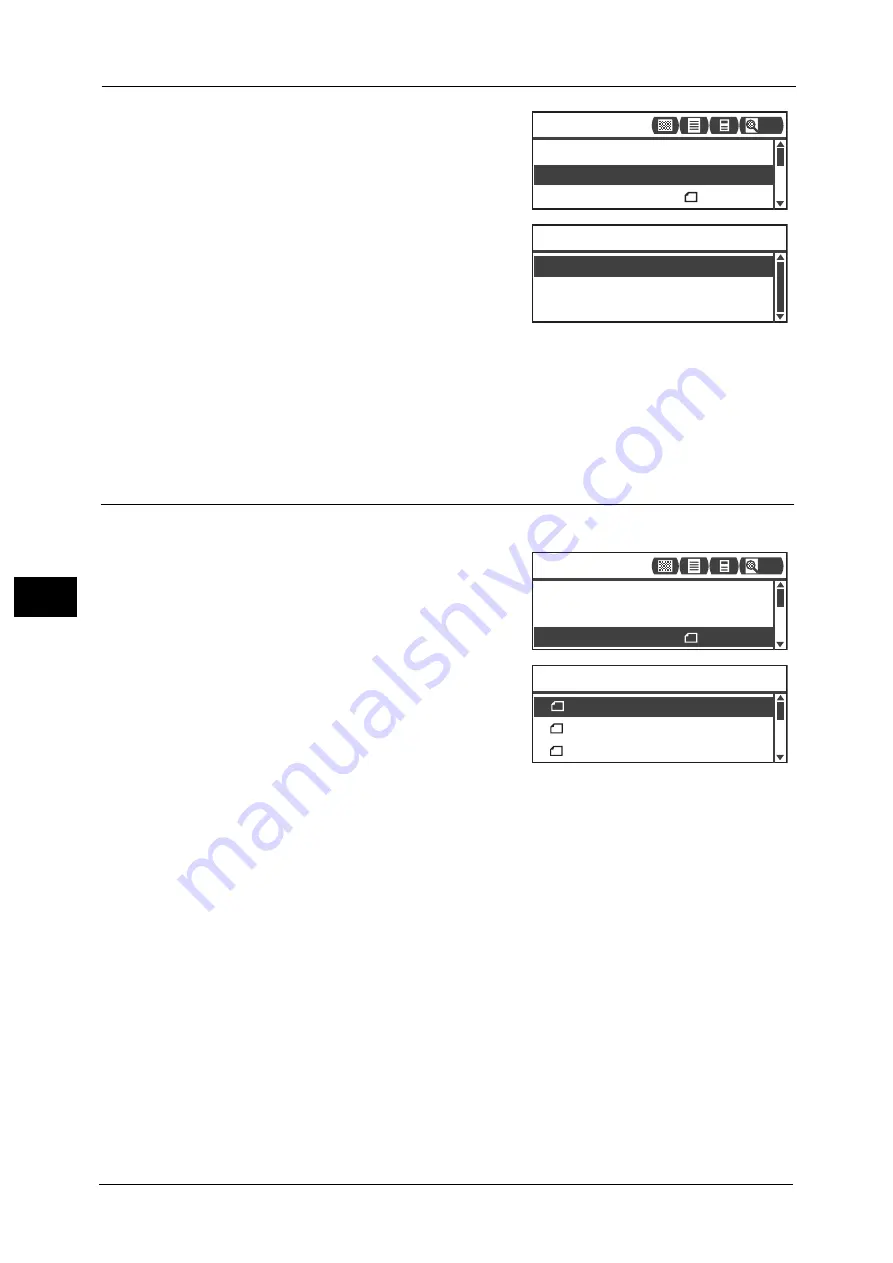
6 Scan
130
Sc
a
n
6
1
Select [File Format], and then press the <OK>
button.
2
Select the desired file format, and then press the
<OK> button.
PDF (default)
Supports both [Black & White] and [Color].
TIFF
Selectable when [Black & White] is selected in Color Mode.
JPEG
Selectable when [Color] is selected in Color Mode.
Original Size
You can set the document size and orientation.
1
Select [Original Size], and then press the <OK>
button.
2
Select the document size, and then press the
<OK> button.
Auto
The machine automatically detects the
document size from the supported standard sizes.
Fixed document size (Preset)
Select the size of the placed document.
Note
•
[Original Size] is automatically set to [Auto] when document is placed in the document feeder.
Original Size... A4
Color Mode... Color
File Format... PDF
Scan to [01]
200
TIFF
File Format
JPEG
Original Size... A4
Color Mode... Color
File Format... PDF
Scan to [01]
200
B4 (257x364mm)
B5 (182x257mm)
Original Size
A4 (210x297mm)
Summary of Contents for DocuCentreS2320
Page 1: ...1 DocuCentre S2320 User Guide DocuCentre S2520 ...
Page 26: ...1 Before Using the Machine 26 Before Using the Machine 1 ...
Page 58: ...2 Environment Settings 58 Environment Settings 2 ...
Page 80: ...3 Product Overview 80 Product Overview 3 ...
Page 94: ...4 Loading Paper 94 Loading Paper 4 ...
Page 160: ...8 Tools 160 Tools 8 ...
Page 176: ...10 Job Status 176 Job Status 10 ...
Page 190: ...11 Maintenance 190 Maintenance 11 ...
Page 252: ...13 Appendix 252 Appendix 13 ...






























