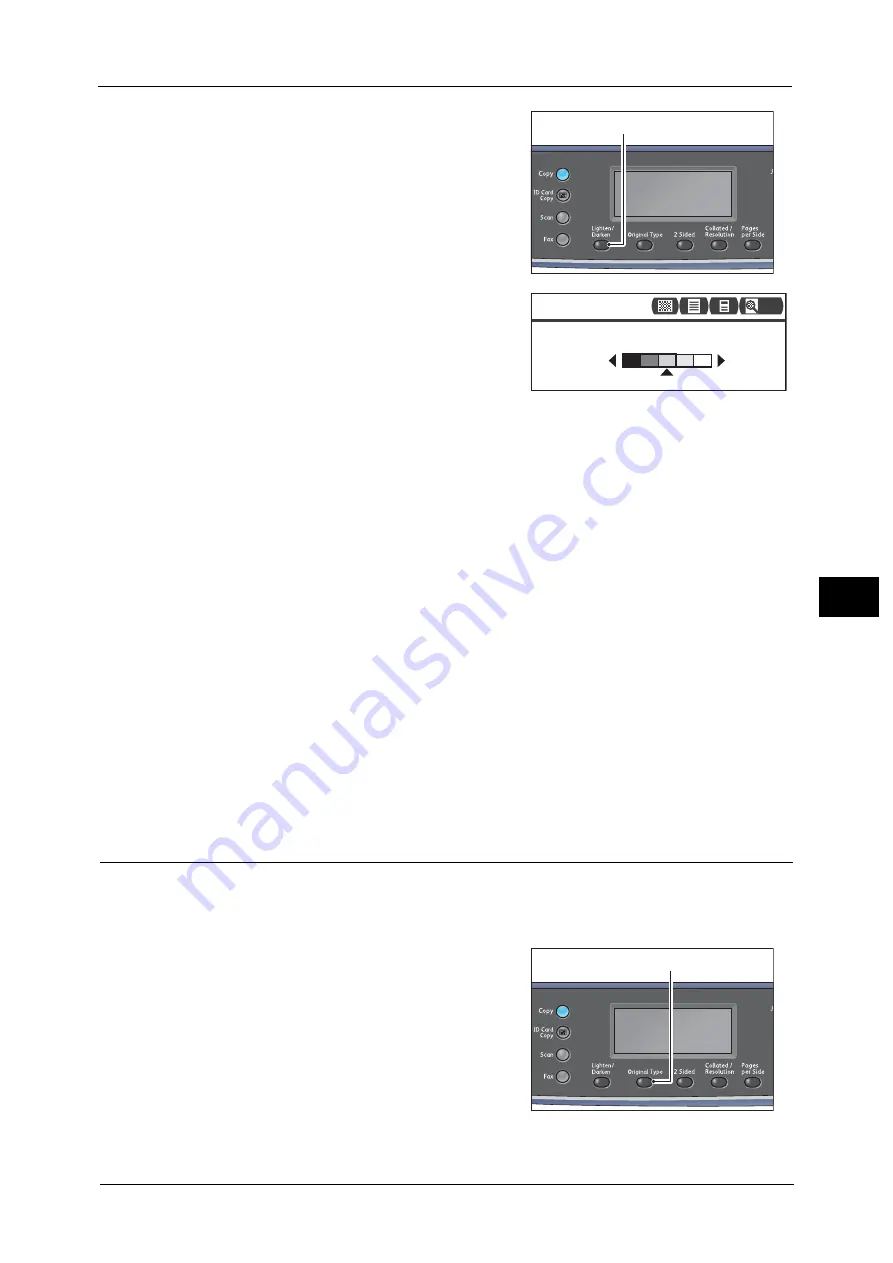
Advanced Scanner Settings
127
Sc
a
n
6
1
Press the <Lighten/Darken> button.
2
The selection of the brightness level changes
everytime the <Lighten/Darken> button is
pressed. The selection is applied when the screen
is returned to the main menu screen without
pressing the <OK> button.
You can change the displayed time length of the
setting screen.
For more information on changing the displayed time length of the setting screen, refer to the "Quick-Button Selection
Timer" (P.171).
2
Scans with the darkest density. Use this setting to scan document containing light objects.
1
Scans with a fairly dark density. Use this setting to scan document containing fairly light
objects.
Normal
Scans with the same density as document.
L1
Scans with a fairly light density. Use this setting to scan document containing fairly dark
objects.
L2
Scans with the lightest density. Use this setting to scan document containing dark objects.
Original Type
You can set the type of document to optimize the scan data.
Note
•
When [Color Mode] is set to [Color], the image quality of [Text] and [Photo] are equivalent to that of
[Photo & Text].
1
Press the <Original Type> button.
<Lighten/Darken> button
Lighten/Darken
Lighten/Darken...
Darken Normal Lighten
200
<Original Type> button
Summary of Contents for DocuCentreS2320
Page 1: ...1 DocuCentre S2320 User Guide DocuCentre S2520 ...
Page 26: ...1 Before Using the Machine 26 Before Using the Machine 1 ...
Page 58: ...2 Environment Settings 58 Environment Settings 2 ...
Page 80: ...3 Product Overview 80 Product Overview 3 ...
Page 94: ...4 Loading Paper 94 Loading Paper 4 ...
Page 160: ...8 Tools 160 Tools 8 ...
Page 176: ...10 Job Status 176 Job Status 10 ...
Page 190: ...11 Maintenance 190 Maintenance 11 ...
Page 252: ...13 Appendix 252 Appendix 13 ...






























