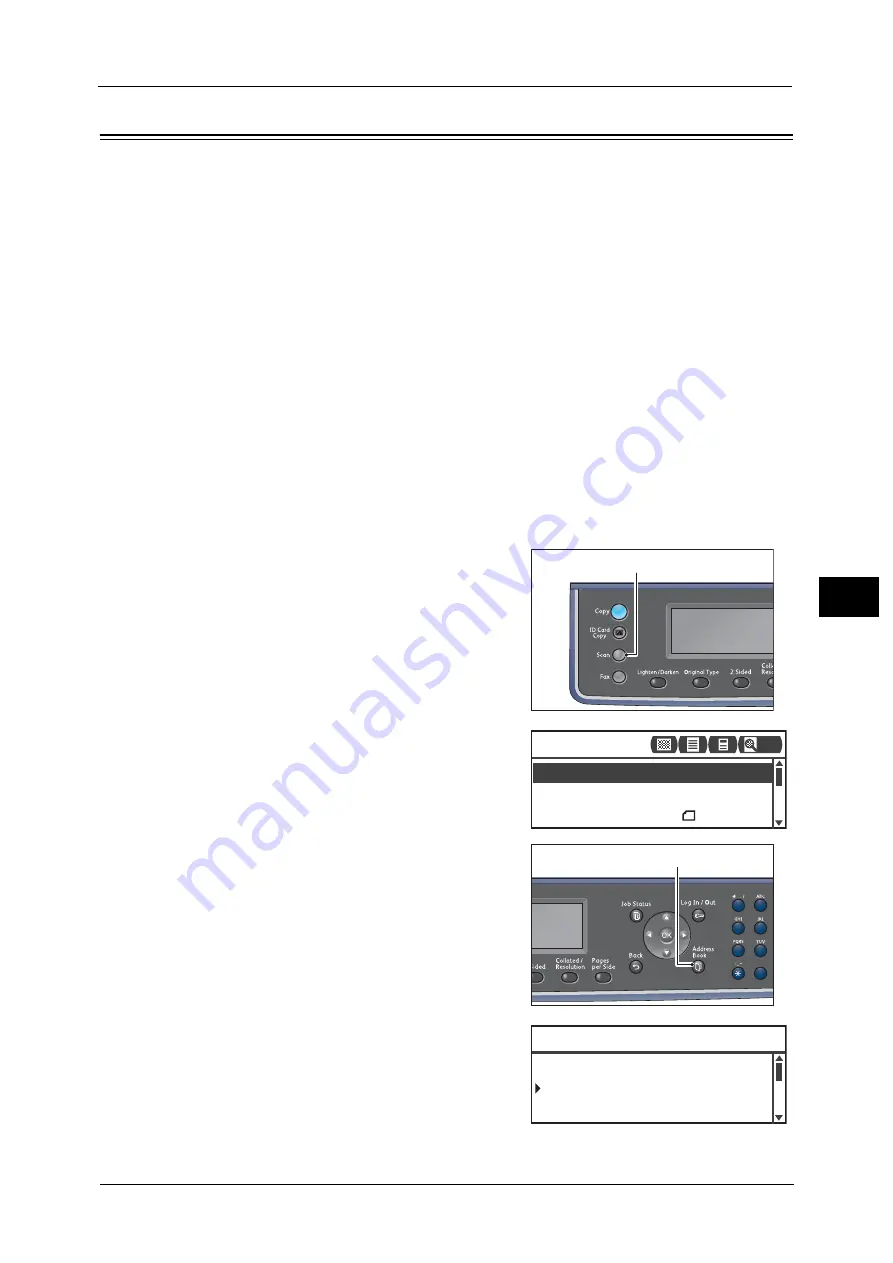
Sending Scan Data to PC as E-mail Attachment - E-mail
121
Sc
a
n
6
Sending Scan Data to PC as E-mail Attachment - E-mail
This function allows you to send scanned data via e-mail. You can send the monochrome
scanned data in PDF or TIFF or the color scanned data in PDF or JPEG to an e-mail.
The network (SMTP) or USB is used for the e-mail transmission.
You can only select an e-mail address from the Address Book. You must register e-mail
addresses using CentreWare Internet Services in advance. Up to 30 e-mail addresses and
SMB servers in total can be registered.
For more information on CentreWare Internet Services, refer to "Using CentreWare Internet Services" (P.41).
Note
•
Up to 20 MB of data can be sent.
•
If there are any errors during the transmission, an error report is sent to the System Administrator's
e-mail address after the transmission to the SMTP server is completed.
•
When using 2-sided document placed in the document feeder, make sure to set [2 Sided] properly. If
it is not specified and the orientation of the scanned data needs to be changed, rotate it on your
computer.
For more information on selecting TIFF or JPEG format, refer to "File Format" (P.129).
Follow the steps below to e-mail the scanned data.
1
Place document in the machine.
For information on how to place a document, refer to "Placing the Document" (P.116).
2
Press the <Scan> button.
Note
•
In the displayed screen, you can enter a two-
digit number of registered recipient using the
numeric keypad, and then go to step 5.
3
Press the <Address Book> button.
4
Select the desired recipient, and then press the
<OK> button.
Note
•
You can also enter a two-digit number of
registered recipient to jump to the specified
recipient.
<Scan> button
File Format... PDF
Color Mode... Color
Scan to [ ]
Original Size... A4
200
1
2
4
5
7
8
0
<Address Book> button
03 pc2
[#]:Info Jump to [_ ]
01 pc1
02 Smith
Summary of Contents for DocuCentreS2320
Page 1: ...1 DocuCentre S2320 User Guide DocuCentre S2520 ...
Page 26: ...1 Before Using the Machine 26 Before Using the Machine 1 ...
Page 58: ...2 Environment Settings 58 Environment Settings 2 ...
Page 80: ...3 Product Overview 80 Product Overview 3 ...
Page 94: ...4 Loading Paper 94 Loading Paper 4 ...
Page 160: ...8 Tools 160 Tools 8 ...
Page 176: ...10 Job Status 176 Job Status 10 ...
Page 190: ...11 Maintenance 190 Maintenance 11 ...
Page 252: ...13 Appendix 252 Appendix 13 ...






























