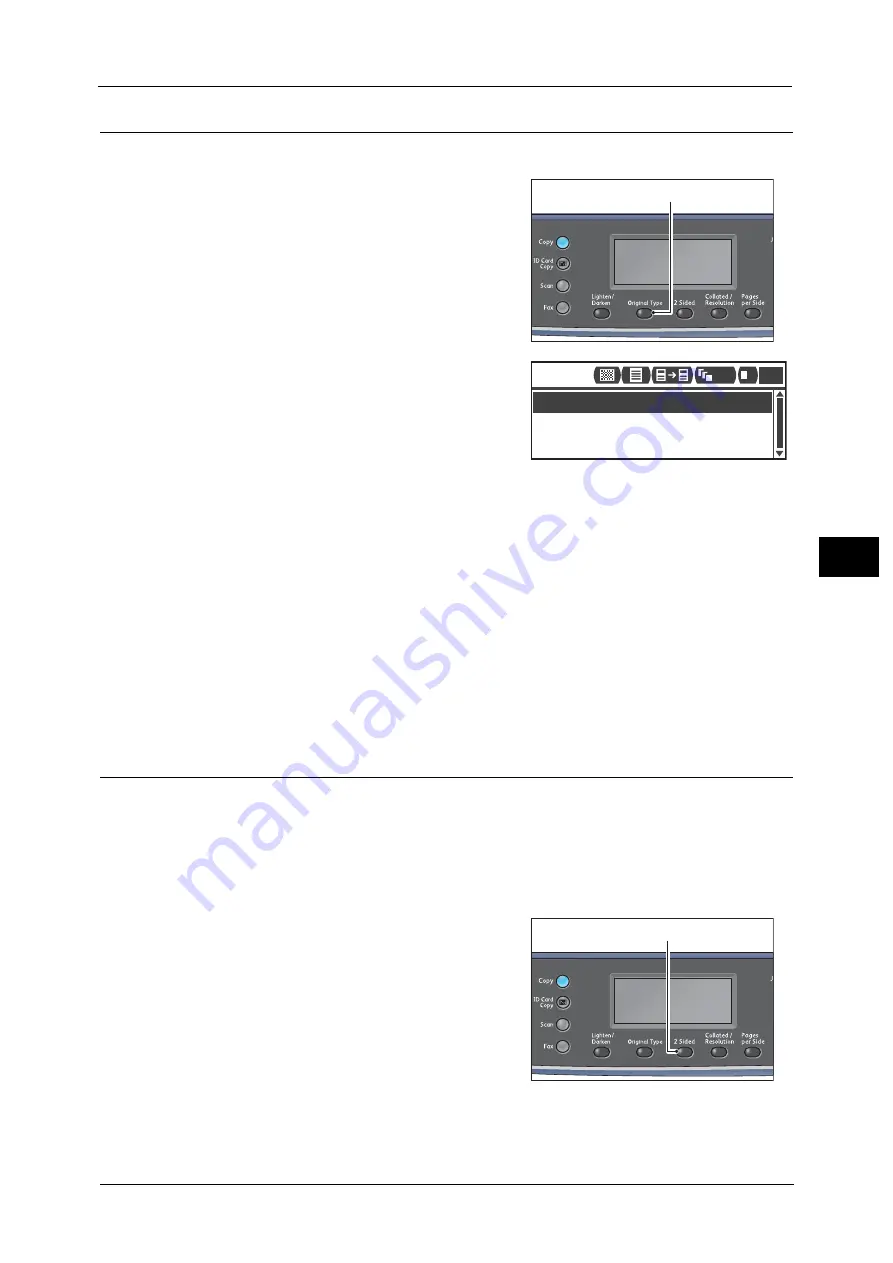
Advanced Copy Settings
107
Co
py
5
Original Type
You can set the type of document to optimize copies.
1
Press the <Original Type> button.
2
The selection of a document type changes
everytime the <Original Type> button is pressed.
The selection is applied when the screen is
returned to the main menu screen without
pressing the <OK> button.
You can change the displayed time length of the
setting screen.
For more information on changing the displayed time length of the setting screen, refer to the "Quick-Button Selection
Timer" (P.171).
Text
Select this option when document contains sharp black and white objects such as text.
Photo & Text
Select this option when document contains both text and photos.
Photo
Select this option when document contains only photos.
2 Sided
You can set to scan a 1 sided or 2 sided and copy on one or both sides of paper.
Note
•
You can select [2
1 Sided] or [2
2 Sided] when document is placed in the document feeder.
•
When placing document on the document glass, you can only select either [1
1 Sided] or [1
2
Sided].
•
[1
2 Sided] and [2
2 Sided] can only be used with [Lightweight], [Plain 1], and [Plain 2] paper
quality.
1
Press the <2 Sided> button.
<Original Type> button
Copy
Photo & Text
Text
Photo
1
111 1
<2 Sided> button
Summary of Contents for DocuCentreS2320
Page 1: ...1 DocuCentre S2320 User Guide DocuCentre S2520 ...
Page 26: ...1 Before Using the Machine 26 Before Using the Machine 1 ...
Page 58: ...2 Environment Settings 58 Environment Settings 2 ...
Page 80: ...3 Product Overview 80 Product Overview 3 ...
Page 94: ...4 Loading Paper 94 Loading Paper 4 ...
Page 160: ...8 Tools 160 Tools 8 ...
Page 176: ...10 Job Status 176 Job Status 10 ...
Page 190: ...11 Maintenance 190 Maintenance 11 ...
Page 252: ...13 Appendix 252 Appendix 13 ...






























