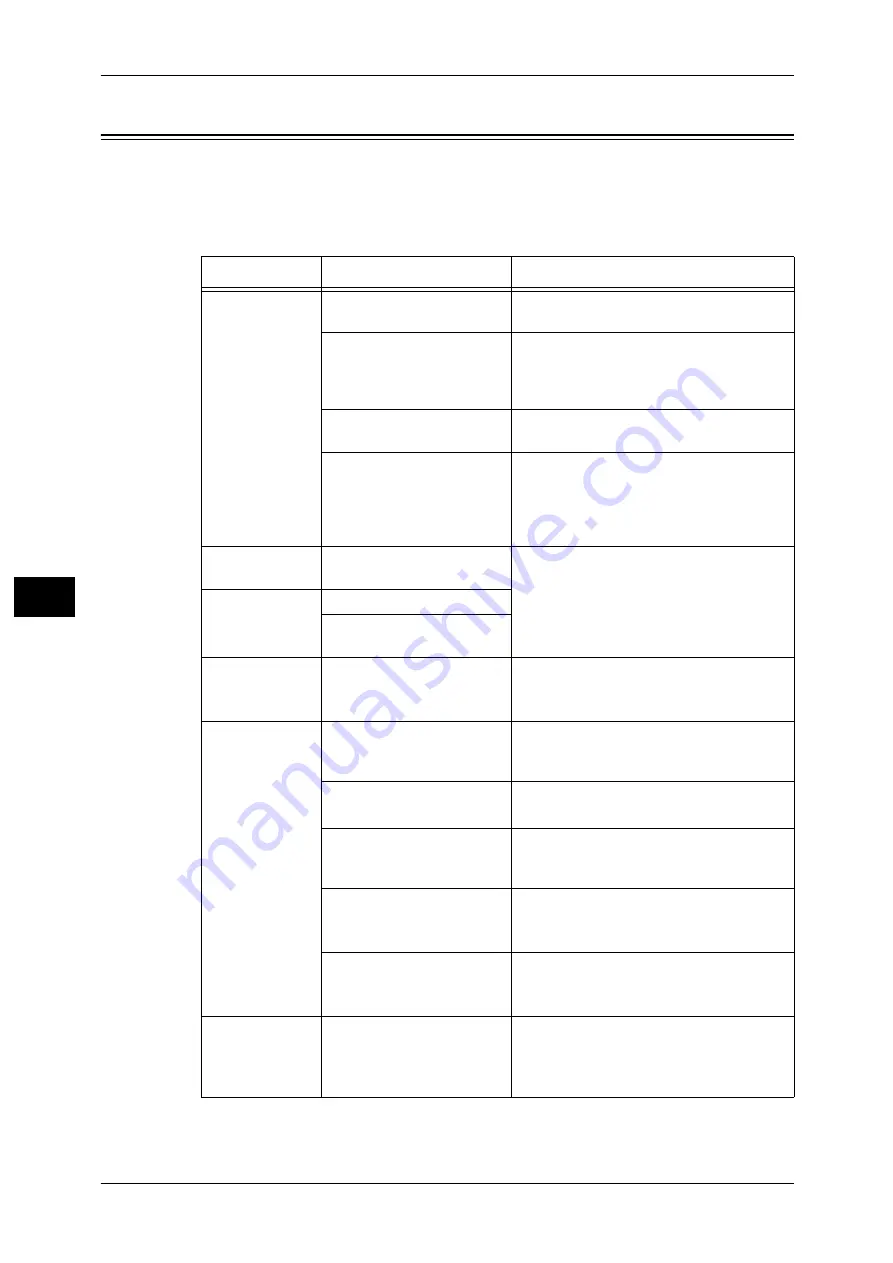
6 Troubleshooting
116
Tr
ou
bleshoo
tin
g
6
Image Quality Trouble
If the image quality of printed documents is poor, identify the symptom in the following
table to perform the remedy.
If image quality does not improve even after performing the remedy, contact our Customer
Support Center.
Symptom
Cause
Remedy
The copy is dirty.
Is the document glass or the
document cover dirty?
Clean the document glass and the document
cover.
Is the document a
transparent type such as a
transparency film?
If the document is transparent, dirt on the
document cover will be copied. Place a white
sheet of paper on top of thedocument when
copying.
Is the document colored,
rough, or a blueprint?
Adjust the copy density or image quality.
Is the document glossy
printing paper?
Glossy printing paper easily sticks to the
document glass, and shadows are sometimes
copied, soiling the image. Place a
transparency film under the document when
copying.
The copy is too
dark.
Is the copy density set to
[Darken]?
Adjust the copy density.
The copy is too
light.
Is the document faint?
Is the copy density set to
[Lighten]?
The copy is
slightly
misaligned.
Are the paper edges aligned
and the leading edge
adjusted to the tray corners?
Align the paper edges, adjust them to the
tray's top corners, and reload the paper.
Refer to "Loading Paper" (P.82).
The copy is
misaligned or
skewed.
Is the document loaded
correctly?
Load the document correctly.
Refer to "Step 1 Loading Documents" (P.54).
Is the paper loaded correctly
in the tray?
Load the paper correctly.
Refer to "Loading Paper" (P.82).
Are the paper guides of Tray 5
correctly aligned to the
paper?
Refer to "Loading Paper in Tray 5 (Bypass)" (P.83).
Are the document guides on
the document feeder set in
the correct positions?
Load the document correctly, and align the
document guides to the document edges.
Refer to "Step 1 Loading Documents" (P.54).
Is the paper tray inserted
correctly?
Firmly push in the tray until it stops to insert it
properly.
Refer to "Loading Paper" (P.82).
Part of the image
is missing on the
copy.
Is the paper damp?
If the paper is damp, the copy image may be
partially missing or unclear. Replace the
paper with a new one.
Refer to "Loading Paper" (P.82).
Summary of Contents for DocuCentre-VI C2264
Page 1: ...DocuCentre VI C2264 Quick Reference for English Speaking Users...
Page 6: ...Table of Contents 6...
Page 28: ...1 Before Using the Machine 28 Before Using the Machine 1...
Page 32: ...1 Before Using the Machine 32 Before Using the Machine 1...
Page 100: ...5 Maintenance 100 Maintenance 5...




























