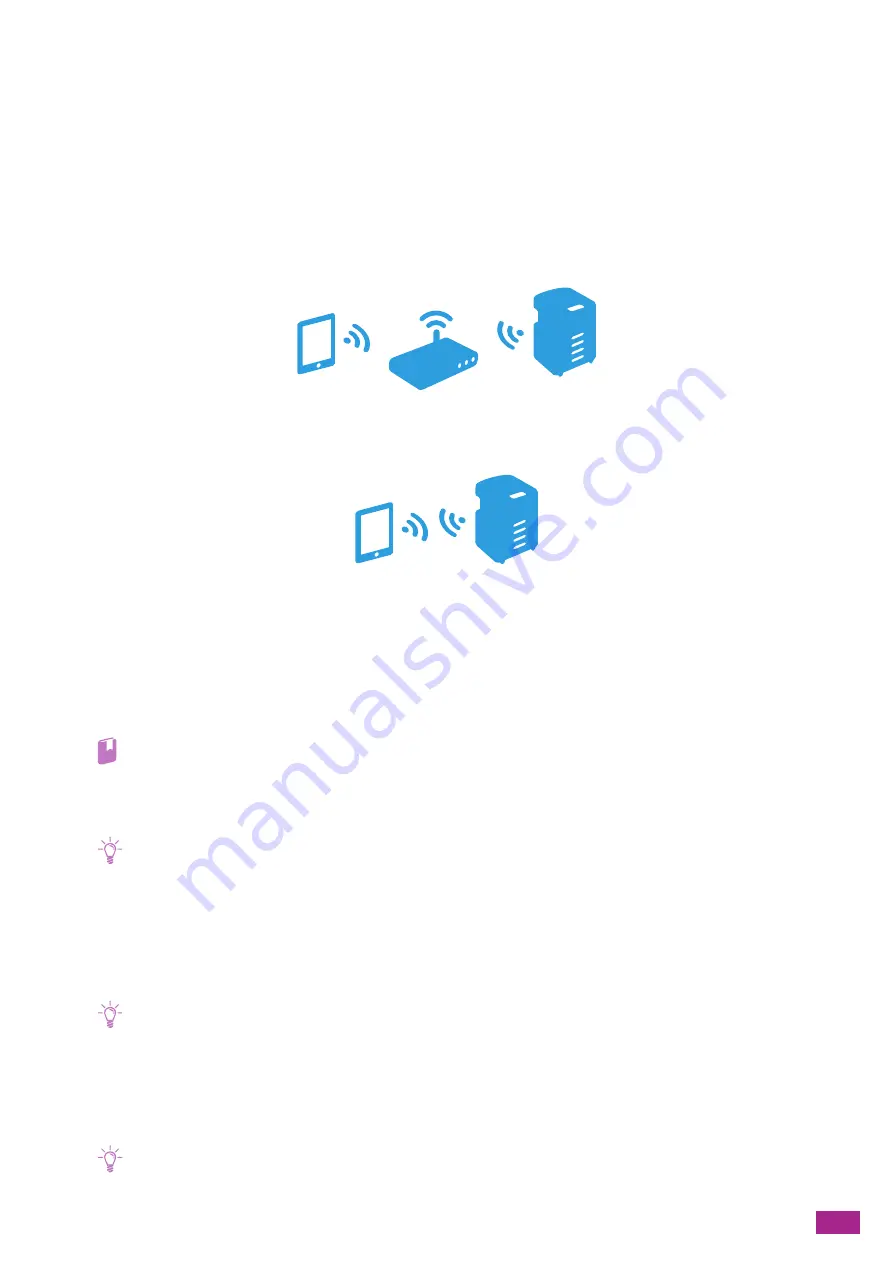
9 Printing and Scanning From Smartphones or Tablets
201
9.1 Connecting the Machine to
Smartphones/Tablets
You can connect the machine directly to your mobile devices, such as smartphones or tablets, and then you can
print or scan documents, photos, web pages, or e-mails quickly and easily.
Connect the machine to mobile devices in either of the following methods:
•
Via Wireless Network
Connect the machine and the mobile device using an access point or wireless router.
•
Via Wi-Fi Direct
Connect the machine and the mobile device directly without using an access point or wireless router.
9.1.1
Via Wireless Network
Setting Up the Machine
1.
Make sure that the machine is connected to the wireless network.
Refer
• For details about connecting to the wireless network, see "Connecting to a Wireless Network (P.26)."
Setting Up the Mobile Devices
Note
• The procedure varies depending on the model of the mobile device. For details, see the manual supplied with the mobile
device.
1.
Enable the Wi-Fi function of the mobile device.
2.
Select the network (SSID) that the machine is connected to.
3.
Enter the passphrase, and then establish the wireless connection.
Note
• A passphrase may be printed on the exterior of a access point or wireless router. For details, see the manual supplied
with the access point or wireless router.
9.1.2
Via Wi-Fi Direct
Note
• You can connect up to three mobile devices.
Summary of Contents for DocuCentre SC2022
Page 1: ...DocuCentre SC2022 User Guide...
Page 100: ...User Guide 100 5 Copying 5 1 Making a Copy 101 5 2 Making ID Card Copies 110...
Page 156: ...User Guide 156 2 Click Devices 3 Click Printers scanners Add a printer or scanner...
Page 227: ...10 Changing the Machine Settings 227 10 2 Language You can select the display language...
Page 289: ...11 Making Better Use of Your Machine 289 7 For Fax Tap Send For Scan to Email Tap OK Send...
Page 328: ...User Guide 328 4 Click Permissions on the left pane of the screen 5 Click Add...
Page 353: ...12 Maintenance 353 9 Turn the lock lever clockwise 10 Close the front cover...
Page 362: ...User Guide 362 2 Tap Device 3 Tap Information Pages Printer Meter...






























