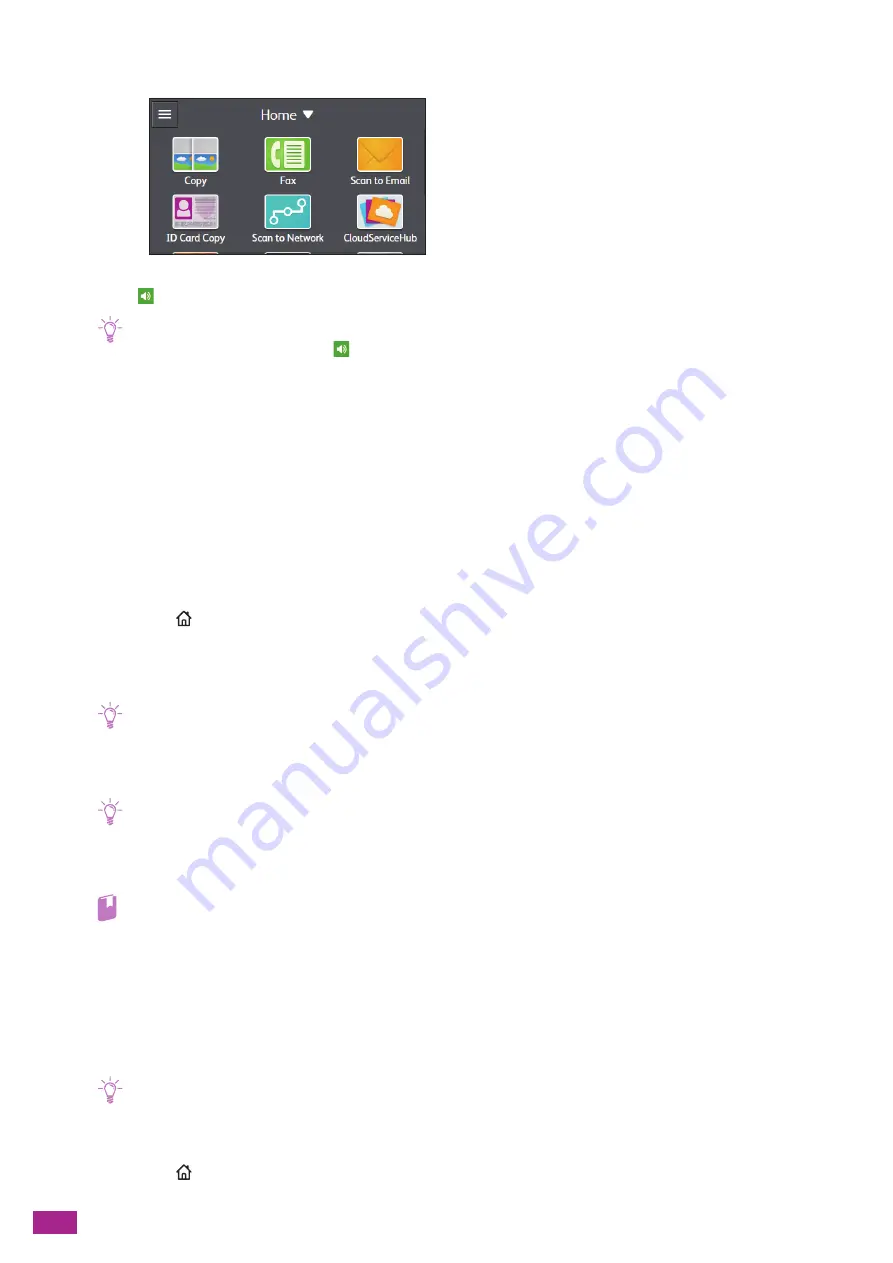
User Guide
168
2.
Tap [Fax].
3.
Tap
.
Note
• If [Original Size] is set to [Auto],
is disabled and you cannot tap it. Specify the original size.
4.
Tap [Receive].
Receiving Faxes Using the Distinctive Ring Pattern Detection
(DRPD)
The DRPD is a telephone company service which enables a user to use a single telephone line to answer several
different telephone numbers. The particular number someone uses to call you on is identified by different
ringing patterns, which consist of various combinations of long and short ringing sounds.
Before using the Distinctive Ring Pattern Detection option, Distinctive Ring service must be installed on your
telephone line by the telephone company. To set up Distinctive Ring Pattern Detection, you need another
telephone line at your location, or someone available to dial your fax number from outside.
1.
Press the
<Home> button.
2.
Tap [Device].
3.
Tap [General] > [Fax Settings] > [Fax Line Settings] > [DRPD Pattern].
Note
• If [Panel Lock] is enabled, enter the passcode. For details about this setting, see "Restricting the Touch Panel Operation
4.
Tap the desired pattern.
Note
• The machine provides seven DRPD patterns. If this service is available from your telephone company, ask your
telephone company which pattern you need to select to use this service.
5.
Turn off the machine, and then turn it on again to apply the settings.
Refer
• To receive faxes in the DRPD, you need to set [Receive Mode] to [DRPD Mode]. For details about this setting, see
Using the Secure Receiving Mode
You can configure the machine settings so that the received faxes cannot be browsed by other persons. In the
secure receiving mode, all incoming faxes are not printed immediately, and are stored in memory. By entering
the passcode specified beforehand, you can print the stored faxes.
Note
• When you clear the secure receiving mode, all the stored faxes are printed.
Configuring the Secure Receiving Mode Settings
1.
Press the
<Home> button.
Summary of Contents for DocuCentre SC2022
Page 1: ...DocuCentre SC2022 User Guide...
Page 100: ...User Guide 100 5 Copying 5 1 Making a Copy 101 5 2 Making ID Card Copies 110...
Page 156: ...User Guide 156 2 Click Devices 3 Click Printers scanners Add a printer or scanner...
Page 227: ...10 Changing the Machine Settings 227 10 2 Language You can select the display language...
Page 289: ...11 Making Better Use of Your Machine 289 7 For Fax Tap Send For Scan to Email Tap OK Send...
Page 328: ...User Guide 328 4 Click Permissions on the left pane of the screen 5 Click Add...
Page 353: ...12 Maintenance 353 9 Turn the lock lever clockwise 10 Close the front cover...
Page 362: ...User Guide 362 2 Tap Device 3 Tap Information Pages Printer Meter...






























