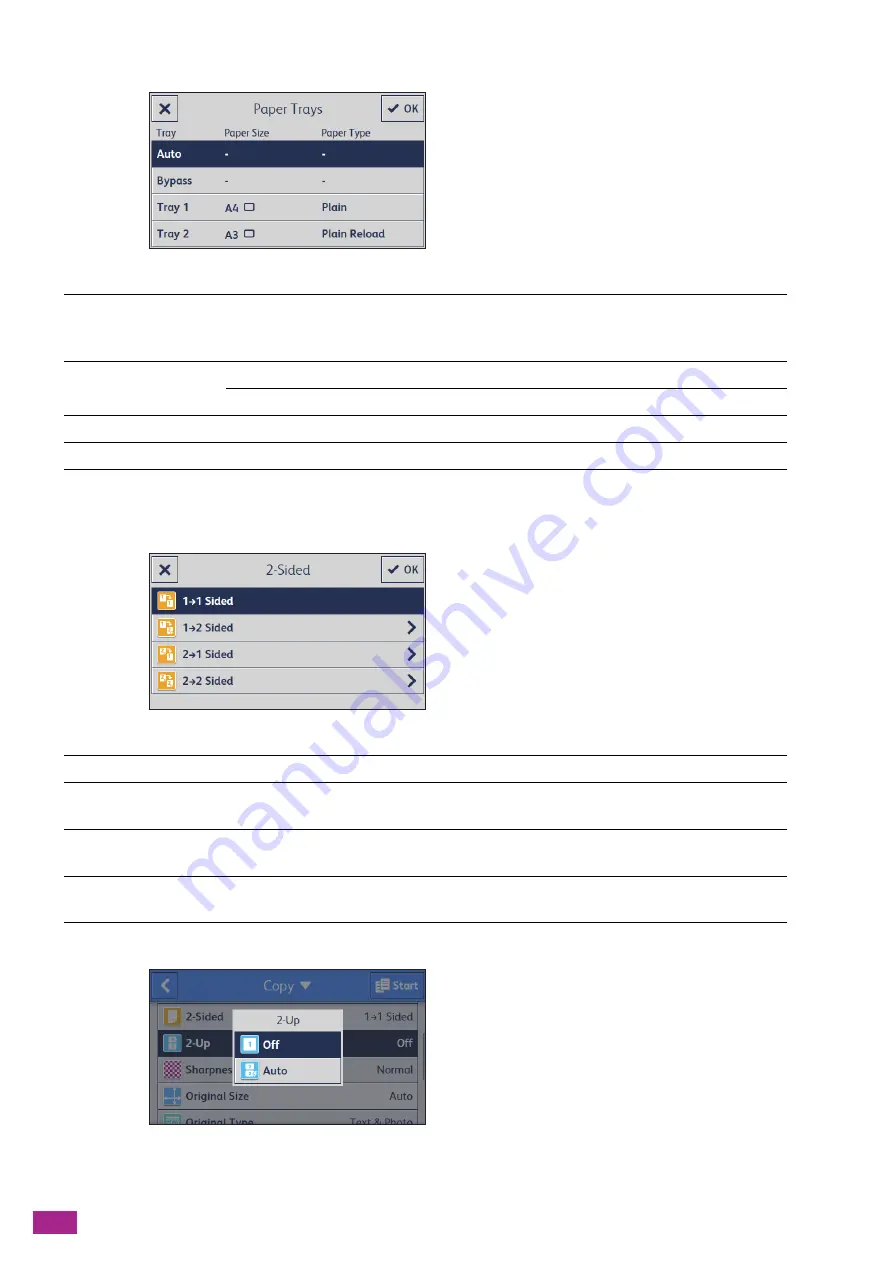
User Guide
106
[Paper Trays]
Select the paper tray.
*
Available only when Tray 2 (One Tray Module) (Optional) is installed.
[2-Sided]
Specify whether to copy on both sides of a sheet of paper.
[2-Up]
Specify whether to copy two pages of a document to fit onto one side of a sheet of paper.
[Auto]
The paper tray with the optimal size of paper loaded is
automatically selected according to the document size and the
zoom ratio.
[Bypass]
[Paper Size]
Select the paper size.
[Paper Type]
Select the paper type.
[Tray 1]
[Tray 2]
*
[1
→
1 Sided]
Copies one-sided documents into one-sided printouts.
[1
→
2 Sided]
Copies one-sided documents into two-sided printouts. Specify whether the
copies are bound at the long edge or the short edge.
[2
→
1 Sided]
Copies two-sided documents into one-sided printouts. Specify whether the
document is bound at the long edge or the short edge.
[2
→
2 Sided]
Copies two-sided documents into two-sided printouts. Specify whether the
copies are bound at the long edge or the short edge.
Summary of Contents for DocuCentre SC2022
Page 1: ...DocuCentre SC2022 User Guide...
Page 100: ...User Guide 100 5 Copying 5 1 Making a Copy 101 5 2 Making ID Card Copies 110...
Page 156: ...User Guide 156 2 Click Devices 3 Click Printers scanners Add a printer or scanner...
Page 227: ...10 Changing the Machine Settings 227 10 2 Language You can select the display language...
Page 289: ...11 Making Better Use of Your Machine 289 7 For Fax Tap Send For Scan to Email Tap OK Send...
Page 328: ...User Guide 328 4 Click Permissions on the left pane of the screen 5 Click Add...
Page 353: ...12 Maintenance 353 9 Turn the lock lever clockwise 10 Close the front cover...
Page 362: ...User Guide 362 2 Tap Device 3 Tap Information Pages Printer Meter...






























