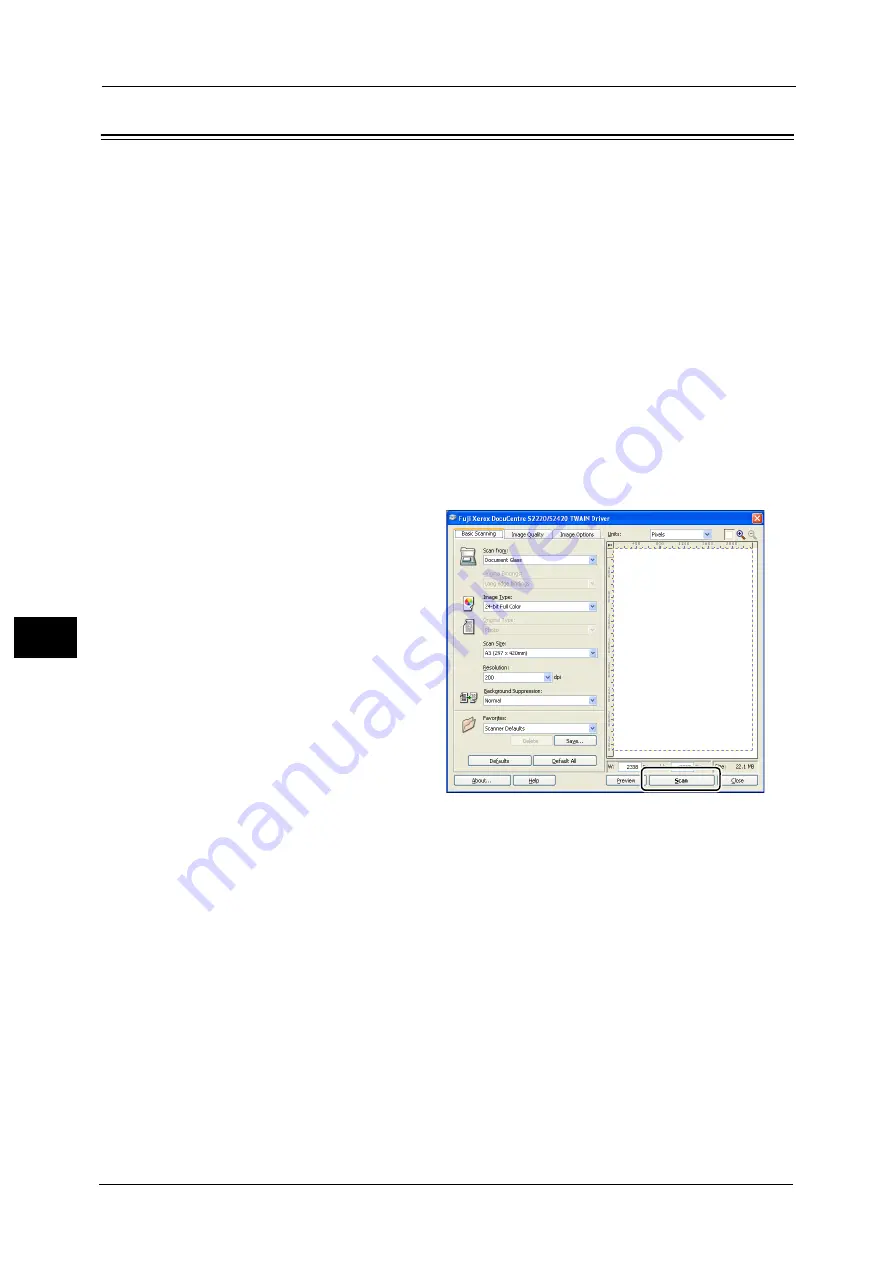
7 Scan
146
Sca
n
7
Using an Application to Load Scan Data from the Machine via USB
This function allows you to load scan data from a TWAIN-compatible or Windows Imaging
Acquisition(WIA)-compatible application installed on a computer. On the computer display,
you can set the scanning condition and view the scanning process on the preview screen
while scanning the document.
Note
•
Install the scan driver to use this function. For information on how to install the scan driver, refer to
"Installing the Scan Driver" (P.61).
•
The items you can set will vary according to the TWAIN-compatible and Windows Imaging
Acquisition(WIA)-compatible applications you are using.
•
The supported applications are 32-bit only.
Follow the steps below to perform the operation.
1
Place document.
Refer to "Placing Document" (P.142).
2
Start an application to scan the document.
3
Select the menu item for selecting a scanner (source).
4
Select [FX DocuCentre S2420/S2220].
5
Make advanced settings as needed.
Note
•
For information on the Scan
functions, click [Help] in the
screen to display Help
Information.
6
Click [Scan].
Summary of Contents for DocuCentre S2220
Page 1: ...1 DocuCentre S2420 DocuCentre S2220 ...
Page 30: ...1 Before Using the Machine 30 Before Using the Machine 1 ...
Page 82: ...3 Product Overview 82 Product Overview 3 ...
Page 140: ...6 Fax 140 Fax 6 ...
Page 208: ...9 Tools 208 Tools 9 ...
Page 220: ...10 Machine Status 220 Machine Status 10 ...
Page 234: ...12 Maintenance 234 Maintenance 12 ...
Page 286: ...13 Problem Solving 286 Problem Solving 13 ...
Page 310: ...310 Index ...






























