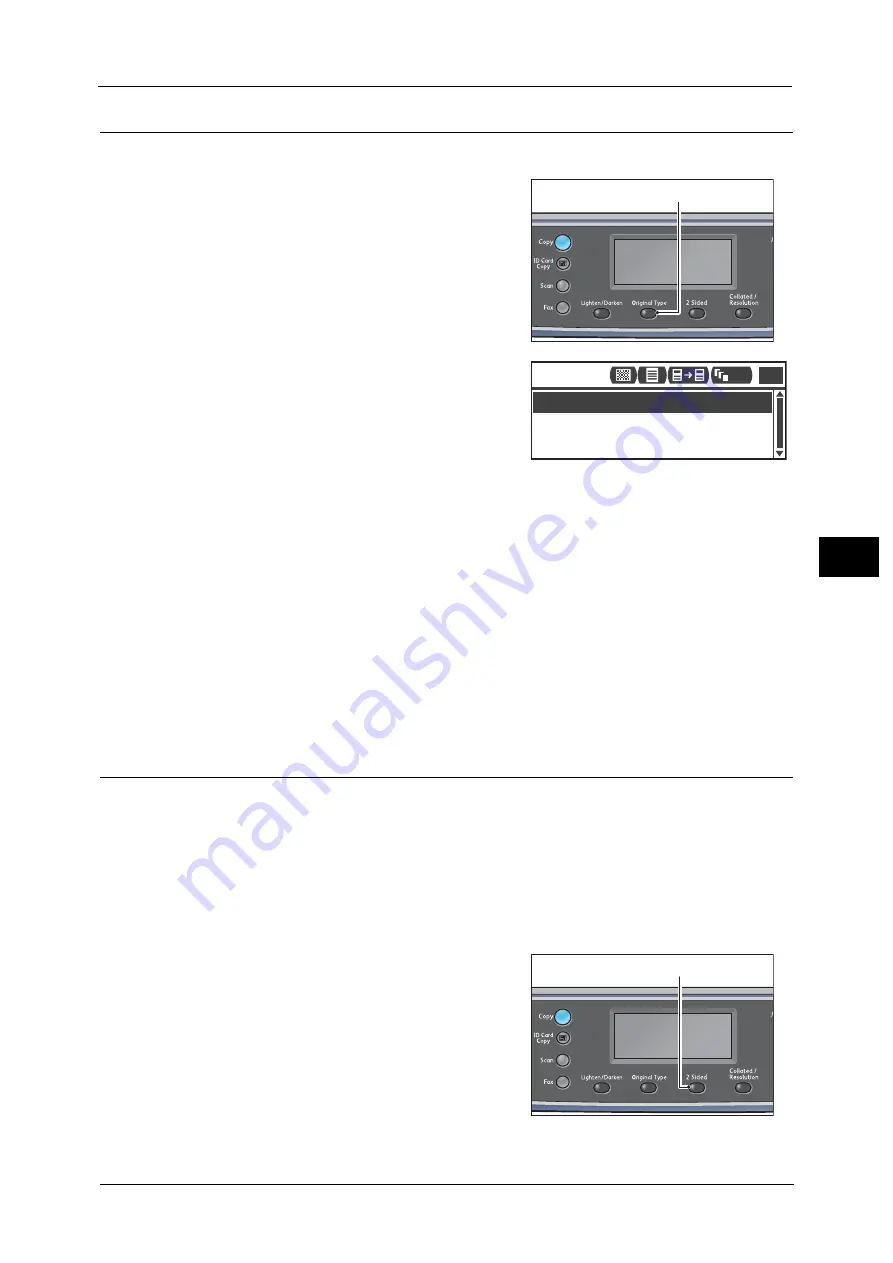
Advanced Copy Settings
107
Co
py
5
Original Type
You can set the type of document to optimize copies.
1
Press the <Original Type> button.
2
The selection of a document type changes
everytime the <Original Type> button is pressed.
The selection is applied when the screen is
returned to the main menu screen without
pressing the <OK> button.
You can change the displayed time length of the
setting screen.
For more information on changing the displayed time length of the setting screen, refer to the "Quick-Button Selection
Timer" (P.219).
Text (default)
Select this option when document contains sharp black and white objects such as text.
Photo & Text
Select this option when document contains both text and photos.
Photo
Select this option when document contains only photos.
2 Sided
You can set to scan a 1 sided or 2 sided copy on one or both sides of paper.
Note
•
This function is available when the Duplex Output Unit is installed on the machine.
•
You can select [2
J
1 Sided] or [2
J
2 Sided] when document is placed in the document feeder.
(The document feeder must be installed.)
•
When placing document on the document glass, you can only select either [1
J
1 Sided] or [1
J
2
Sided].
•
[1
J
2 Sided] and [2
J
2 Sided] can only be used with [Lightweight], [Plain 1], and [Plain 2] paper
quality.
1
Press the <2 Sided> button.
<Original Type> button
Copy
Photo & Text
Text
Photo
1
111
<2 Sided> button
Summary of Contents for DocuCentre S2220
Page 1: ...1 DocuCentre S2420 DocuCentre S2220 ...
Page 30: ...1 Before Using the Machine 30 Before Using the Machine 1 ...
Page 82: ...3 Product Overview 82 Product Overview 3 ...
Page 140: ...6 Fax 140 Fax 6 ...
Page 208: ...9 Tools 208 Tools 9 ...
Page 220: ...10 Machine Status 220 Machine Status 10 ...
Page 234: ...12 Maintenance 234 Maintenance 12 ...
Page 286: ...13 Problem Solving 286 Problem Solving 13 ...
Page 310: ...310 Index ...






























