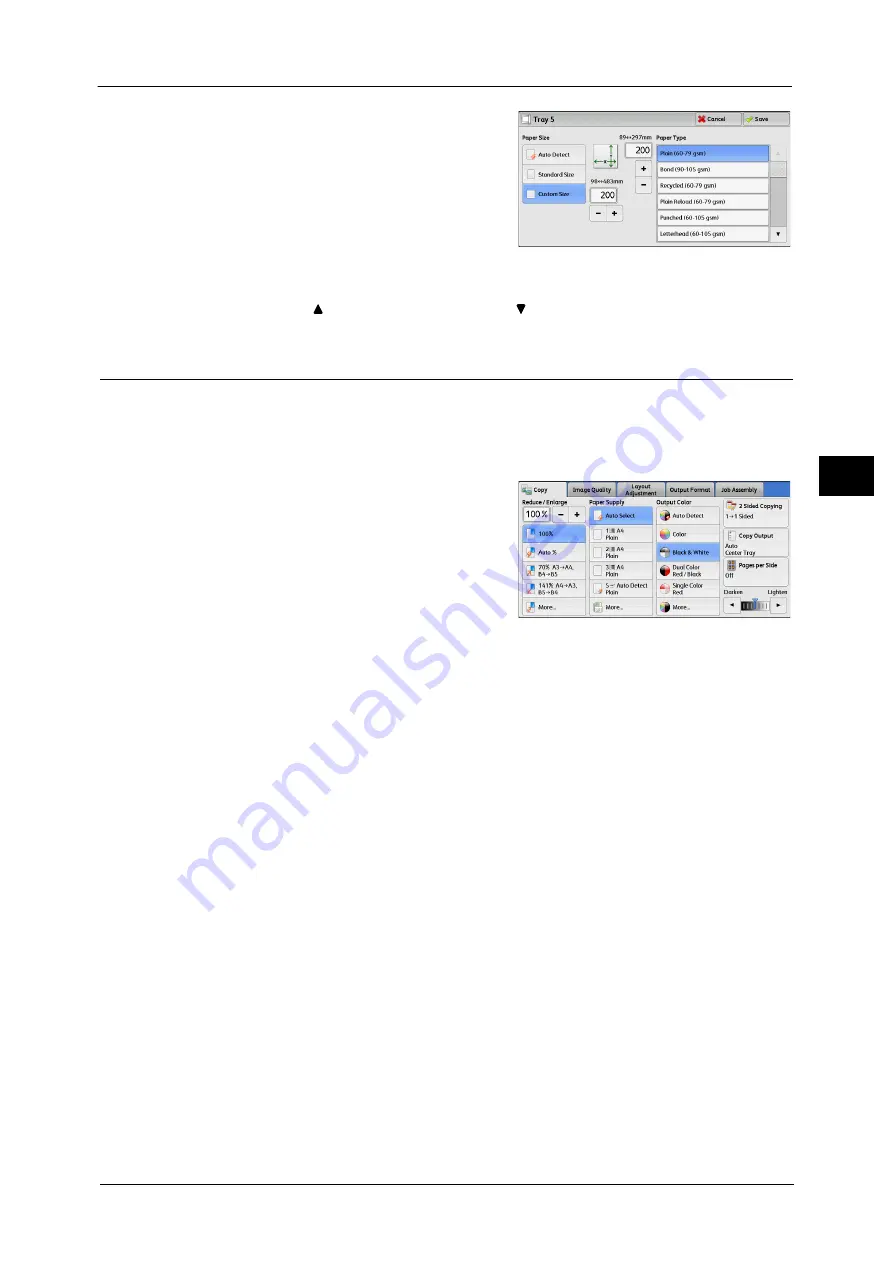
Copy
95
Co
py
3
1
Enter a paper size using [+] and [-] or the
numeric keypad.
2
Select a paper type.
Note
•
Select [
] to return to the previous screen or [
] to move to the next screen.
Output Color (Selecting the Color for Copying)
This feature allows you to select copy colors.
Note
•
If the use of certain colors is not allowed, the available colors will be restricted. For more information,
refer to "5 Tools" > "Accounting" > "Create/View User Accounts" > "Service Access" in the
Administrator Guide.
1
Select a color mode.
Auto Detect
The machine automatically determines the colors of the original document and makes
copies in full color if the original document is colored, and in single color (black) if the
document is black-and-white.
Note
•
If a color document is in one of the following conditions, the machine may copy the document in
black and white.
- The colored area is too small.
- The colors are too light.
In that case, change a level from the five levels which is used for the machine to recognize color.
For more information, refer to "5 Tools" > "Common Service Settings" > "Image Quality
Adjustment" > "Image Quality" > "Output Color Recognition" in the Administrator Guide.
Color
Copies in full color.
Black & White
Copies in black and white regardless of the colors in the original document.
Dual Color Red/Black
Copies color documents using two colors.
You can change the two colors. For more information, refer to "5 Tools" > "Copy Service Settings" > "Copy Defaults" > "Dual
Color - Target Area Color" and "Dual Color - Non-target Area Color" in the Administrator Guide.
Single Color Red
Copies color documents using one color.
Summary of Contents for DocuCentre-IV C2263
Page 1: ...DocuCentre IV C2265 DocuCentre IV C2263 User Guide...
Page 12: ...12...
Page 40: ...1 Before Using the Machine 40 Before Using the Machine 1...
Page 72: ...2 Product Overview 72 Product Overview 2...
Page 248: ...4 Fax 248 Fax 4...
Page 354: ...6 Send from Folder 354 Send from Folder 6...
Page 414: ...11 Computer Operations 414 Computer Operations 11 10 Click Import...
Page 427: ...12 Appendix This chapter contains a glossary of terms used in this guide z Glossary 428...
Page 434: ...12 Appendix 434 Appendix 12...
Page 442: ...442 Index...






























