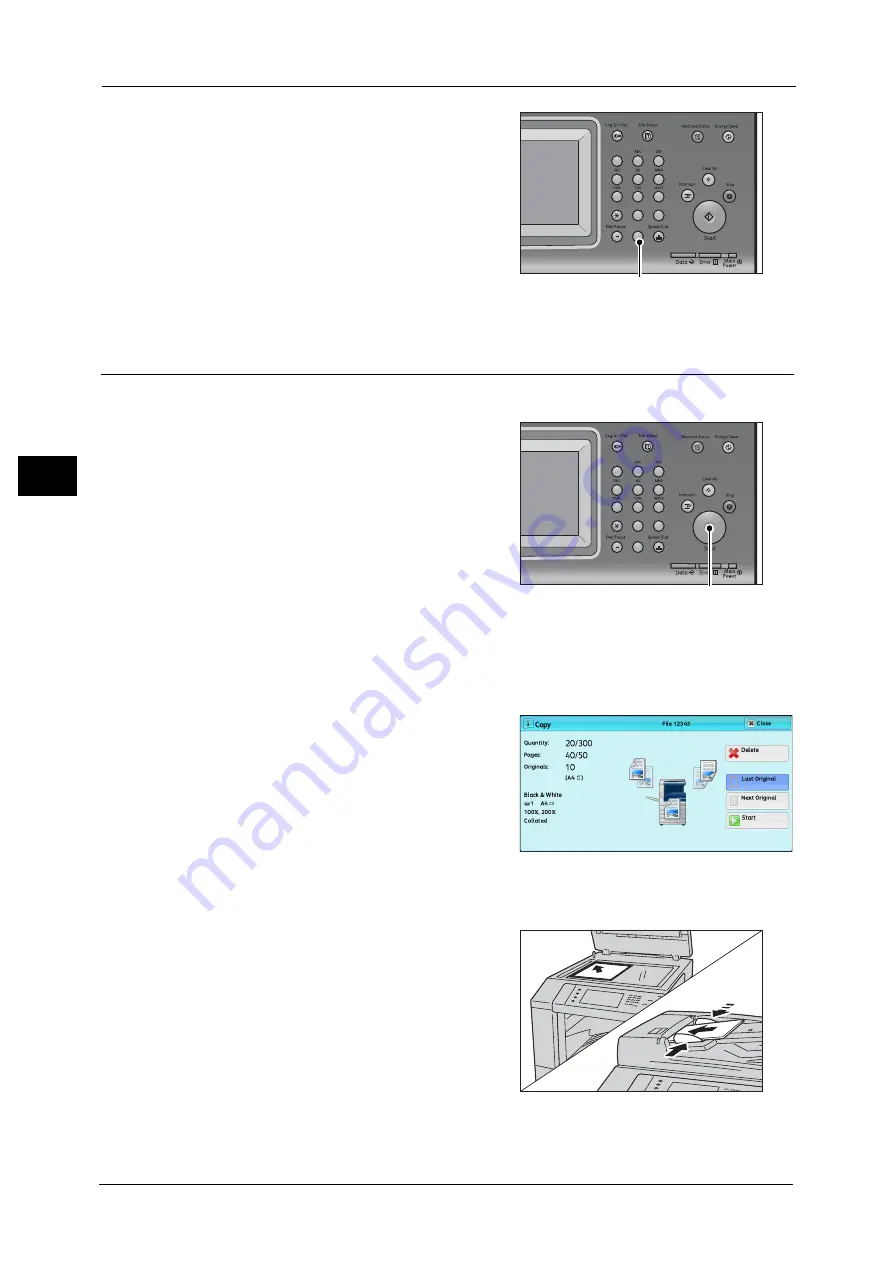
3 Copy
78
Co
py
3
2
If you have entered an incorrect value, press
the <C (Clear)> button and then enter the
correct value.
Step 4 Starting the Copy Job
The following describes how to start a copy job.
1
Press the <Start> button.
Important •
If the document has been loaded in the
document feeder, do not hold down the
document while it is being conveyed.
Note
•
If a problem occurs, an error message
appears on the touch screen. Solve the
problem according to the message.
•
You can set the next job during copying.
If you have more documents
If you have more documents to copy, select [Next Original] on the touch screen while the
current document is being scanned. This allows you to scan the documents as a single set of
data.
2
Select [Next Original] while scanning is in
progress.
Note
•
When using the document feeder, load the
next document after the machine has
finished scanning the first document.
•
When [Next Original] is displayed on the
screen shown on the right and no operation is
performed for a certain period of time, the
machine automatically assumes that there
are no more documents.
•
You can change the number of copies by selecting [Change Quantity] that is displayed after
selecting [Delete].
3
Load the next document.
4
Press the <Start> button.
If you have more documents, repeat steps 3 and 4.
1
2
3
4
5
6
7
8
9
0
#
C
<C (Clear)> button
1
2
3
4
5
6
7
8
9
0
#
C
<Start> button
Summary of Contents for DocuCentre-IV C2263
Page 1: ...DocuCentre IV C2265 DocuCentre IV C2263 User Guide...
Page 12: ...12...
Page 40: ...1 Before Using the Machine 40 Before Using the Machine 1...
Page 72: ...2 Product Overview 72 Product Overview 2...
Page 248: ...4 Fax 248 Fax 4...
Page 354: ...6 Send from Folder 354 Send from Folder 6...
Page 414: ...11 Computer Operations 414 Computer Operations 11 10 Click Import...
Page 427: ...12 Appendix This chapter contains a glossary of terms used in this guide z Glossary 428...
Page 434: ...12 Appendix 434 Appendix 12...
Page 442: ...442 Index...
















































