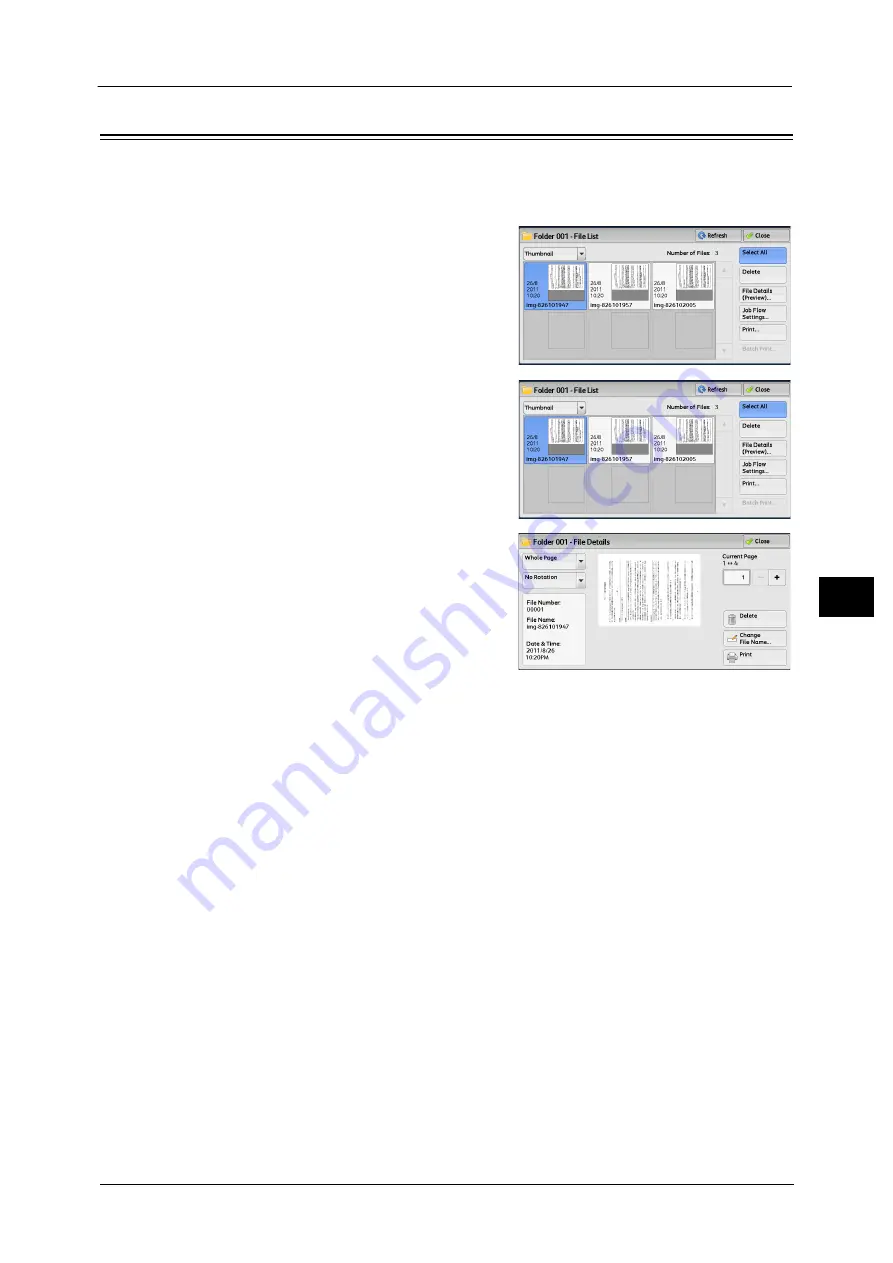
Checking File Details
343
Sen
d
from
Fold
er
6
Checking File Details
You can preview the selected file to check its details.
Note
•
Monochrome images with high gradation levels may appear bluish when previewed.
1
Select a file on the [Folder - File List] screen.
2
Select [File Details (Preview)].
3
Select any option.
Whole Page
Allows you to select whether to display the whole page or to enlarge the image by 200%.
You can select the view size from [Whole Page] and [Enlarged View].
Note
•
A small size of a document may not be enlarged even if you select [Enlarged View].
•
You can rotate or enlarge the image of the file in a folder in preview, but cannot save the file with
the image rotated or enlarged.
No Rotation
Allows you to select an angle to preview the image from [Right 90 degrees], [Left 90
degrees], and [180 degrees].
Note
•
You can rotate or enlarge the image of the file in a folder in preview, but cannot save the file with
the image rotated or enlarged.
Change File Name
Allows you to change the file name. Use the displayed keyboard to enter a new name.
Current Page
Specify a page to preview on the screen.
Delete
Deletes the selected files in the folder.
Summary of Contents for DocuCentre-IV C2263
Page 1: ...DocuCentre IV C2265 DocuCentre IV C2263 User Guide...
Page 12: ...12...
Page 40: ...1 Before Using the Machine 40 Before Using the Machine 1...
Page 72: ...2 Product Overview 72 Product Overview 2...
Page 248: ...4 Fax 248 Fax 4...
Page 354: ...6 Send from Folder 354 Send from Folder 6...
Page 414: ...11 Computer Operations 414 Computer Operations 11 10 Click Import...
Page 427: ...12 Appendix This chapter contains a glossary of terms used in this guide z Glossary 428...
Page 434: ...12 Appendix 434 Appendix 12...
Page 442: ...442 Index...






























