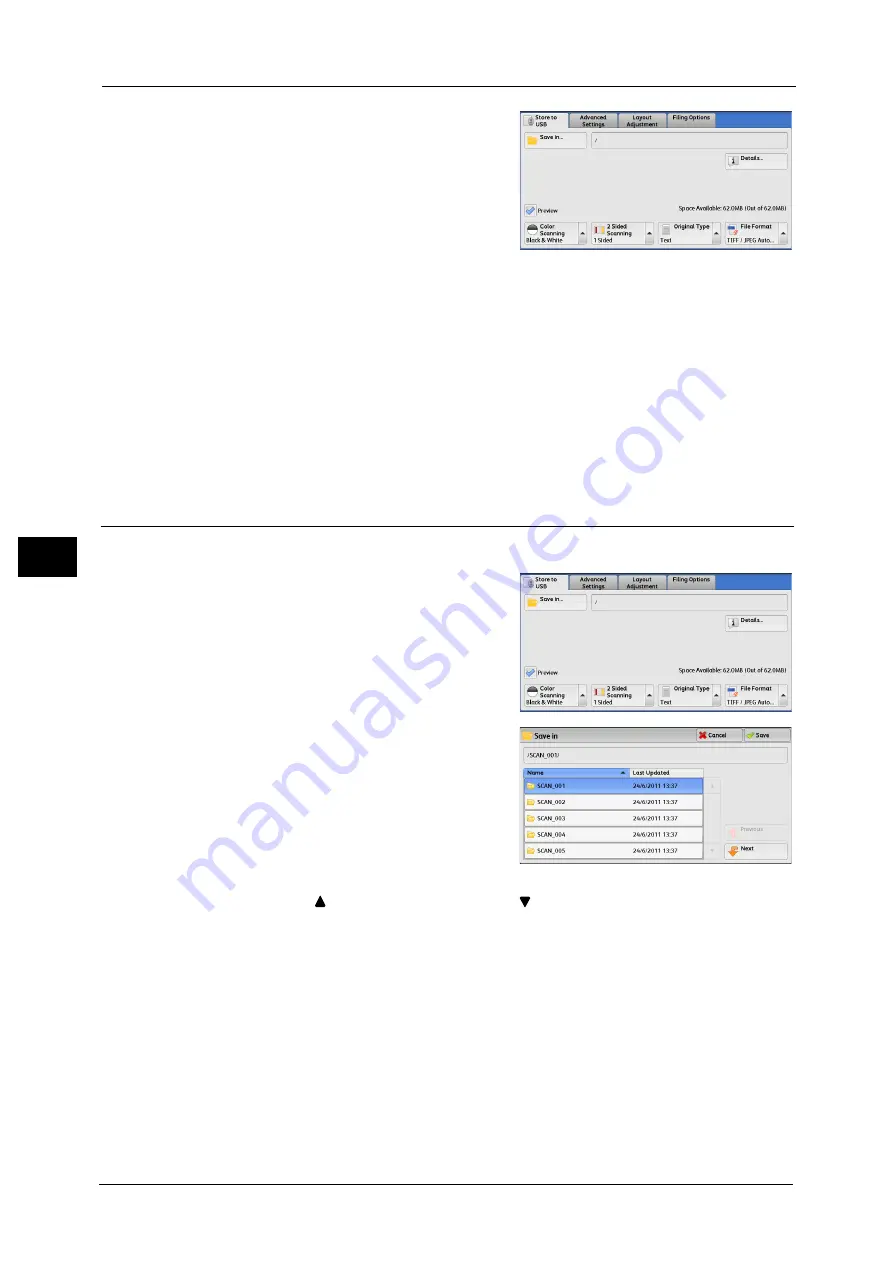
5 Scan
308
Sca
n
5
3
The [Store to USB] screen appears.
Important •
Data stored in a USB memory device may be lost or damaged in the following cases. Make sure to
back up the data in the device before use.
- When disconnecting/connecting the USB memory device by methods other than described in this
guide.
- When receiving the effect of electrical noise or an electrical discharge
- When a fault or failure occurs during operation
- If the USB memory device receives mechanical damage
•
We assume no responsibility for any direct and indirect damages arising from or caused by such
data loss.
Note
•
If you do not specify the file storage location, the scanned data is saved in the root directory.
Save in (Specifying a Storage Location in the USB Memory Device)
You can specify a file storage location in the USB memory device.
1
Select [Save in].
2
Select a folder to save the data in.
Note
•
Select [
] to return to the previous screen or [
] to move to the next screen.
•
You can sort the order of folders displayed in ascending or descending order by selecting [Name] or
[Last Updated].
•
Up to 900 folder names can be displayed in the list of [Save in]. File names are not displayed.
•
If a folder or file name has more than 170 characters long, the folder or file name is not displayed.
•
Folders in the DCIM folder of digital cameras cannot be displayed. Thus, you cannot save files in
these folders either.
•
Folder names which include characters that the machine does not support may not be correctly
displayed. If you specify the folders as file storage locations, an error occurs. For more information
on characters that the machine supports, refer to "Entering Text" (P.70).
•
The machine does not distinguish between upper and lower cases of folder and file names that are
created in Windows environment and that consist of eight characters or less. The names for these
folders and files are displayed in capital letters.
Summary of Contents for DocuCentre-IV C2263
Page 1: ...DocuCentre IV C2265 DocuCentre IV C2263 User Guide...
Page 12: ...12...
Page 40: ...1 Before Using the Machine 40 Before Using the Machine 1...
Page 72: ...2 Product Overview 72 Product Overview 2...
Page 248: ...4 Fax 248 Fax 4...
Page 354: ...6 Send from Folder 354 Send from Folder 6...
Page 414: ...11 Computer Operations 414 Computer Operations 11 10 Click Import...
Page 427: ...12 Appendix This chapter contains a glossary of terms used in this guide z Glossary 428...
Page 434: ...12 Appendix 434 Appendix 12...
Page 442: ...442 Index...






























