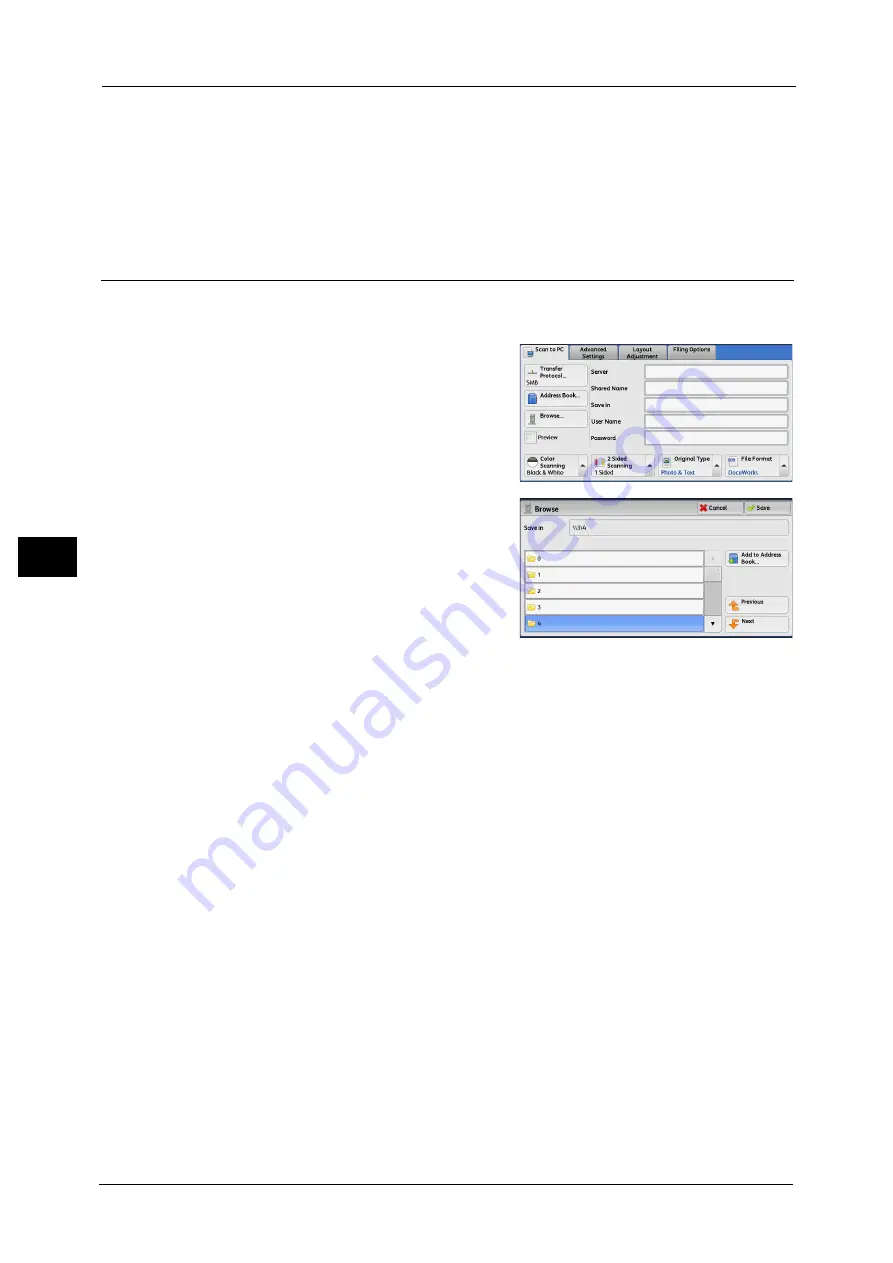
5 Scan
298
Sca
n
5
completely, and take off your hand from the panel. Do not press the button while you are turning
over the panel.
•
Do not place any objects near the one touch buttons, nor spill any liquid over them.
Note
•
Turn the one touch panel over to press the one touch buttons 19 and above.
•
If you have entered an incorrect value, select the recipient (destination PC) displayed on the touch
screen, select [Remove] on the pop-up menu, and enter the correct value.
Browse (Specifying a Destination PC by Browsing Your Network)
This feature displays a hierarchy consisting of server names and folders. You can specify a
save destination by tracing the hierarchy.
1
Select [Browse].
2
Select the destination to save the data in.
Select [Previous] or [Next] to move to another
level.
Important •
You can specify recipients for SMB only.
Save in
Shows the current location in the hierarchy.
Add to Address Book
Displays the [Add to Address Book] screen.
Refer to "[Add to Address Book] Screen" (P.299).
Previous
Allows you to move to the upper directory.
Note
•
This button is grayed out if there is no upper directory.
Next
Allows you to move to the lower directory.
Note
•
This button is available when a folder is selected.
Summary of Contents for DocuCentre-IV C2263
Page 1: ...DocuCentre IV C2265 DocuCentre IV C2263 User Guide...
Page 12: ...12...
Page 40: ...1 Before Using the Machine 40 Before Using the Machine 1...
Page 72: ...2 Product Overview 72 Product Overview 2...
Page 248: ...4 Fax 248 Fax 4...
Page 354: ...6 Send from Folder 354 Send from Folder 6...
Page 414: ...11 Computer Operations 414 Computer Operations 11 10 Click Import...
Page 427: ...12 Appendix This chapter contains a glossary of terms used in this guide z Glossary 428...
Page 434: ...12 Appendix 434 Appendix 12...
Page 442: ...442 Index...






























