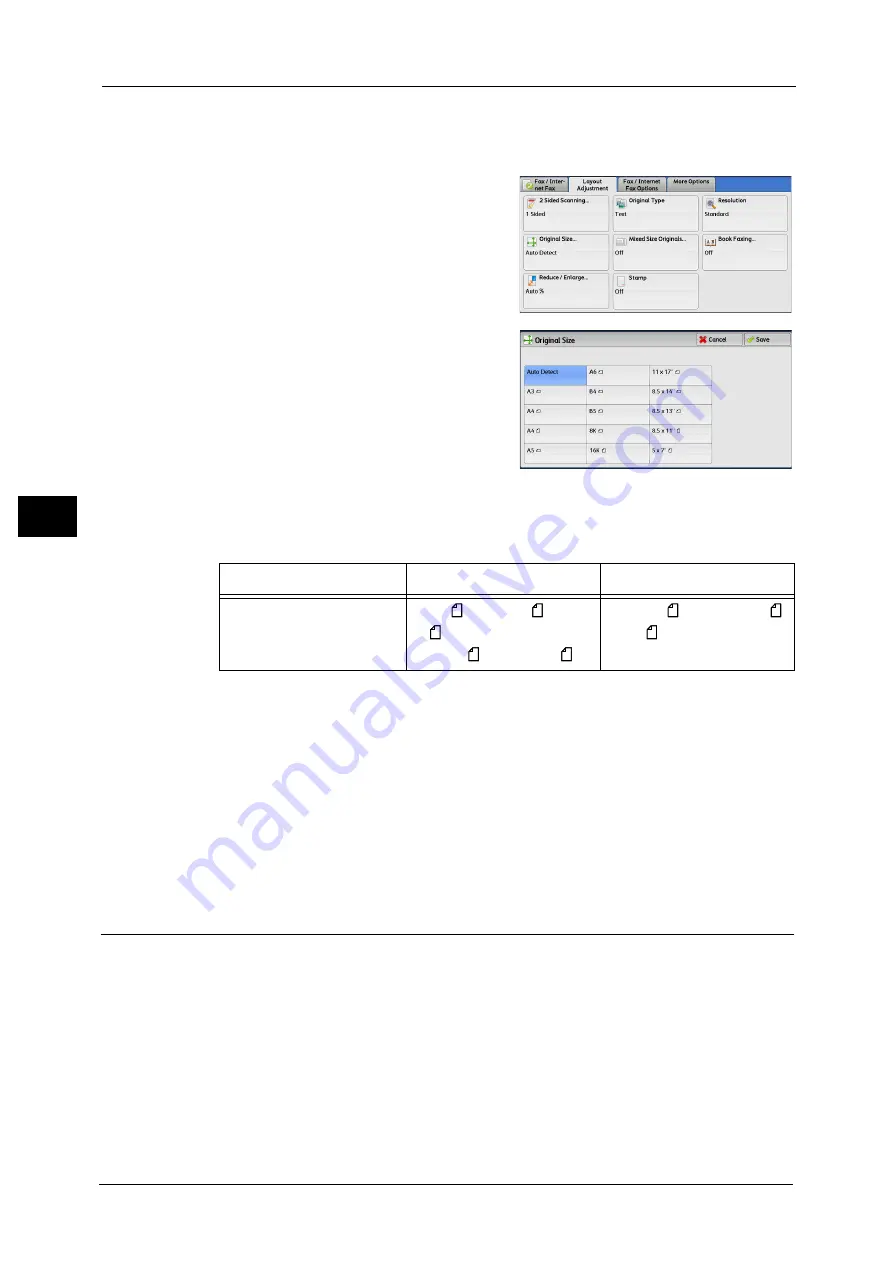
4 Fax
204
Fa
x
4
You can change the default values for buttons other than [Auto Detect] in the System Administration mode. For information
on how to change the default values, refer to "5 Tools" > "Fax Service Settings" > "Original Size Defaults" in the Administrator
Guide.
1
Select [Original Size].
2
Select any option.
Auto Detect
Detects the document size automatically.
Note
•
If the document size cannot be detected automatically, a screen to enter the document size
appears.
The document sizes that can be automatically detected depend on [Paper Size Settings] in the System Administration mode.
For information on [Paper Size Settings], refer to "5 Tools" > "Common Service Settings" > "Other Settings" > "Paper Size
Settings" in the Administrator Guide.
Standard Size
Select the original size from preset sizes.
You can change the sizes displayed on the screen. For more information, refer to "5 Tools" > "Fax Service Settings" > "Original
Size Defaults" in the Administrator Guide.
Mixed Size Originals (Scanning Different Size Documents Simultaneously)
You can scan documents of various sizes simultaneously and send faxes using each size or
a single size of paper. To use this feature, load the documents in the document feeder.
Important •
Load documents in landscape orientation. However, always load A5 and B5 documents in portrait
orientation so that the machine can detect the size of the documents automatically.
•
When loading documents, align the top left corners of the documents properly. Otherwise, a paper
jam may occur.
•
The recommended document size combinations are A4 portrait and A3 landscape, or B5 portrait
and B4 landscape. If another combination of document sizes is used, the documents can be fed at
an angle and may not be scanned properly.
Note
•
Be sure to set [Original Size] to [Auto Detect] on the [Layout Adjustment] screen, when using the
Mixed Size Originals feature.
Document Feeder
Document Glass
Auto-detectable
Document siz
e
B5, B5 , B4, A5, A5 , A4,
A4 , A3, 8.5 x 11",
8.5 x 11"
, 11 x 17, 16K , 8K
B6, B5, B5 , B4, A6, A5, A5 ,
A4, A4 , A3
Summary of Contents for DocuCentre-IV C2263
Page 1: ...DocuCentre IV C2265 DocuCentre IV C2263 User Guide...
Page 12: ...12...
Page 40: ...1 Before Using the Machine 40 Before Using the Machine 1...
Page 72: ...2 Product Overview 72 Product Overview 2...
Page 248: ...4 Fax 248 Fax 4...
Page 354: ...6 Send from Folder 354 Send from Folder 6...
Page 414: ...11 Computer Operations 414 Computer Operations 11 10 Click Import...
Page 427: ...12 Appendix This chapter contains a glossary of terms used in this guide z Glossary 428...
Page 434: ...12 Appendix 434 Appendix 12...
Page 442: ...442 Index...






























