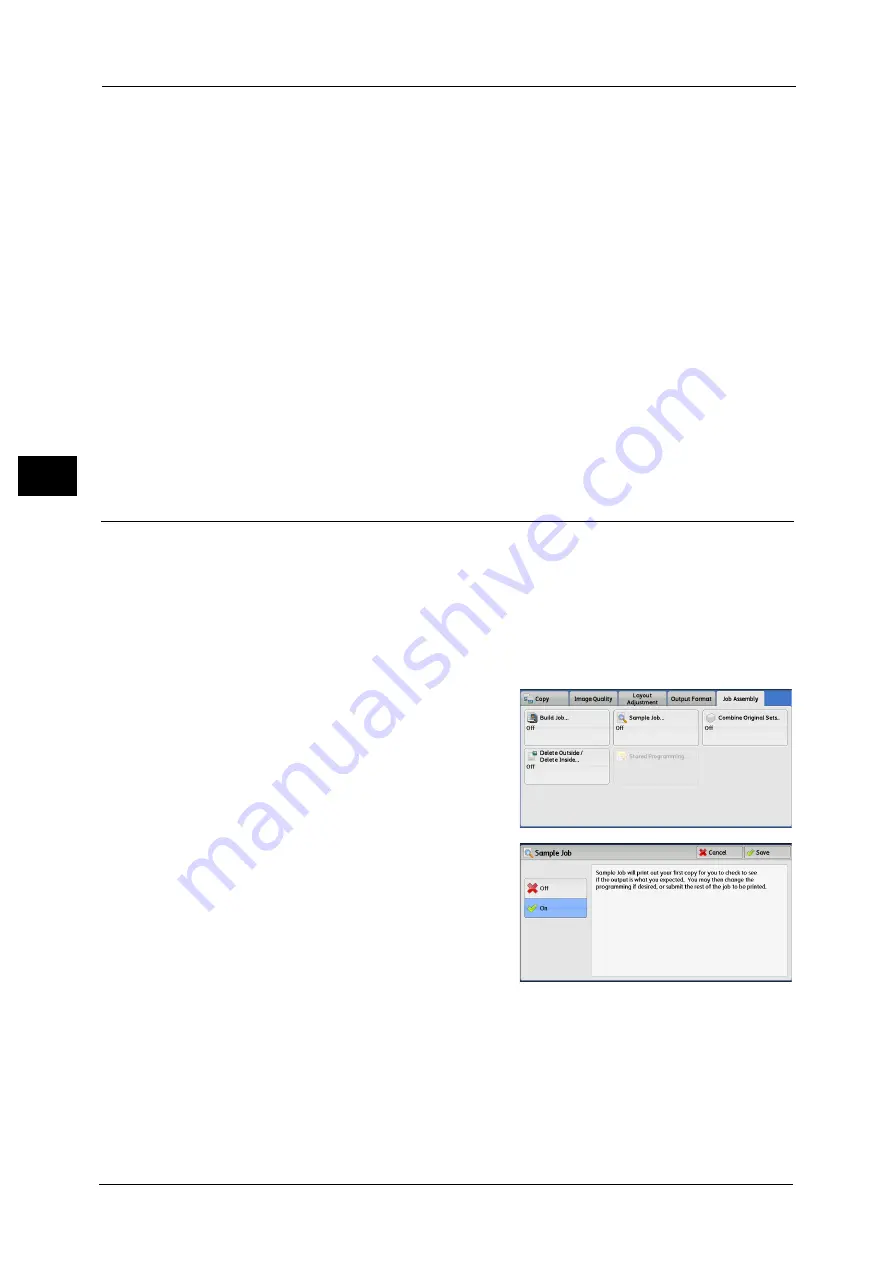
3 Copy
152
Co
py
3
When [Pages per Side] is set, the number of pages (2 pages, 4 pages, 8 pages) that you
selected to copy onto one side of a single sheet, starting from the first page of the loaded
documents, are copied onto each side of a separator.
When you load two-sheet documents, both sheets are copied onto each side of a separator.
Note
•
When you have two separate documents, a single sheet document and multiple sheet documents, if
you want to copy this single sheet document and the first page of the multiple sheet documents
onto each side of a separator, when loading the multiple sheet documents, select [No Separators] in
[Segment Separators]. If you do not select [No Separators], the machine processes these two
documents separately under different separator settings, the single-sheet document is copied onto
a separator, and the first page (or first two page) of the multiple sheet documents is copied onto
another separator.
Segment Separator Tray
Allows you to select the tray, which is loaded with paper to be used as a separator.
When [Tray 5] is selected, the [Tray 5] screen is displayed. For more information, refer to "[Tray 5] Screen" (P.94).
Separator Quantity
This option is available when you select [Blank Separators]. You can specify the number of
separators in the range from 1 to 99.
Sample Job (Checking the Finished Output of the Copy)
When making multiple sets of copies, you can print a sample set to check the finished output
and then print the remaining copy sets. You can select whether to continue or cancel the job
after the confirmation. This feature also allows you to change the number of copy sets. The
sample copy is included in the total number of copy sets.
Note
•
After a sample set is output, the machine automatically outputs the data remained if the machine is
left uninstructed for the period specified in [Auto Job Release]. For more information on [Auto Job
Release], refer to "5 Tools" > "Common Service Settings" > "Machine Clock/Timers" > "Auto Job
Release" in the Administrator Guide.
1
Select [Sample Job].
2
Select [On].
Off
No sample set is made.
On
A sample set is made.
Summary of Contents for DocuCentre-IV C2263
Page 1: ...DocuCentre IV C2265 DocuCentre IV C2263 User Guide...
Page 12: ...12...
Page 40: ...1 Before Using the Machine 40 Before Using the Machine 1...
Page 72: ...2 Product Overview 72 Product Overview 2...
Page 248: ...4 Fax 248 Fax 4...
Page 354: ...6 Send from Folder 354 Send from Folder 6...
Page 414: ...11 Computer Operations 414 Computer Operations 11 10 Click Import...
Page 427: ...12 Appendix This chapter contains a glossary of terms used in this guide z Glossary 428...
Page 434: ...12 Appendix 434 Appendix 12...
Page 442: ...442 Index...
















































